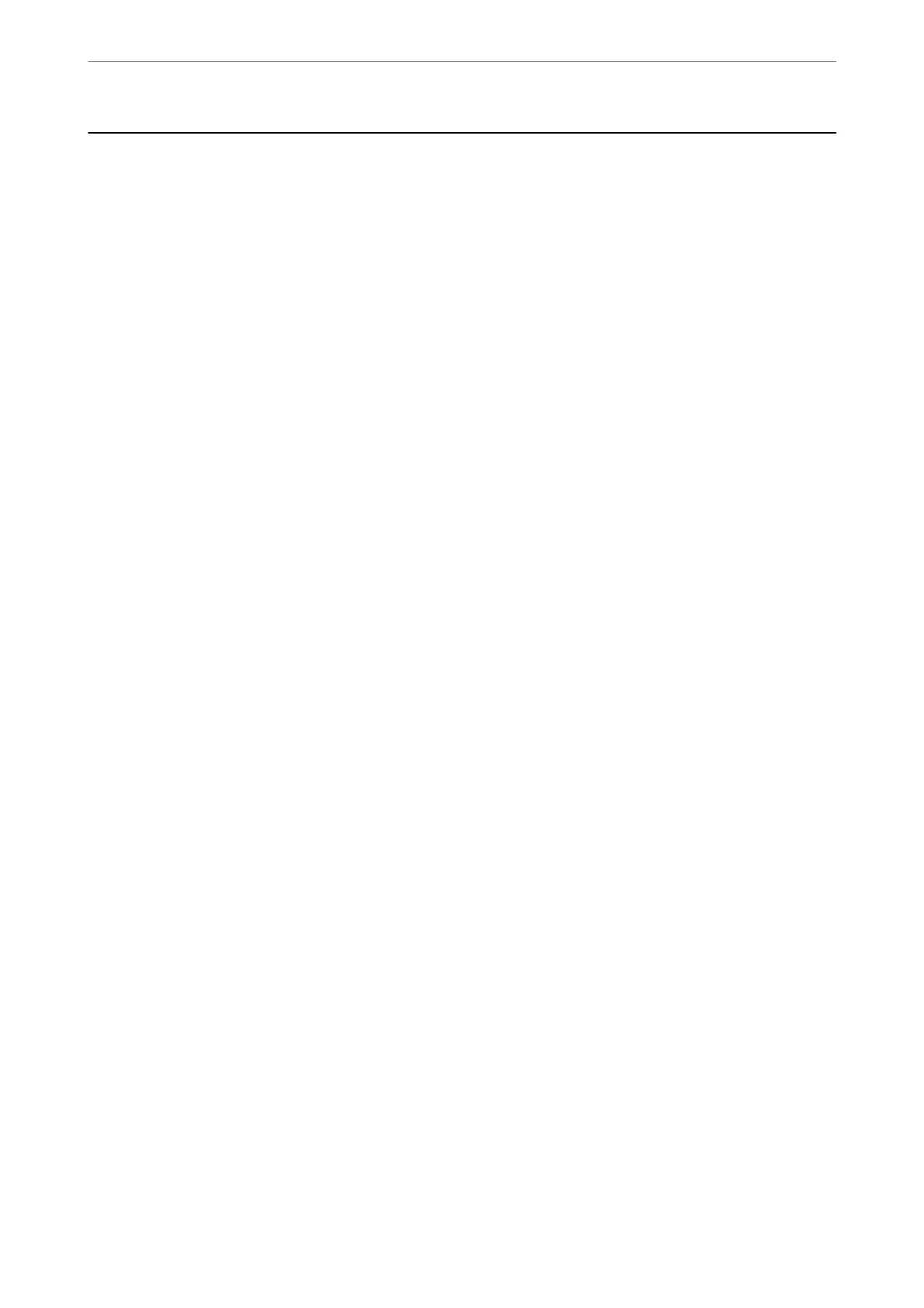Using Other Faxing Features
Printing Fax Report Manually
1.
Select Fax on the home screen.
To select an item, use the
u
d
l
r
buttons, and then press the OK button.
2.
Press OK button and select More.
3.
Select Fax Report.
4.
Select the report you want to print, and then follow the on-screen instructions.
Note:
You can change the report format. From the home screen, select Settings > Fax Settings > Report Settings, and then
change the Attach Fax image to report or Report Format settings.
Related Information
& “More” on page 139
& “Report Settings Menu” on page 79
Faxing
>
Using Other Faxing Features
>
Printing Fax Report Manually
148
