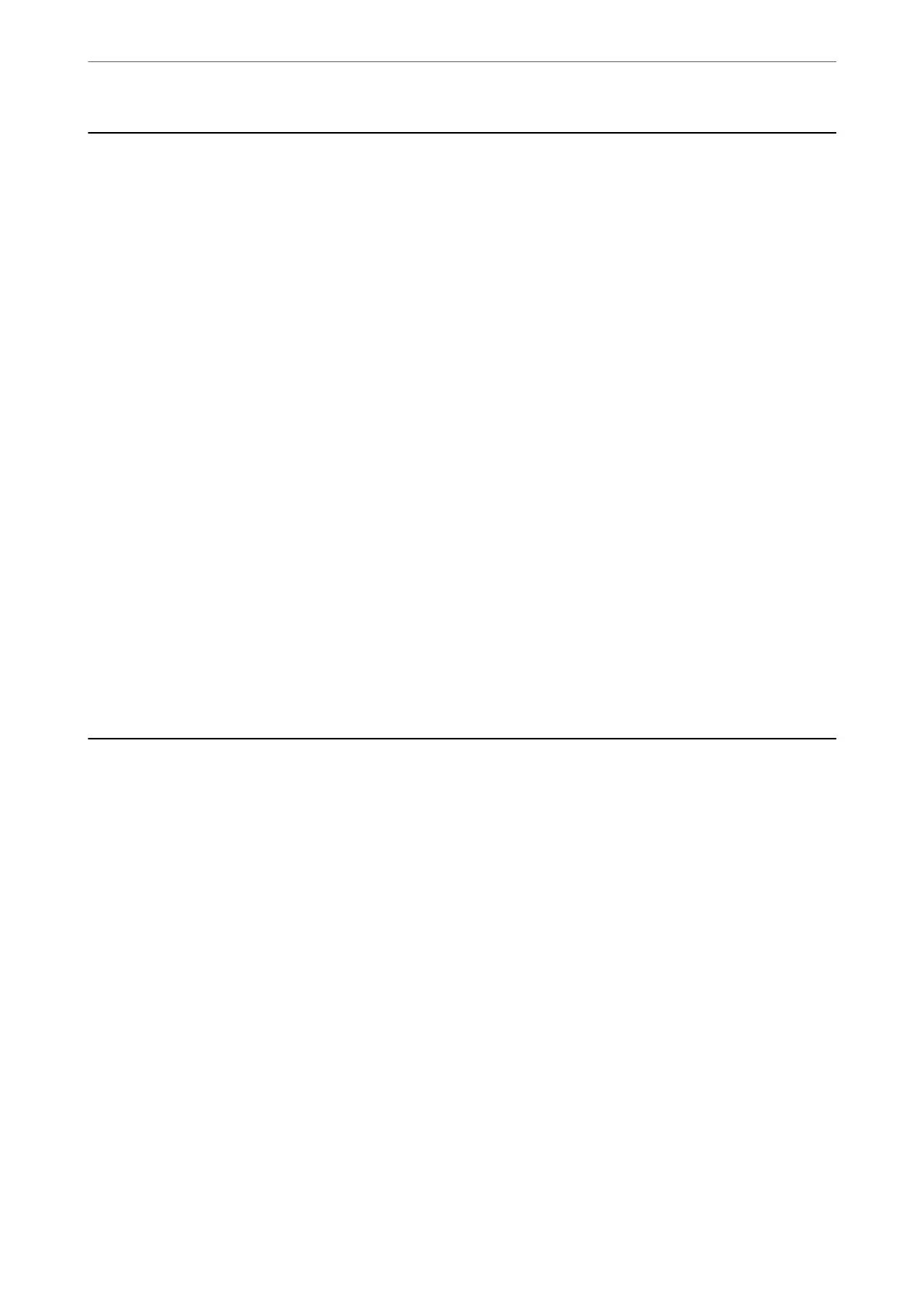Application for Conguring Scanning Operations from
the Control Panel (Epson Event Manager)
Epson Event Manager is an application that allows you to manage scanning from the control panel and save images
to a computer. You can add your own settings as presets, such as the document type, the save folder location, and
the image format. See the application's help for details.
Note:
Windows Server operating systems are not supported.
Starting on Windows
❏ Windows 10
Click the start button, and then select Epson Soware > Event Manager.
❏ Windows 8.1/Windows 8
Enter the application name in the search charm, and then select the displayed icon.
❏ Windows 7/Windows Vista/Windows XP
Click the start button, and then select All Programs or Programs > Epson
Soware
> Event Manager.
Starting on Mac OS
Go > Applications > Epson Soware > Event Manager.
Related Information
& “Installing the Latest Applications” on page 176
Application for Scanning from a Computer (Epson
ScanSmart)
is application allows you to scan documents and photos easily, and then save the scanned images in simple steps.
See the Epson ScanSmart help for details on using the features.
Starting on Windows
❏ Windows 10
Click the start button, and then select Epson
Soware
> Epson ScanSmart.
❏ Windows 8.1/Windows 8
Enter the application name in the search charm, and then select the displayed icon.
❏ Windows 7
Click the start button, and then select All Programs > Epson Soware > Epson ScanSmart.
Starting on Mac OS
Select Go > Applications > Epson Soware > Epson ScanSmart.
Network Service and Software Information
>
Application for Scanning from a Computer (Epson Scan
…
172
