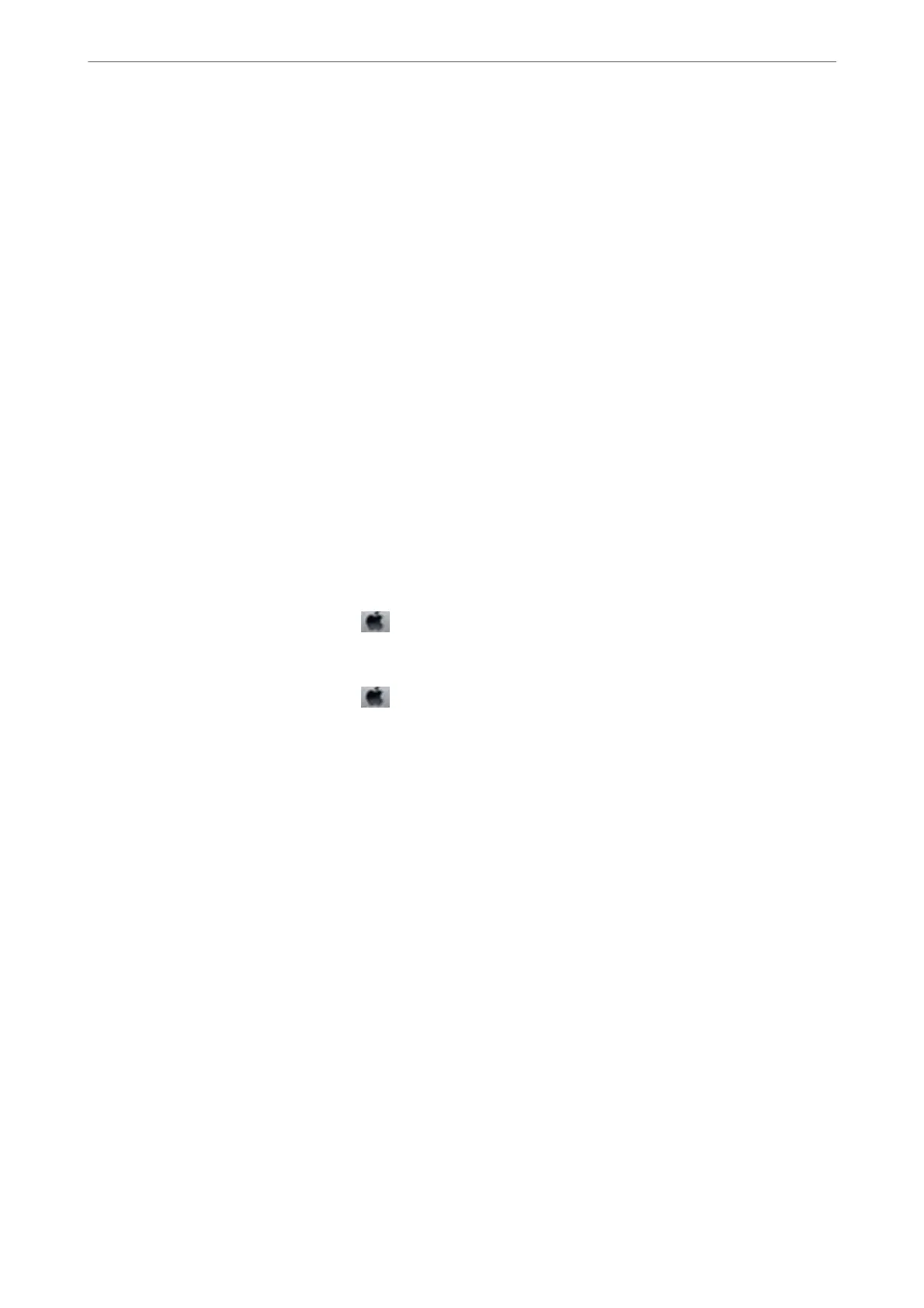❏ In Windows, make sure the printer (fax) is displayed in Devices and Printers, Printer, or Printers and Other
Hardware.
e
printer (fax) is displayed as "EPSON XXXXX (FAX)". If the printer (fax) is not displayed,
uninstall and then re-install the FAX Utility. See the following to access Devices and Printers, Printer, or
Printers and Other Hardware.
❏ Windows 10
Click on the start button, and then select Windows System > Control Panel > View devices and printers in
Hardware and Sound.
❏ Windows 8.1/Windows 8
Select Desktop > Settings > Control Panel > View devices and printers in Hardware and Sound or
Hardware.
❏ Windows 7
Click the start button, and select Control Panel > View devices and printers in Hardware and Sound or
Hardware.
❏ Windows Vista
Click the start button, and select Control Panel > Printers in Hardware and Sound.
❏ Windows XP
Click the start button, and select Settings > Control Panel > Printers and Other Hardware > Printers and
Faxes.
❏ In Mac OS, check the following.
❏ Select System Preferences from the
menu > Printers & Scanners (or Print & Scan, Print & Fax), and
then make sure the printer (fax) is displayed.
e
printer (fax) is displayed as "FAX XXXX (USB)" or "FAX
XXXX (IP)". If the printer (fax) is not displayed, click [+] and then register the printer (fax).
❏ Select System Preferences from the
menu > Printers & Scanners (or Print & Scan, Print & Fax), and
then double-click the printer (fax). If the printer is paused, click Resume (or Resume Printer).
Related Information
& “Connecting the Printer to a Phone Line” on page 67
& “Basic Settings Menu” on page 77
& “Uninstalling Applications” on page 177
& “Installing the Latest Applications” on page 176
Cannot Send Faxes
❏ Set up the header information for outgoing faxes on the control panel. Some fax machines automatically reject
incoming faxes that do not include header information.
❏ If you have blocked your caller ID, unblock it. Some phones or fax machines automatically reject anonymous
calls.
❏ Ask the recipient if the fax number is correct and the recipient's fax machine is ready to receive a fax.
Related Information
& “Cannot Send or Receive Faxes” on page 211
Solving Problems
>
Problems when Sending and Receiving Faxes
>
Cannot Send Faxes
212
