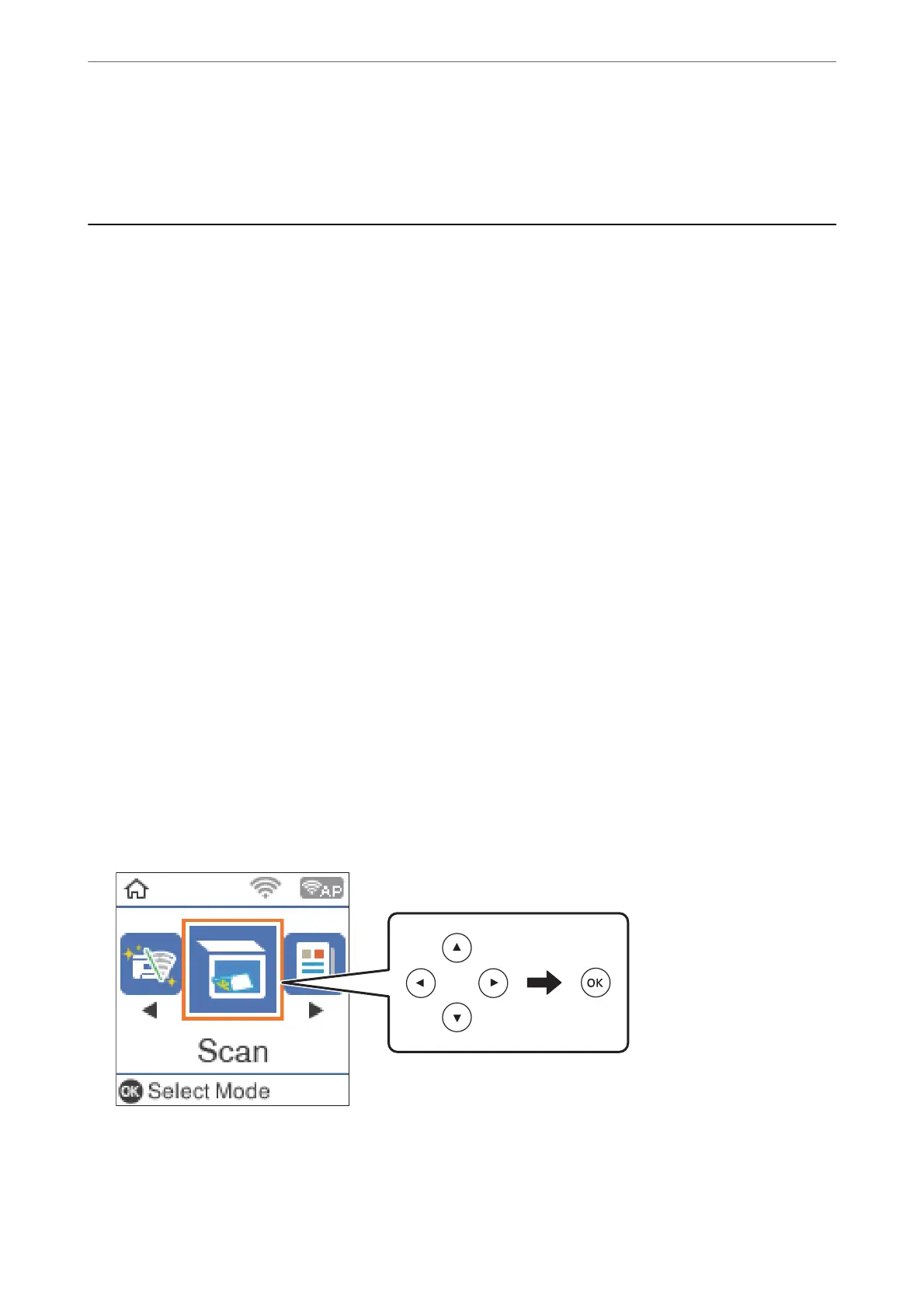Scanning
Scanning Using the Control Panel
You can send scanned images from the printer's control panel to the following destinations.
To Computer (JPEG)/To Computer (PDF)/To Computer (Email)/To Computer (Custom)
You can save the scanned image to a computer connected to the printer. Before scanning, install Epson
Scan 2 and Epson Event Manager on your computer.
To WSD
You can save the scanned image to a computer connected to the printer, using WSD feature. If you are
using the Windows 7/Windows Vista, you need to make WSD settings on your computer before
scanning.
Related Information
& “Scanning to a Computer” on page 115
& “Scanning Using WSD” on page 119
Scanning to a Computer
Note:
Before scanning, install Epson Scan 2 and Epson Event Manager on your computer.
1.
Place the originals.
2.
Select Scan on the home screen.
To select an item, use the
u
d
l
r
buttons, and then press the OK button.
3.
Select how to save the scanned image to a computer from the following menus, and then press the OK button.
❏ To C omputer ( JPEG): Saves the scanned image in JPEG format.
❏ To C omputer (PDF): Saves the scanned image in PDF format.
Scanning
>
Scanning Using the Control Panel
>
Scanning to a Computer
115
