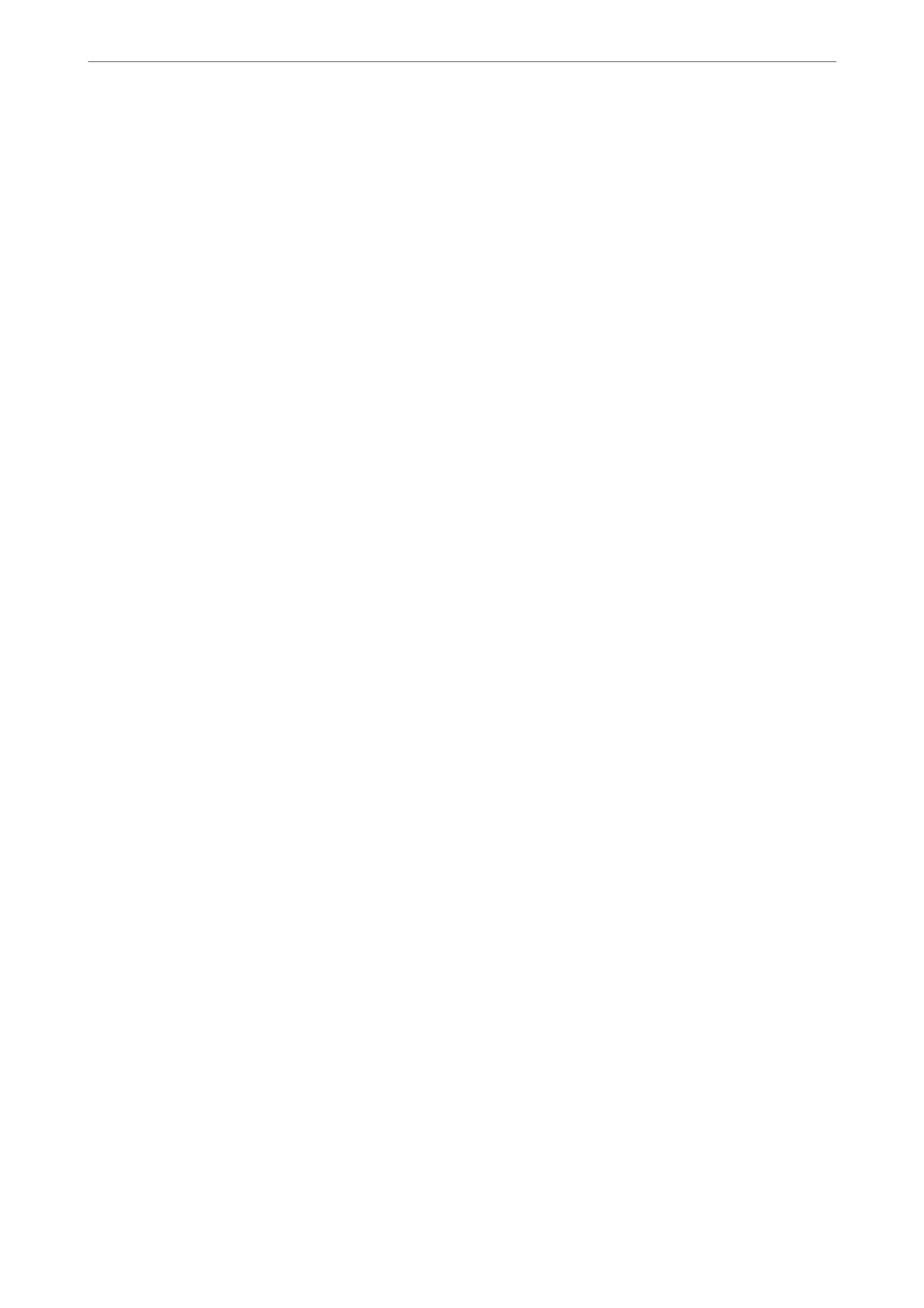Related Information
& “Managing Contacts” on page 56
& “Placing Originals” on page 51
& “Menu Options for Faxing” on page 137
Sending Faxes Dialing from the External Phone Device
You can send a fax by dialing using the connected telephone when you want to talk over the phone before sending
a fax, or when the recipient's fax machine does not switch to the fax automatically.
1.
Place the originals.
You can send up to 100 pages in one transmission.
2.
Pick up the handset of the connected telephone, and then dial the recipient's fax number using the phone.
Note:
When the recipient answers the phone, you can talk with the recipient.
3.
Select Fax on the home screen.
To select an item, use the
u
d
l
r
buttons, and then press the OK button.
4.
Press the OK button, and then select Scan Settings or Fax Send Settings to make settings such as the
resolution and the sending method if necessary.
5.
When you hear a fax tone, press the
x
button, and then hang up the handset.
Note:
When a number is dialed using the connected telephone, it takes longer to send a fax because the printer performs
scanning and sending simultaneously. While sending the fax, you cannot use the other features.
6.
When sending is complete, remove the originals.
Related Information
& “Placing Originals” on page 51
& “Fax Send Settings” on page 138
Various Ways of Sending Faxes
Related Information
& “Sending Many Pages of a Monochrome Document (Direct Send)” on page 133
& “Sending Faxes in Monochrome at a Specied Time of the Day (Send Fax Later)” on page 133
& “Sending
Dierent
Size Documents Using ADF (ADF Continuous Scan)” on page 134
Faxing
>
Sending Faxes Using the Printer
>
Various Ways of Sending Faxes
132
