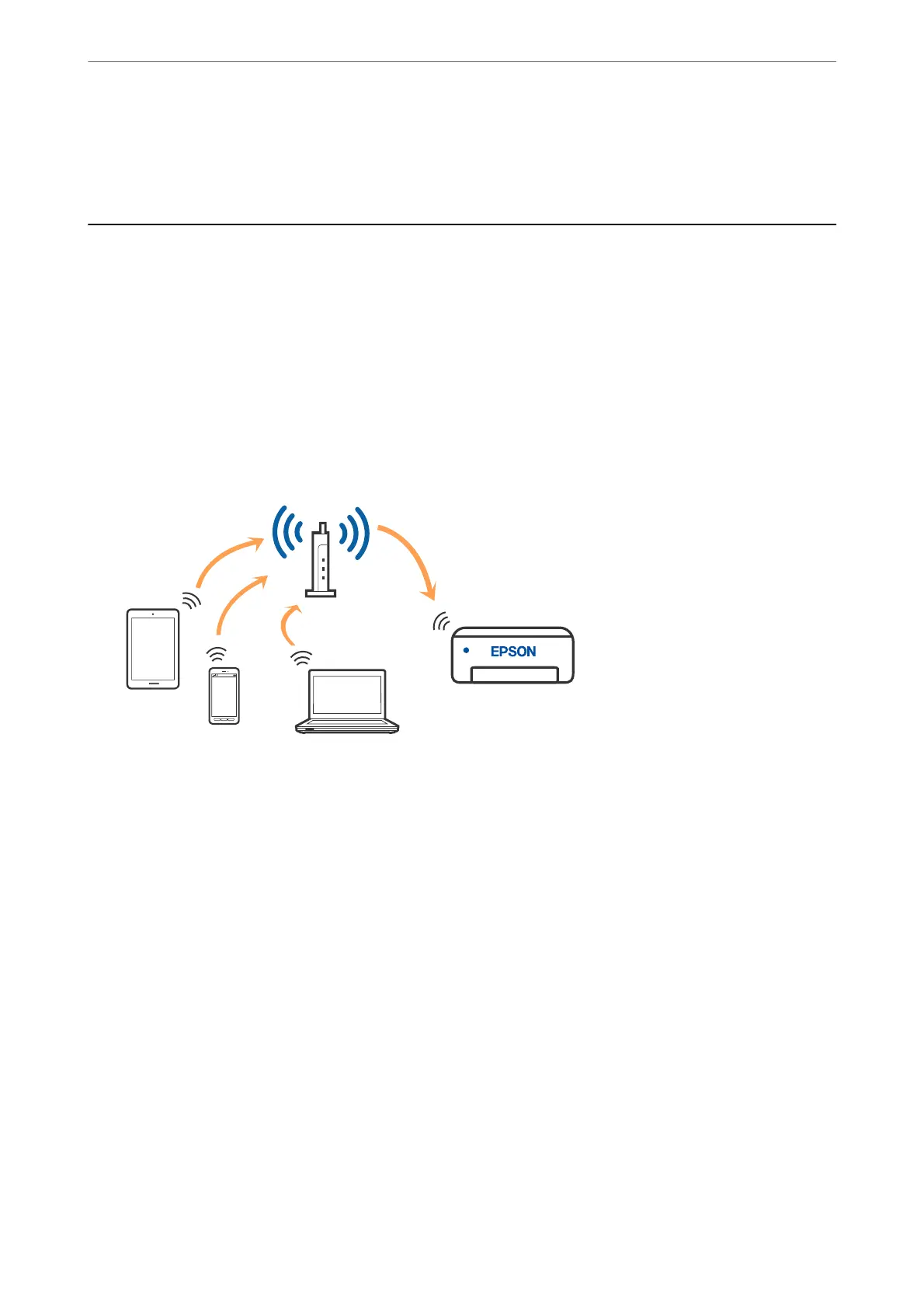Network Settings
Network Connection Types
You can use the following connection methods.
Wi-Fi Connection
Connect the printer and the computer or smart device to the wireless router. is is the typical connection method
for home or oce networks where computers are connected by Wi-Fi through the wireless router.
Related Information
& “Connecting to a Computer” on page 21
& “Connecting to a smart device over a wireless router” on page 22
& “Making Wi-Fi Settings from the Printer” on page 31
Wi-Fi Direct (Simple AP) Connection
Use this connection method when you are not using Wi-Fi at home or at the oce, or when you want to connect
the printer and the computer or smart device directly. In this mode, the printer acts as an wireless router and you
Network Settings
>
Network Connection Types
>
Wi-Fi Direct (Simple AP) Connection
20
