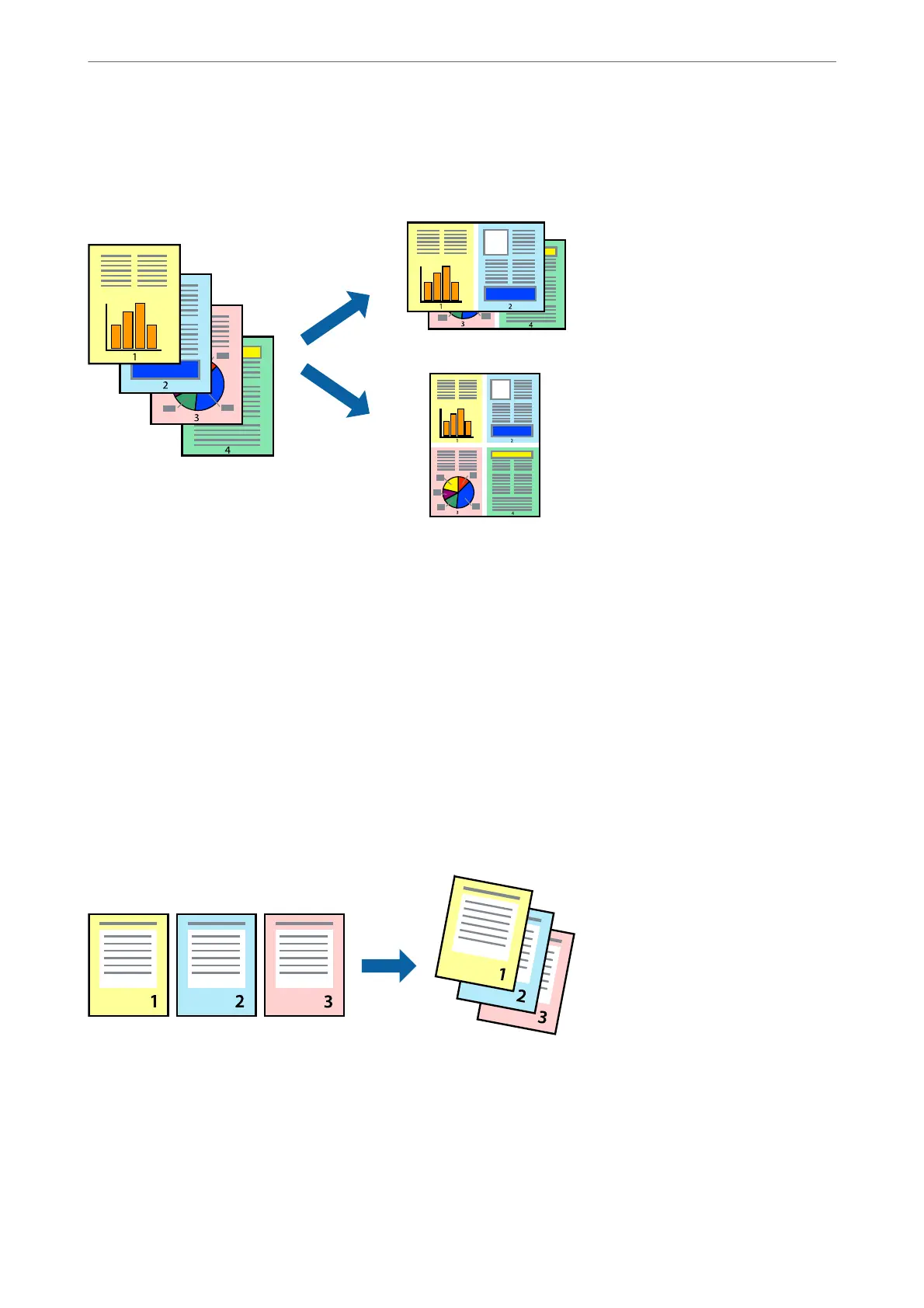Printing Several Pages on One Sheet
You can print two or four pages of data on a single sheet of paper.
Print Settings
Select Layout from the pop-up menu. Set the number of pages in Pages per Sheet, the Layout Direction (page
order), and Border.
Related Information
& “Printing Basics” on page 99
& “Menu Options for Layout” on page 104
Printing and Stacking in Page Order (Reverse Order Printing)
You can print from the last page so that the documents are stacked in page order.
Print Settings
Select Paper Handling from the pop-up menu. Select Reverse as the Page Order setting.
Related Information
& “Printing Basics” on page 99
Printing
>
Printing from the Printer Driver on Mac OS
>
Printing and Stacking in Page Order (Reverse Order Printing)
102
