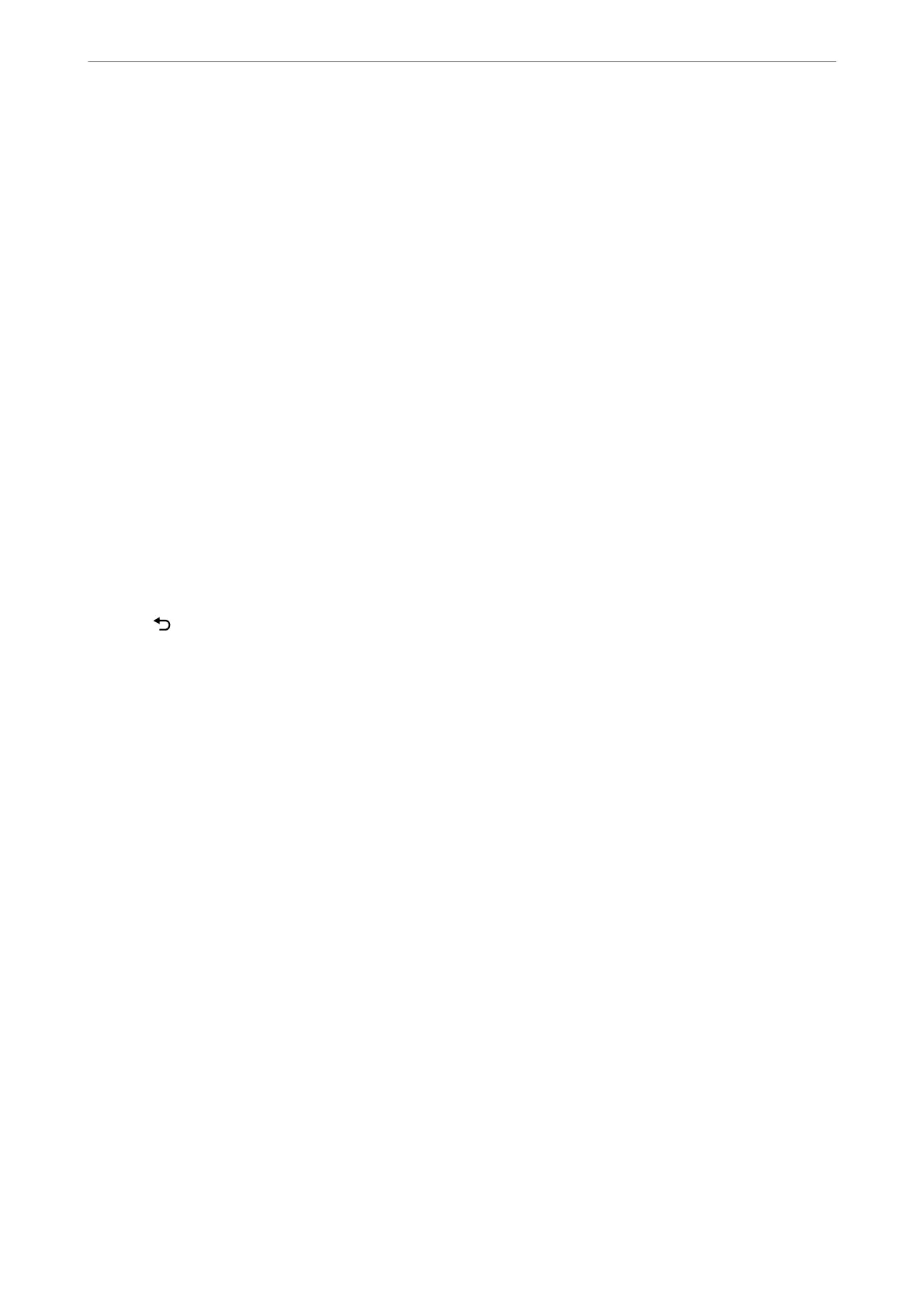Related Information
& “Usage of Manual Mode” on page 73
& “Basic Settings Menu” on page 77
Making Settings for Blocking Junk Faxes
You can block junk faxes.
1.
Select Settings on the home screen on the printer's control panel.
To select an item, use the
u
d
l
r
buttons, and then press the OK button.
2.
Select Fax Settings > Basic Settings > Rejection Fax.
3.
Set the condition to block junk faxes.
Select Rejection Fax, and then enable the following options.
❏ Rejection Number List: Rejects faxes that are in the Rejection Number List.
❏ Fax Header Blank: Rejects faxes that have blank header information.
❏ Caller not in Contacts: Rejects faxes that have not been added to the contact list.
4.
Press
to return to the Rejection Fax screen.
5.
If you are using the Rejection Number List, select Edit Blocked Number list, and then edit the list.
Related Information
& “Basic Settings Menu” on page 77
Making Settings to Send and Receive Faxes on a Computer
To send and receive faxes on a computer, FAX Utility must be installed on the computer connected by network or
USB cable .
Making Save to Computer Setting to Receive Faxes
You can receive faxes on a computer by using the FAX Utility. Install FAX Utility on the client computer and make
the setting. For details, see Basic Operations in the FAX Utility help (displayed on the main window).
e
setting item below on the printer's control panel is set to Ye s , and the faxes received can be saved on the
computer.
Settings > Fax Settings > Receive Settings > Save to Computer
Related Information
& “Receive Settings Menu” on page 78
Fax Settings
>
Making Settings Individually for Printer's Fax Features
>
Making Settings to Send and Receive Faxes o
…
75
