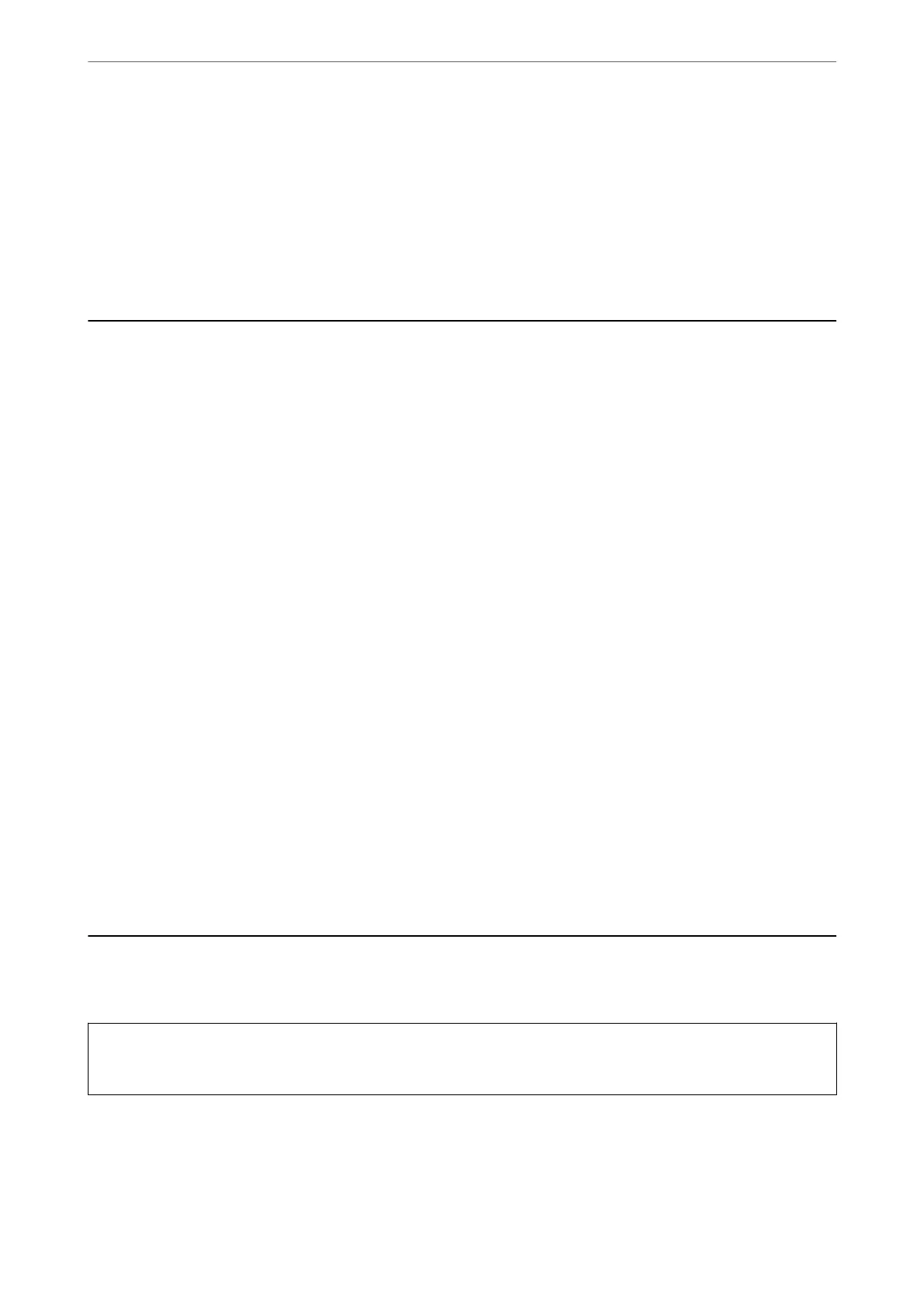4.
Click Nozzle Check.
5.
Follow the on-screen instructions.
Related Information
& “Loading Paper in the Rear Paper Feed” on page 48
Aligning the Print Head
If print results contain the following problems, align the print head to improve the printouts.
❏ Vertical lines look misaligned or the printouts look blurry
❏ Horizontal banding occurs at regular intervals
Aligning the Print Head - Control Panel
1.
Select Maintenance on the home screen.
To select an item, use the
u
d
l
r
buttons, and then press the OK button.
2.
Select Print Head Alignment.
3.
Select the adjustment menu you want to adjust to improve the printouts according to the status of the print
results.
❏ Vertical lines look misaligned or the printouts look blurry : Select Ver tic al Alignment.
❏ Horizontal banding occurs at regular intervals: Select Horizontal Alignment.
4.
Follow the on-screen instructions.
Related Information
& “Loading Paper in the Rear Paper Feed” on page 48
Cleaning the Paper Path for Ink Smears
When the printouts are smeared or
scued,
clean the roller inside.
c
Important:
Do not use tissue paper to clean the inside of the printer.
e
print head nozzles may be clogged with lint.
1.
Load A4-size plain paper in the printer.
2.
Select Maintenance on the home screen.
To select an item, use the
u
d
l
r
buttons, and then press the OK button.
Maintaining the Printer
>
Cleaning the Paper Path for Ink Smears
162
