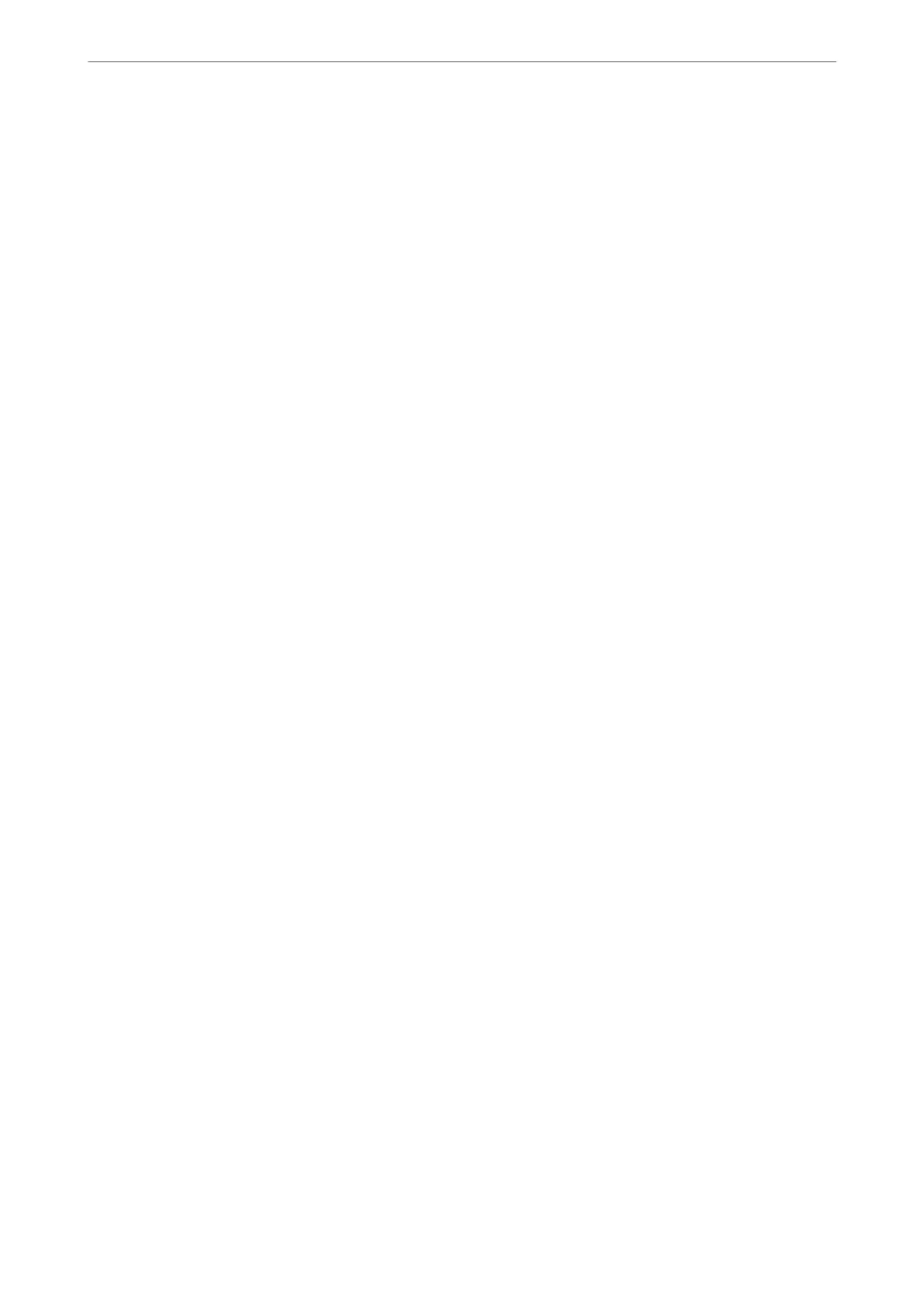Menu Options for Printer Setup
Select the menus on the control panel as described below.
Settings > Printer Setup
Paper Source Settings:
Paper Setting:
Select the paper size and paper type you loaded in the paper source.
A4/Letter Auto Switching:
Select On to feed paper from the paper source set as A4 size when there is no paper source set
as Letter, or feed from the paper source set as Letter size when there is no paper source set as
A4.
Error Notice:
Select On to display an error message when the selected paper size or type does not match the
loaded paper.
Paper Setup Auto Display:
Select On to display the Paper Setting screen when loading paper in the paper source. If you
disable this feature, you cannot print from an iPhone, iPad, or iPod touch using AirPrint.
Sound:
Adjust the volume.
❏ Mute
Select On to mute all sound.
❏ Normal Mode
Select the volume such as Button Press.
❏ Quiet Mode
Select the volume such as Button Press in Quiet Mode.
Quiet Mode:
Your product may not have this feature depending on the location of purchase.
Select On to reduce noise during printing, however, this may lower the print speed. Depending on
the paper type and print quality settings you selected, there may be no
dierence
in the printer's noise
level.
Power
O
Timer:
Your product may have this feature or the Power O Settings feature depending on the location of
purchase.
Select this setting to turn the printer o automatically when it is not used for a specied period of
time. You can adjust the time before power management is applied. Any increase will aect the
product’s energy eciency. Please consider the environment before making any change.
Preparing the Printer
>
Menu Options for Settings
>
Menu Options for Printer Setup
60
