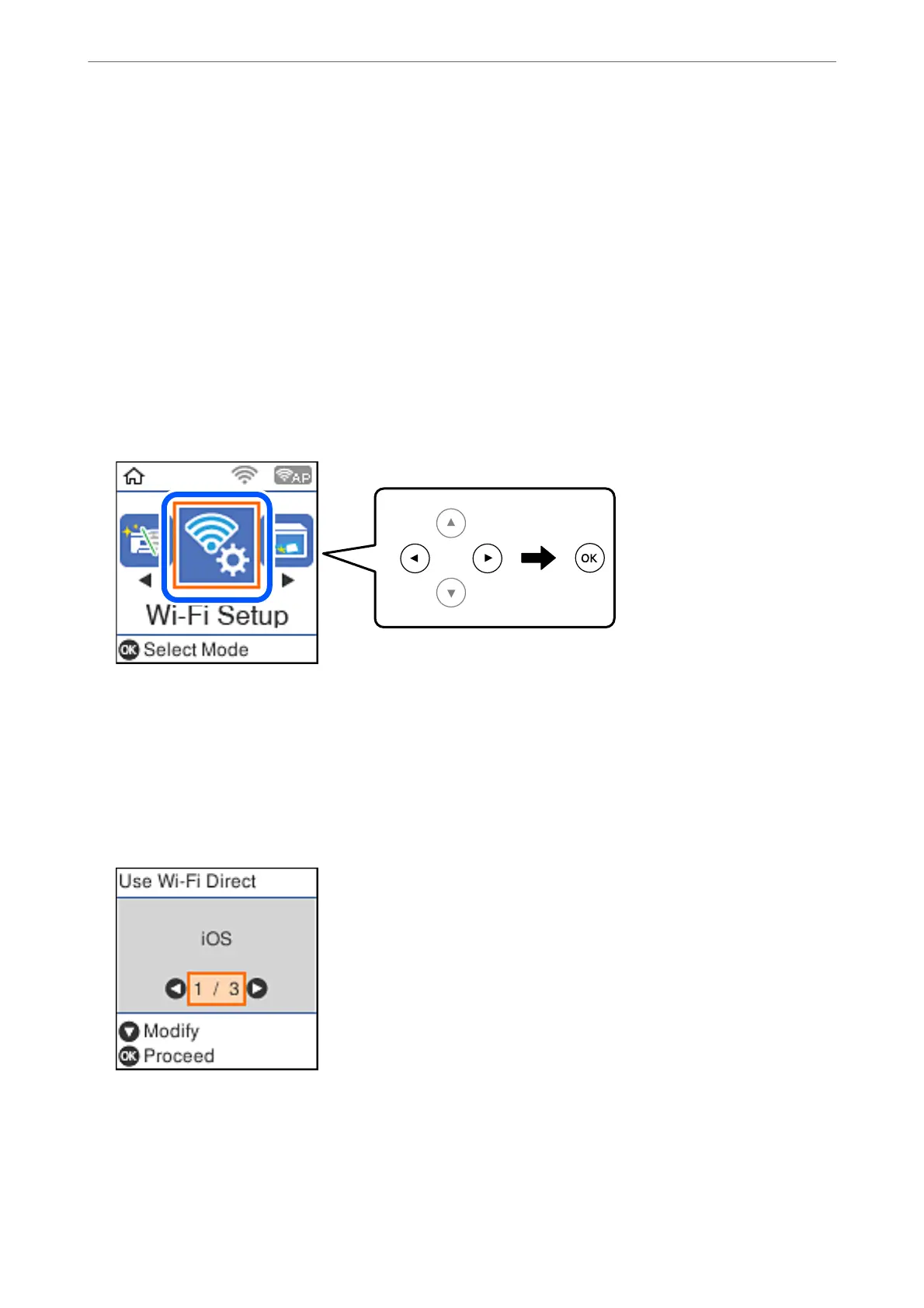conditions, you can connect by selecting Other OS Devices. See "Related Information" below for details on
connecting.
❏ iOS 11 or later
❏ Using the standard camera application to scan the QR code
❏ Epson iPrint version 7.0 or later
Epson iPrint is used to print from a smart device. Install Epson iPrint on the smart device in advance.
Note:
You only need to make these settings for the printer and the smart device that you want to connect to once. Unless you
disable Wi-Fi Direct or restore the network settings to their defaults, you do not need to make these settings again.
1.
Select Wi-Fi Setup on the home screen.
To select an item, use the
u
d
l
r
buttons, and then press the OK button.
2.
Select Wi-Fi Direct.
3.
Check the message, and then press the OK button to proceed.
4.
Check the message, and then press the OK button to proceed.
5.
Select iOS.
Network Settings
>
Connecting to a Smart Device
>
Connecting to an iPhone, iPad, or iPod touch using Wi-Fi Direct
23
