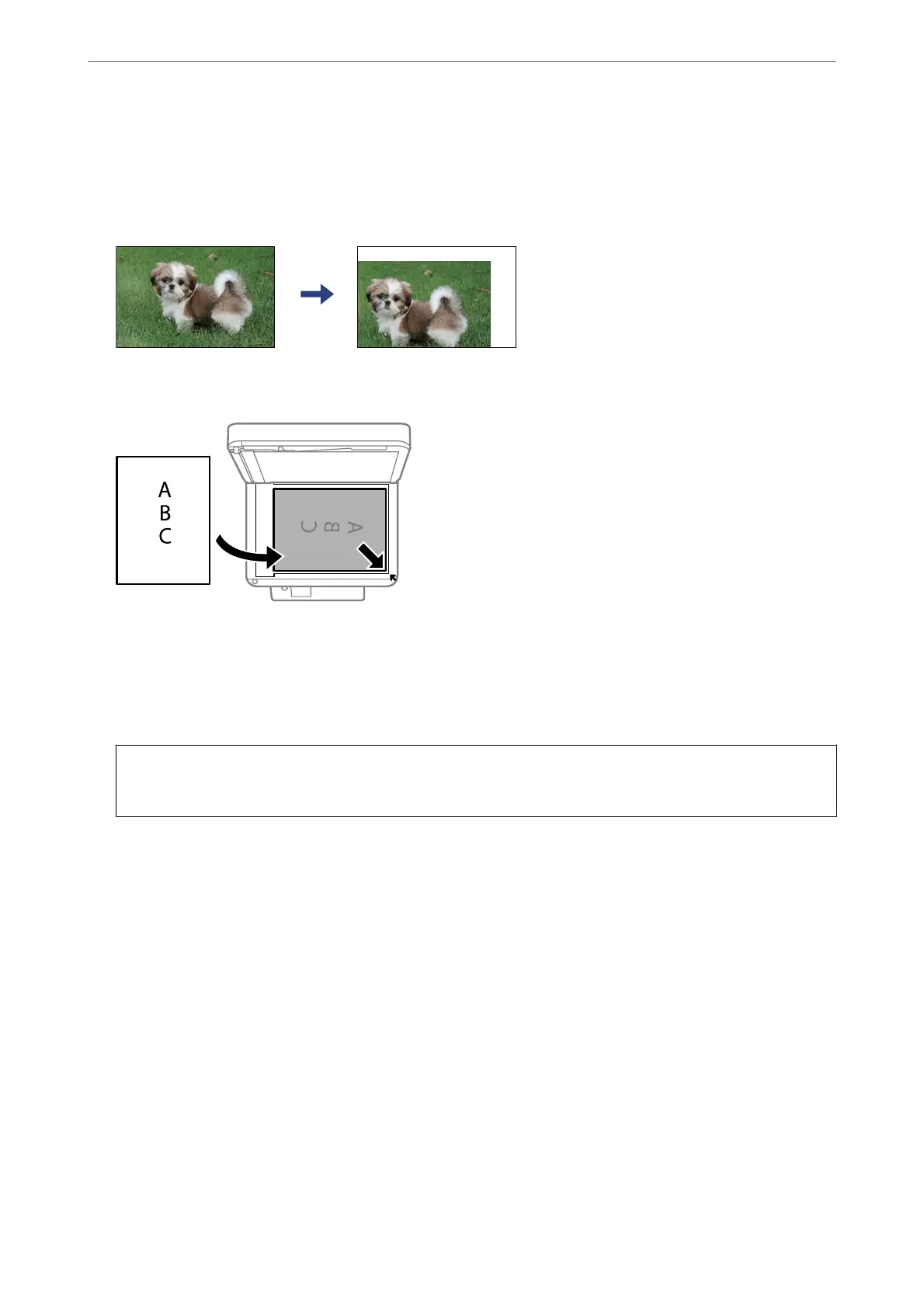2.
Remove any dust or stains on the surface of the scanner glass using a
so,
dry, clean cloth.
Note:
If there is any trash or dirt on the scanner glass, the scanning range may expand to include it, so the image of the
original may be displaced or reduced.
3.
Place the original face-down and slide it to the corner mark.
Note:
❏ A range of 1.5 mm from the corner of the scanner glass is not scanned.
❏ When originals are placed in the ADF and on the scanner glass, priority is given to the originals in the ADF.
4.
Close the cover gently.
c
Important:
Do not apply too much force to the scanner glass or the document cover. Otherwise, they may be damaged.
5.
Remove the originals aer scanning.
Note:
If you leave the originals on the scanner glass for a long time, they may stick to the surface of the glass.
Preparing the Printer
>
Placing Originals
>
Placing Originals on the Scanner Glass
55
