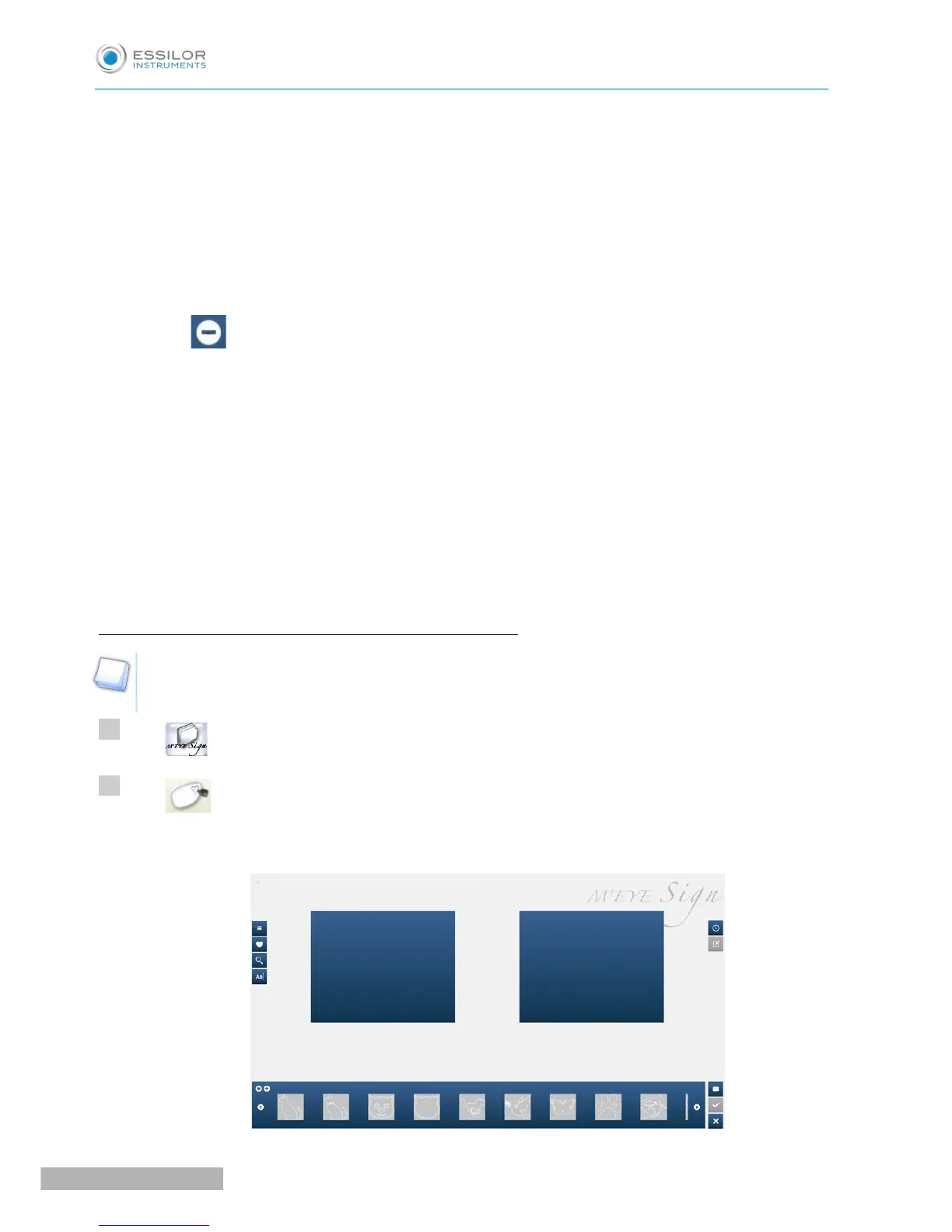9. Configuration of engravings on shapes
Function only available if a job containing a shape was selected before accessing the engraving menu
(see the paragraph “Screen for configuration of engravings on shapes”).
10. Motif view bar
If a category is selected, its name is displayed at the top of the bar. Here, no category is selected.
11. Activation or deactivation of the Add/Delete favourites bar
12. Add favourites
Becomes when the view bar displays favourites to allow you to delete them.
13. Browsing the motif view bar
14. Comments intended for the workshop
Allows entry of a comment. The icon is displayed in green when there is a comment to read.
15. Save
Allows you to save the customer’s choice from the list of engravings in the queue so that the workshop
can find it and link it to the assembly. By clicking on it, the window for entering the customer’s first
name and surname is displayed.
16. Exit the screen without saving
1st work option: To choose a motif without first selecting a Job
You can access the engraving menu without selecting a job from the list. By doing so you can save a
simple selection of motifs, under the customer’s name, while waiting for job preparation.
Press to start “Job Management.”
Press to access the engraving menu.
Motif choices are displayed on the screen: