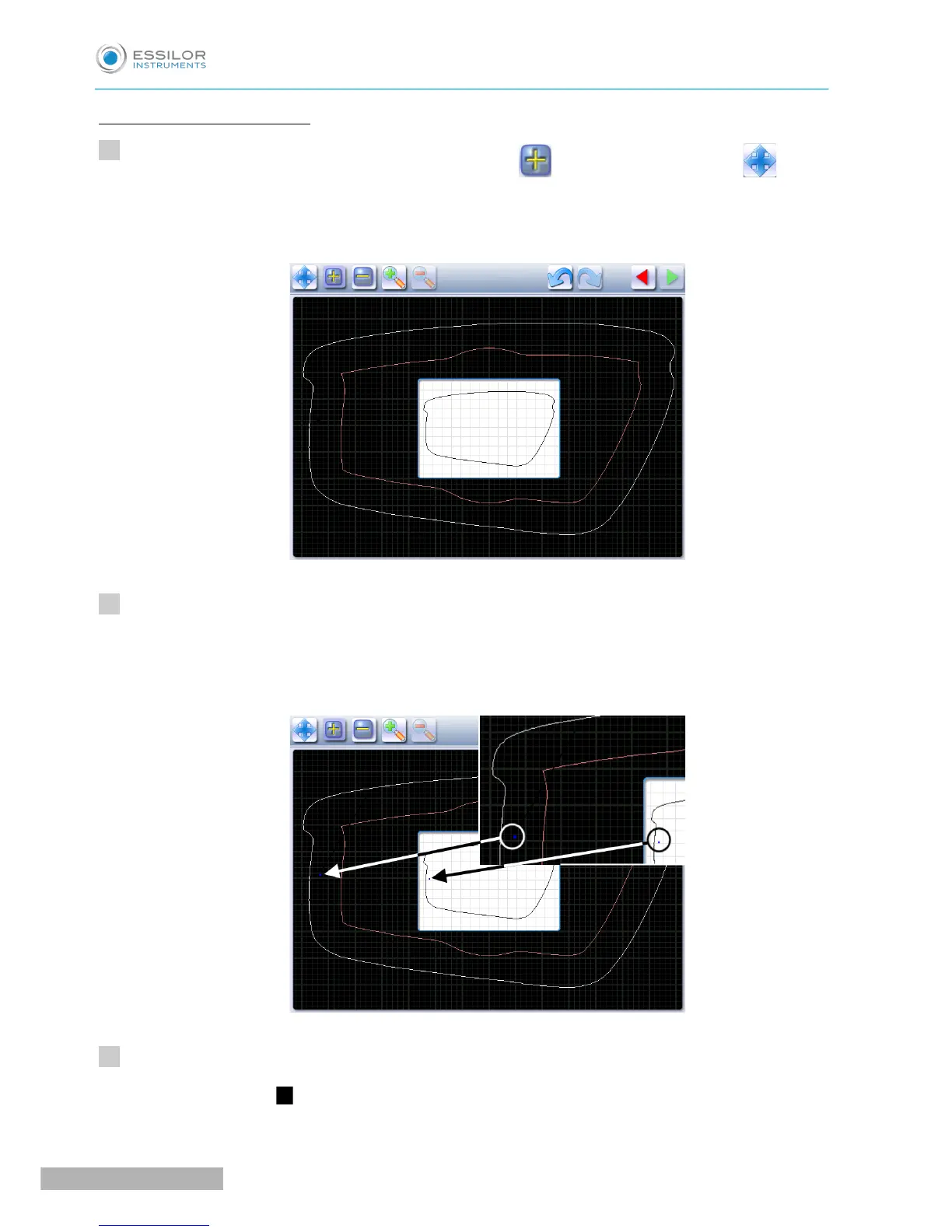Create the step bevel trajectory
From the customized screen for the step outline, press to select the shape, then to add
points.
The following screen will appear:
Press and hold the stylus to set the first point of the step bevel trajectory.
An audible signal informs you that the first point is registered.
The point is displayed in blue within the work space and in the display window on scale 1.
Press and hold the stylus to set the second point of the step bevel trajectory.
A green segment ( ) is created between the points.
