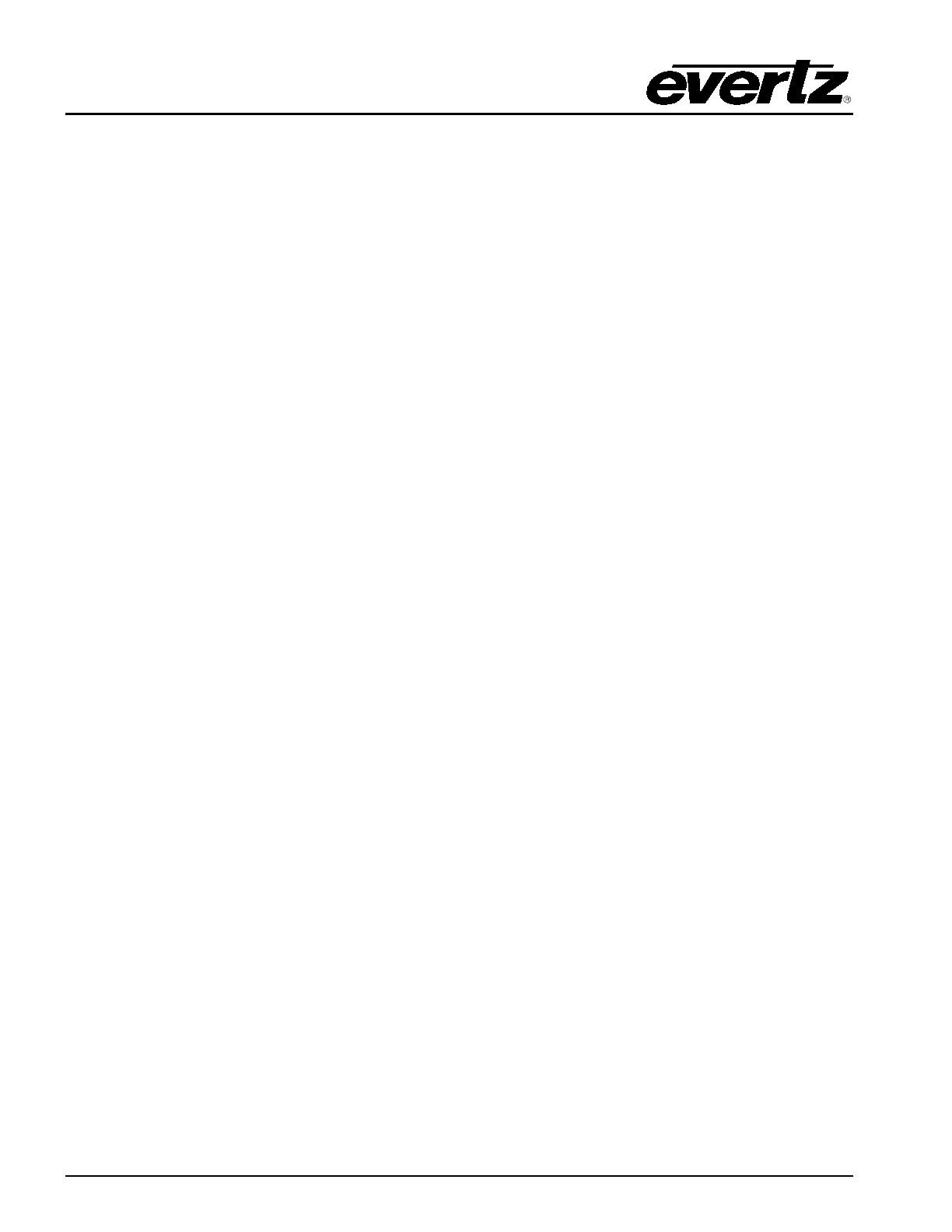EQT Router User Manual
Page vi Revision 1.9.1
Figures
Figure 1-1: The EQT Signal Processing Router ............................................................................. 1
Figure 2-1: EQT Rear View (EQT-3232) ........................................................................................ 7
Figure 2-2: EQT Rear View (EQT-1616 and EQT-1604) ................................................................. 8
Figure 2-3: EQT Rear View (EQT-1602-CS (Newer Rear Plate)) .................................................... 8
Figure 2-4: EQT Rear View (EQT-3204-CS and EQT-3224 (Newer Rear Plate)) ............................. 8
Figure 2-5: EQT Rear View with Fiber Inputs and Outputs.............................................................. 9
Figure 2-6: Micro-D to DB9 Split Cable .........................................................................................13
Figure 2-7: Example Alarm Circuit ................................................................................................15
Figure 2-8: PSU Mounting Screw Locations ..................................................................................18
Figure 4-1: EQT Block Diagram ...................................................................................................23
Figure 4-2: EQT Fiber Block Diagram ...........................................................................................24
Figure 4-3: EQT Clean Switch Block Diagram ...............................................................................24
Figure 4-4: EQT-3204-3G-CS Block Diagram ...............................................................................25
Figure 4-5: Front View of EQT-3232 .............................................................................................26
Figure 4-6: Front View of EQT-1616 and EQT-1604......................................................................26
Figure 4-7: Front View of EQT Clean Switch Versions (with Control Panel) ....................................26
Figure 4-8: Front View of EQT with Door Open .............................................................................26
Figure 4-9: Rear Communication Connections on the EQT-3232 ...................................................27
Figure 4-10: Rear Communication Connections on the EQT-1616 and EQT-1604 ..........................27
Figure 4-11: Rear Communication Connections on the newer versions of EQT Fiber Input/Output
Version ................................................................................................................................27
Figure 4-12: Rear Communication Connections on EQT-1602-CS Newer Rear Plates ...................27
Figure 4-13: Rear Communication Connections on EQT-3204-CS and EQT 3224 Newer Rear Plates
............................................................................................................................................27
Figure 5-1: General Tab (For the 3204) ........................................................................................38
Figure 5-2: Input Monitor Tab .......................................................................................................39
Figure 5-3: Output Control Tab.....................................................................................................40
Figure 5-4: Clean Switch Output Control Tab ................................................................................41
Figure 5-5: Reclocker Control Tab ................................................................................................42
Figure 5-6: Crosspoint Control Tab...............................................................................................43
Figure 5-7: General Faults Tab ....................................................................................................44
Figure 5-8: Module Control Tab....................................................................................................45
Figure 5-9: Audio Control Tab ......................................................................................................46
Figure 5-10: Audio Mixer Tab .......................................................................................................47
Figure 5-11: Clean Switch Output Faults Tab................................................................................48
Figure 6-1: WinSetup Configuration Editor ....................................................................................49
Figure 6-2: WinSetup Frame Editor ..............................................................................................50
Figure 6-3: WinSetup Source Definition ........................................................................................51
Figure 6-4: WinSetup Panel Configuration ....................................................................................52
Figure 6-5: Port Setup .................................................................................................................53
Figure 6-6: Ethernet Panels Port Settings .....................................................................................54
Figure 6-7: Q-Link Hosted Panels Port Settings ............................................................................54
Figure 6-8: Serial Port Settings ....................................................................................................55
Figure 6-9: Ethernet Port Settings ................................................................................................55
Figure 7-1: EQT Upgrade Screen for Browse ................................................................................57
Figure 7-2: EQT Upgrade Screen for Upload ................................................................................58
Figure 7-3: EQT Upgrade Screen for Upgrade ..............................................................................58
Figure 7-4: EQT Upgrade Screen for Success ..............................................................................59
Figure 7-5: Run Window for FTP Access ......................................................................................60
Figure 7-6: Run Window for FTP Access ......................................................................................60