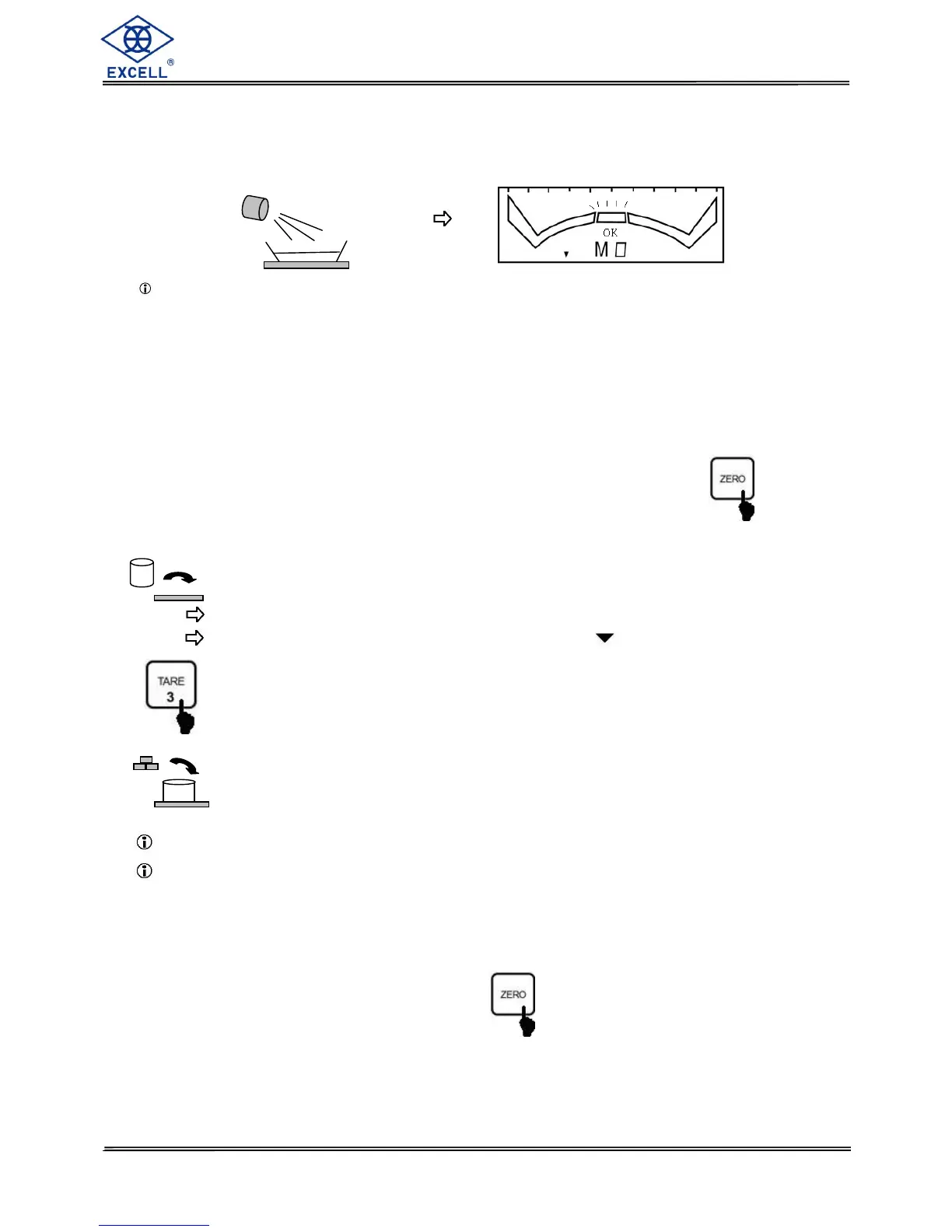6. Put objects into the container and observe the changes of graduation on LCD1.
When the weight reaches the OK section, stop adding the objects and LCD2
displays the weight at OK status.
The Range value can be shown as percentage.
Refer to “3-1-8 Weight and Percentage Mode Settings” for details.
2-4 Tare Function
Steps:
1. When the platter is free of load and the display is not showing zero, to zero
the scale.
2. Put a container on the platter
LCD2 displays the weight of container
After the weight is stable, the STABLE icon will blink.
3. To zero the weight of container, the screen displays the “Net” icon.
4. Put the goods in the container, the screen displays the net weight value of
the goods.
The tare function can be operated continually to the full weighing capacity of the scale.
To continue tare operation, please press key each time when you finishing adding
tare objects on or removing tare objects from the platter.
For OIML and NTEP approval models, the tare function is automatically cancelled when
instantaneous weight returns near zero point.
For Sri Lanka approval models, the zero key is disabled when using tare function.
Tare and Pre-tare functions cannot be used simultaneously.