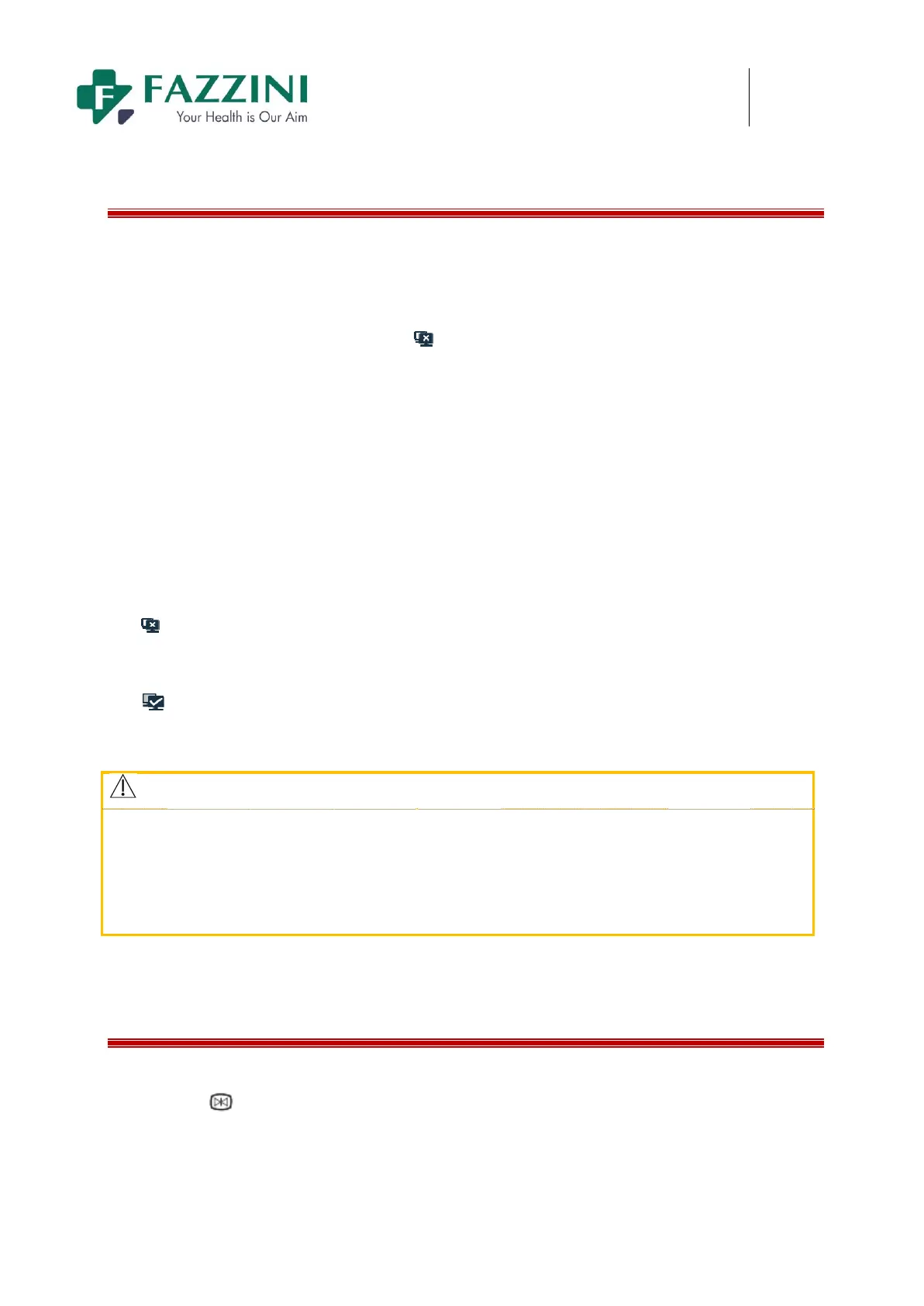FM5000C - FM5000PLUS
Maternal/Fetal Monitor
5.7
Network Settings
This monitor can be
connected
to the central monitoring system via
both wired
network and wireless
network. The specific methods are as follows:
1.
Click
the
network
connection
status
icon
to enter [NETWORK SET] menu;
2. Click [NET BED] to enter the network bed number of this monitor on central monitoring system. Valid
range is 1 to 64;
3. Click [IP ADDRESS] to enter the IP address of this monitor, for example, 200.200.200.X. The valid
range of X is 1~254. If the entered value is out of this range, the valid range will be displayed.
4. Click [MAC] to enter the MAC address of this monitor;
5. Click [SUBNET MASK] to enter the subnet mask of this monitor;
6. Click [SERVER IP] to enter the IP address of the central monitoring system. The server IP and IP
address of the monitor must be in the same network
segment.
How to recognize whether the network has been connected successfully:
Icon
indicates the network between this monitor and central monitoring system has not been connected
successfully;
Icon
indicates the network between this monitor and central monitoring system has been connected
successfully.
Attention
The network bed number must be unique and cannot be the same as that of any other monitor
connected to the central monitoring system, or it will cause signal deadlock because of the
preemption of the central monitoring system channel.
If the monitorsystem halted due to network bed number repetition, remove the network cable,
turn off the monitor and restart. Reset the networks and then reconnect the network.
5.8 Freezing Waveform
How to freeze waveforms on the screen:
1. Press the
key on the front panel or click [FROZEN] on-screen key;
2. The on-screen key area turns to the figure as below: