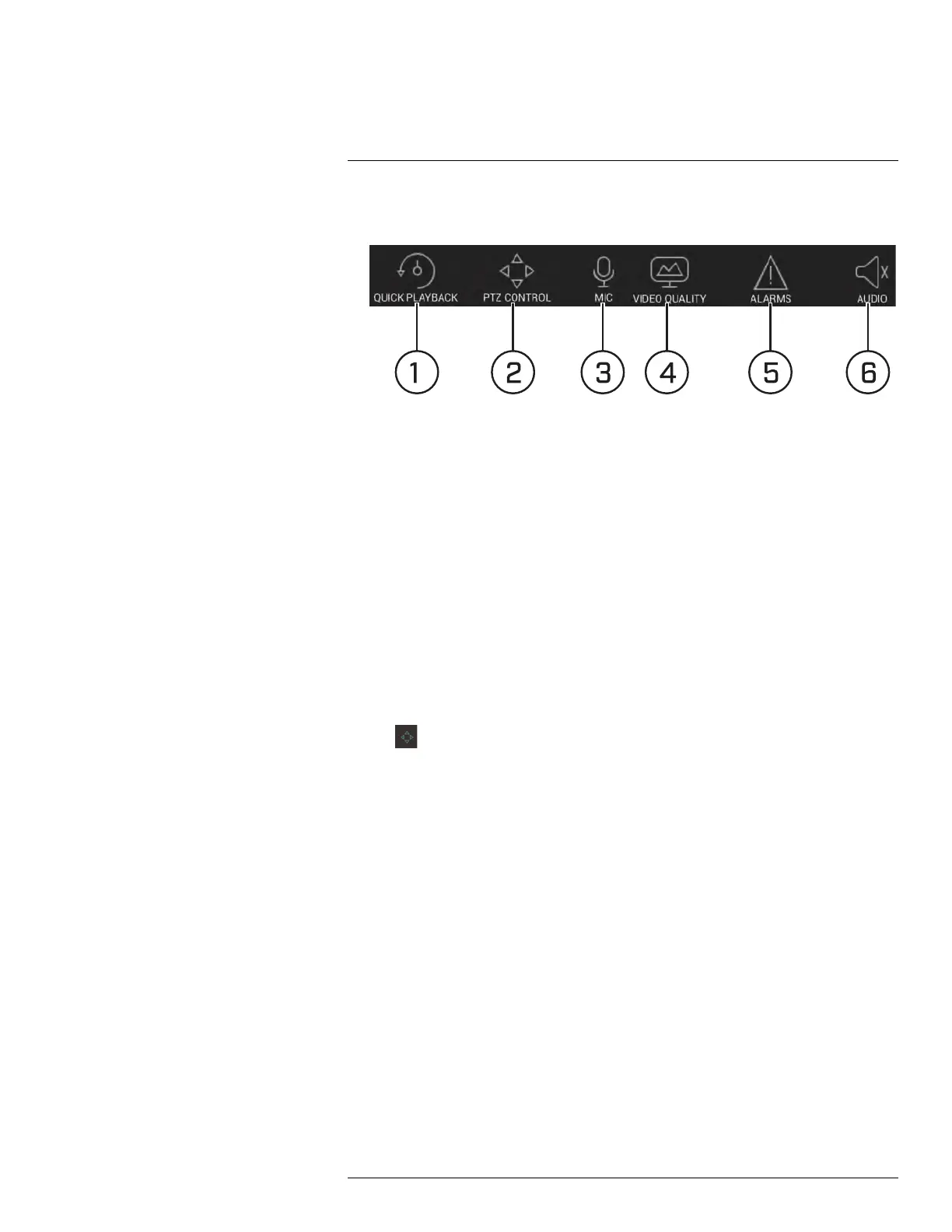Connecting to Your System Using Smartphone or Tablet Apps
18
5. Snapshot: Tap to take a snapshot from the currently selected channel.
6. Control Bar: Contains the following options. Swipe left or right to access more options.
6.1. Quick Playback: Tap to start/stop quick playback.
6.2. PTZ Controls: Open/close PTZ controls. PTZ camera required (not included).
6.3. Microphone: Audio enabled cameras required.
6.4. Video Quality: Open/close streaming quality panel.
6.5. Alarms: Not supported.
6.6. Audio: Audio enabled cameras required.
7. Manual record: Tap to start/stop manual recording.
8. Access Favorites.
9. Connect/disconnect all: Connect to/disconnect from all previously added cameras.
10. Device List: Tap to open a list of devices. You can use the Device List to open multiple
systems or cameras at once.
18.1.4 Controlling PTZ Cameras
If you have PTZ cameras (not included), you can control them from the app.
To control PTZ cameras:
1. Tap the display area the PTZ camera is connected to.
2. Tap
to open PTZ controls.
#LX400096; r.45547/45547; en-US
130
