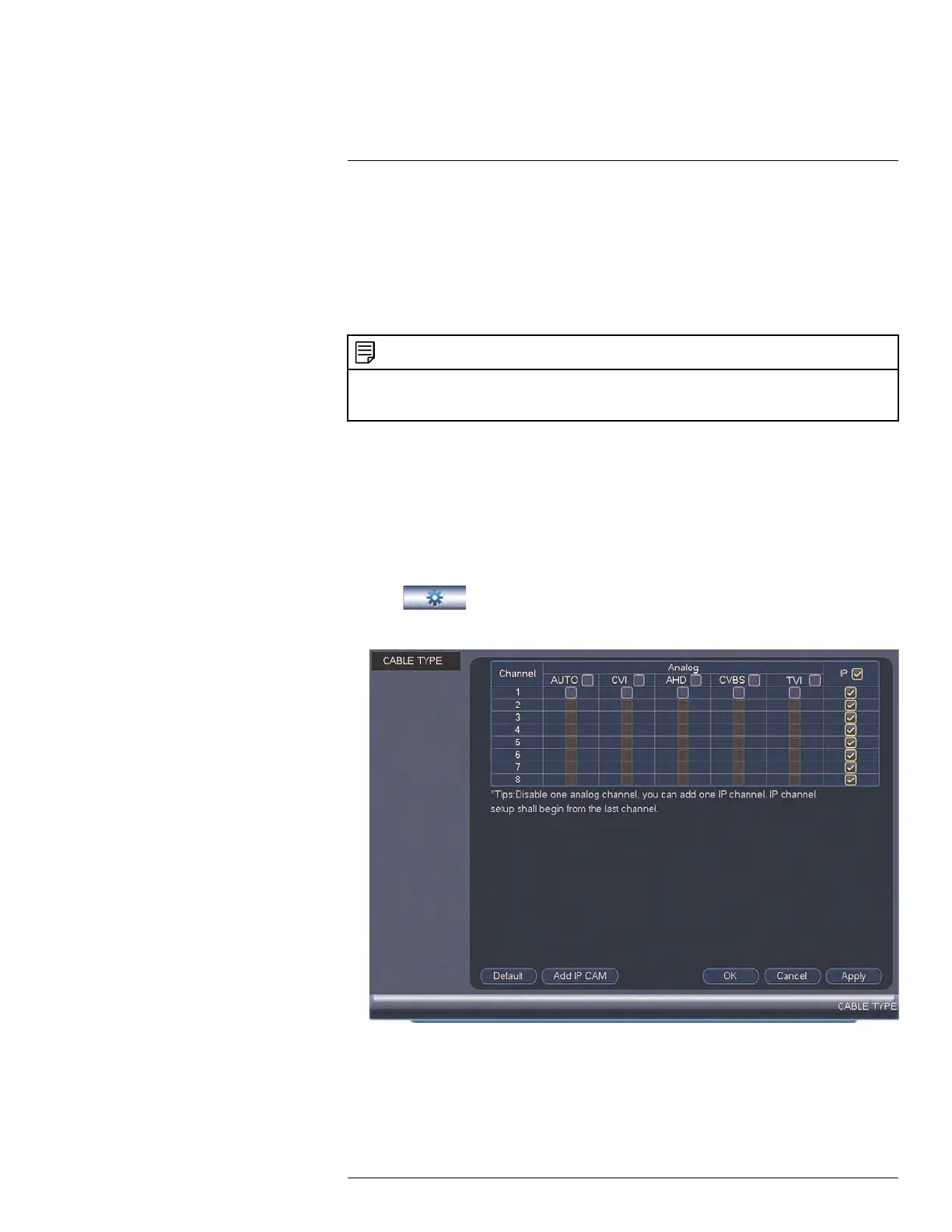Connecting Cameras to the Local
Area Network (LAN)
22
The M5100 Series (8–channel and 16–channel) can support IP camera channels, in addi-
tion to the MPX/analog channels it already has. The 8–channel system can accommodate
4 additional IP camera channels and the 16–channel system can accommodate 8 addi-
tional IP camera channels. Since the system does not have PoE (Power over Ethernet),
the cameras must be connected to the same Local Area Network (LAN) as the system
and powered by a separate PoE switch (not included) or power adapter (not included).
Follow the steps below to enable IP cameras and add them over the network.
NOTE
The 4–channel system cannot accommodate additional IP camera channels. To connect an IP camera
using the 4–channel system, enable an IP camera channel by selecting IP using the Cable Type menu.
See 15.1.8 Selecting Cable Type, page 51.
Prerequisites
• Connect the IP cameras to the same LAN as the system.
• Power the IP cameras via a PoE switch or power adapter.
Enabling additional IP camera channels in the system:
1. Right-click and select Main Menu.
2. Log in using the admin account (default User Name: admin and your new, secure
password).
3. Click
and then Cable Type.
4. Click the Add IP Cam button to add the additional IP camera channels.
5. Wait for the system to restart.
Adding cameras to the system:
1. Right-click and select Remote Device.
#LX400096; r.45547/45547; en-US
170
