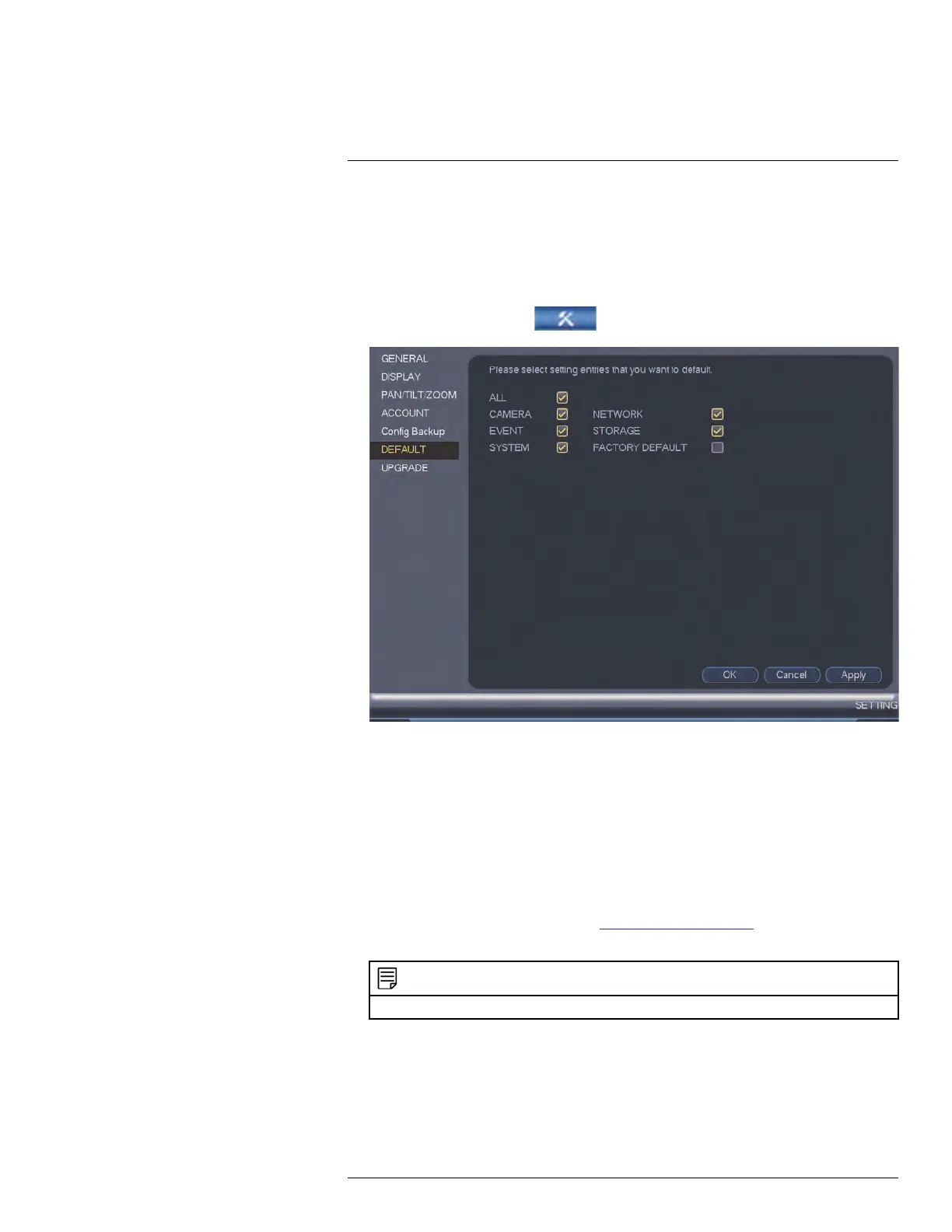Using the Main Menu15
6. Click OK to confirm. The system will restart to complete the operation.
15.3.22 Setting the System to Factory Defaults
The Default menu allows you to reset the system to factory default settings.
To reset the system to factory default settings:
1. From the Main Menu, click
and then click Setting>Default.
2. Check the menus you would like to reset to default settings or check Factory Default
to reset the entire system to default settings.
3. Click OK.
15.3.23 Upgrading Firmware from USB
Firmware upgrades provide enhanced functionality. The system will automatically check
for firmware upgrades if it is connected to the Internet. The system also supports firmware
upgrades from a USB thumb drive (not included).
To upgrade firmware from a USB drive:
1. Download the firmware upgrade from www.flir.com/security/pro.
2. Extract the firmware file and copy the firmware to a blank USB thumb drive.
NOTE
Do not have any folders on the USB thumb drive—just the firmware file.
3. Insert the USB thumb drive to a USB port on the system.
#LX400096; r.45547/45547; en-US
86
