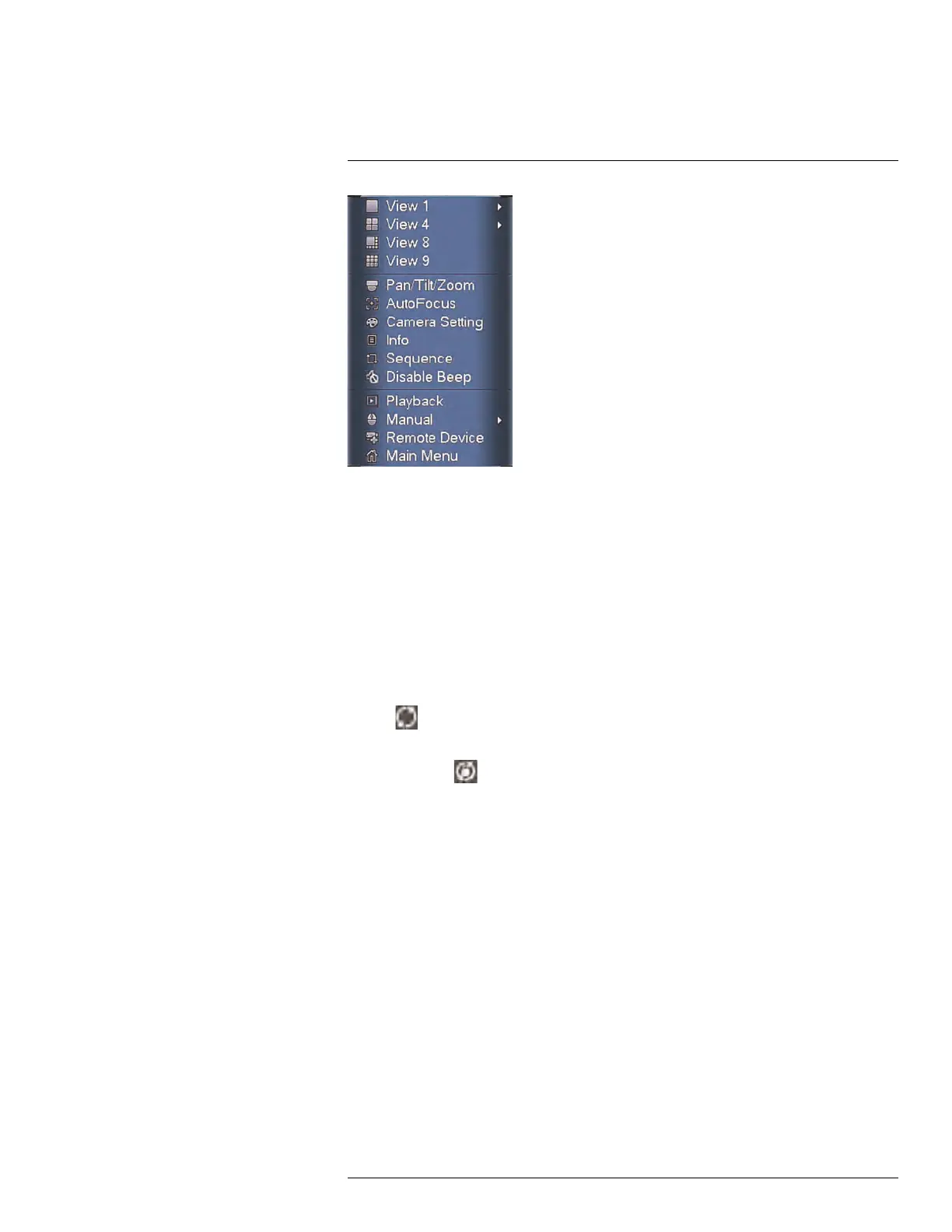Using the System
9
The Quick Menu has the following options:
• View: Select a camera in full-screen or select a multi-channel display.
• Pan/Tilt/Zoom: Access controls for PTZ cameras (not included).
• AutoFocus: Control auto focus cameras (not included). This menu item is only avail-
able when an IP camera channel is enabled, see 15.1.8 Selecting Cable Type, page 50
to enable IP camera channels.
• Camera Setting: Configure image settings for cameras.
• Info: Opens the system information window.
• Sequence: Click to start/stop sequence mode.
◦ In sequence mode, the system will automatically cycle through connected cameras
every few seconds.
◦ A
will appear to show that sequence mode is on.
◦ Click the icon to pause sequence mode on the channel that is currently shown (icon
changes to
). Click again to resume sequence mode.
◦ Right-click and select Sequence to return to normal viewing mode.
• Disable Beep: Disable current audible warning.
• Playback: Search/playback recorded video. See 12 Playback, page 25.
• Manual: Open the Record menu to select manual recording options. See 11.3 Setting
up Scheduled or Manual Recording, page 23.
• Remote Device: Add IP cameras over the LAN. This menu item is only available when
an IP camera channel is enabled, see 15.1.8 Selecting Cable Type, page 50 to enable
IP camera channels.
• Main Menu: Open the Main Menu. See 15 Using the Main Menu, page 44.
9.3 Adjusting Camera Settings
Use the Camera Settings menu to adjust image settings for your cameras.
To adjust image settings:
1. Right-click on the channel you would like to configure and select Camera Setting. En-
ter the system password if prompted.
#LX400096; r.45547/45547; en-US
17
