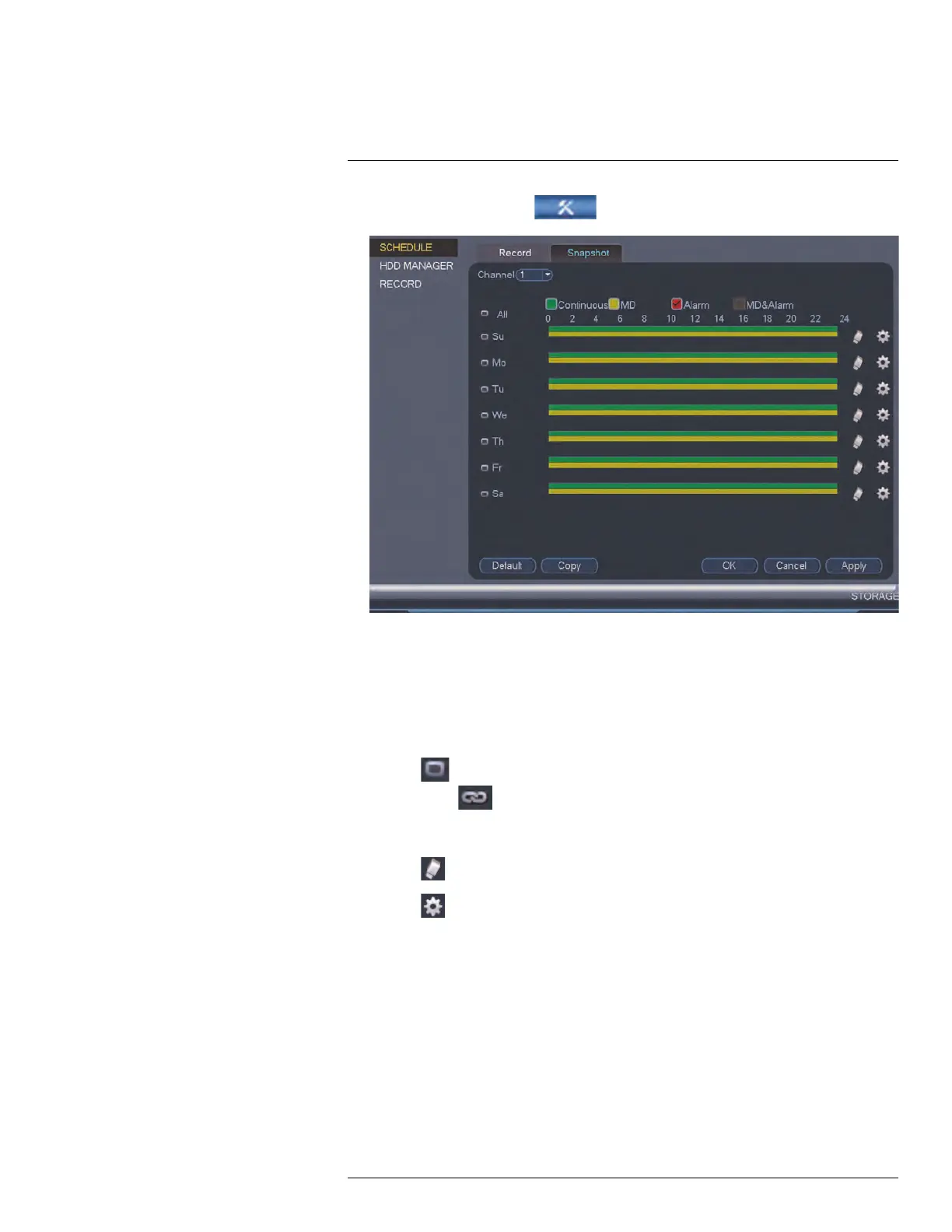Using the Main Menu15
1. From the Main Menu, click
and then click Storage>Schedule>Snapshot.
2. Under Channel, select the channel you would like to configure or select All.
3. Configure the schedule as needed:
• Check Continuous, MD (motion detection), or Alarm to select the recording type
you would like to configure.
• Click and drag on each day to customize the recording schedule. The schedule is
set up as a grid, which each block representing one hour.
• Click
next to All to link the recording schedules for all days. The icon for a day
changes to
when it is linked. You can also click the boxes next to individual
days to link them to each other. If the recording schedule is linked, changes made
to one of the days will apply to every day that is linked.
• Click
to disable all recording of the selected type on the selected day.
• Click
if you need to set a more precise schedule down to the minute.
4. Click OK to save changes.
15.3.16 Configuring Holidays
You can set certain days as holidays. Holidays have a special recording schedule.
#LX400096; r.45547/45547; en-US
79
