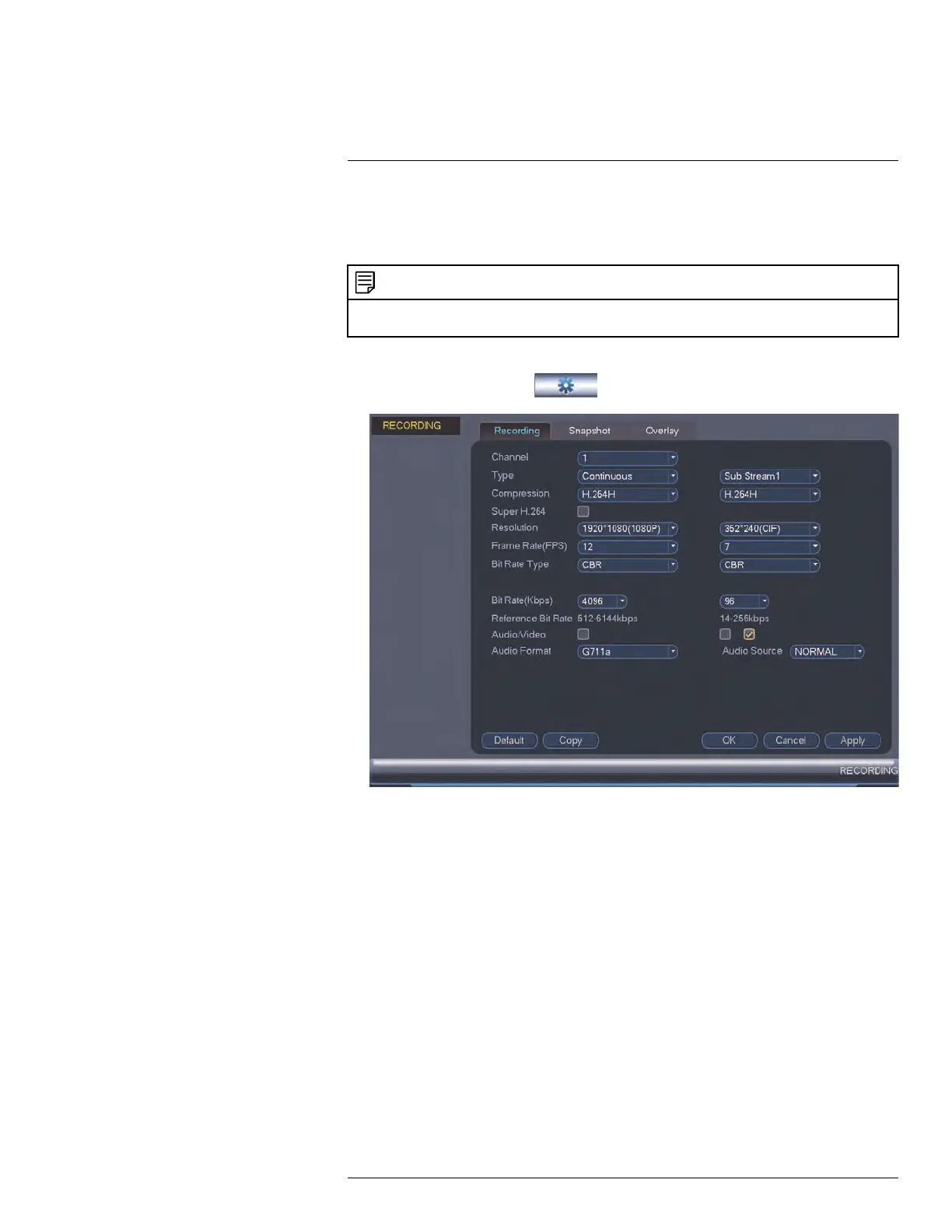Using the Main Menu15
15.1.3 Configuring Audio Recording
The system supports audio recording. Audio-enabled cameras (not included) are required
to use audio recording. The MIC IN port is reserved for two-way audio.
NOTE
You must connect an RCA audio input device to the system to use audio recording or you must have an
MPX camera that supports audio.
To configure audio recording:
1. From the Main Menu, click
and select Recording>Recording.
2. Under Channel, select 1.
3. Check the left Audio/Video checkbox to enable audio recording. Check the middle
checkbox to enable audio streaming to remote devices (such as a smartphone). Check
the right checkbox to enable video streaming to remote devices.
4. Under Audio Format, select the format that will be used to record audio. G711a is
recommended.
5. Under Audio Source, select Normal to use the system’s RCA audio input.
6. Click OK to save changes.
15.1.4 Configuring Snapshot Recording Settings
The system can be set to record snapshot images when a camera detects motion. These
snapshots can be viewed through the Playback menu or can be attached to email alerts
and push notifications. The Snapshot tab in the Recording menu controls the quality and
recording parameters for each camera.
#LX400096; r.45547/45547; en-US
47
