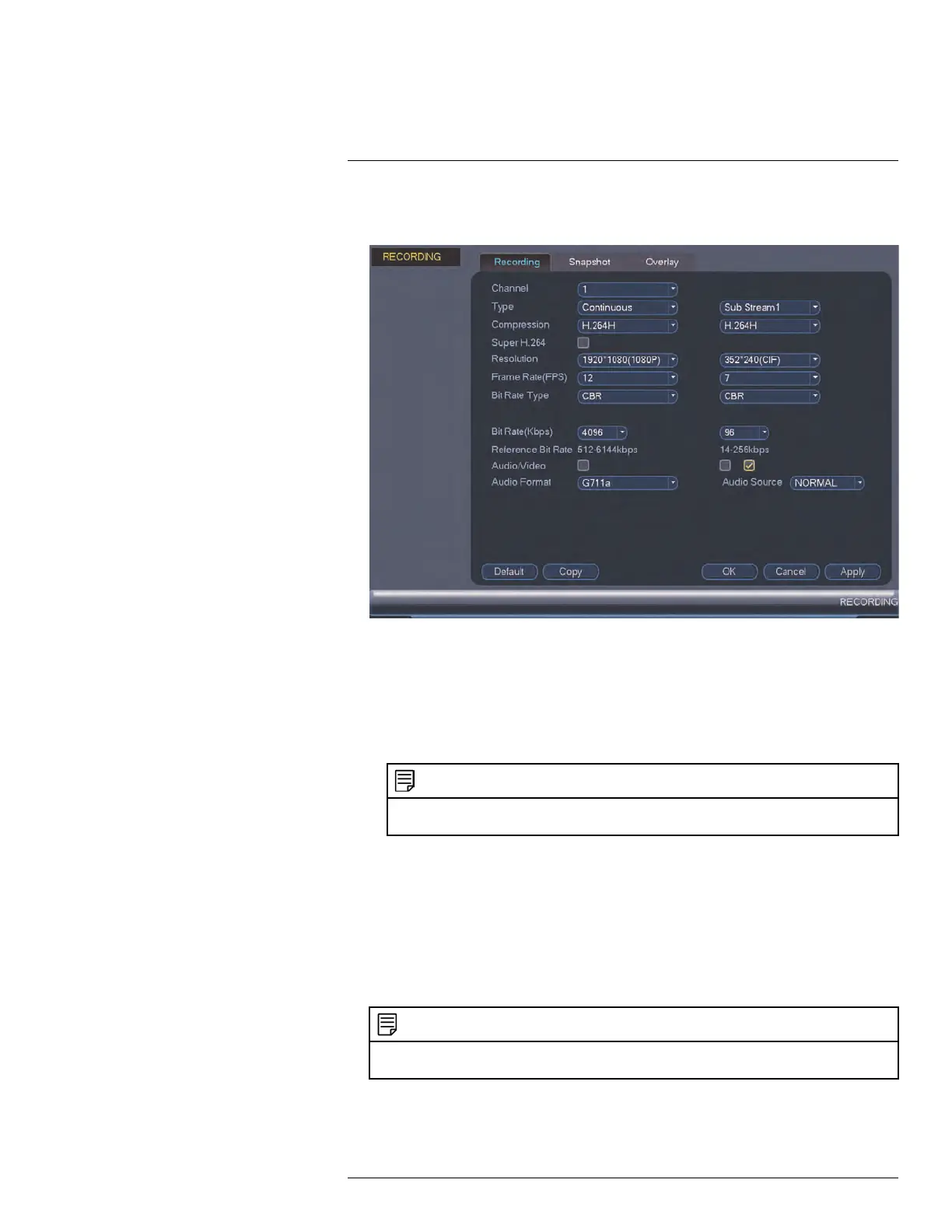Using the Main Menu15
3. Configure the following settings. Settings for the Main Stream are in the left column.
Settings for the Sub Stream are in the right column.
• Type: For the Main Stream, you can set different recording quality settings for Con-
tinuous, MD (Motion Detect), and Alarm recording. Select the type of recording you
would like to configure.
• Resolution: Select the resolution that you want to use to record the selected chan-
nel. Higher resolutions create a more detailed image, but take up more hard drive
space to record and require more bandwidth to stream to connected computers or
mobile devices.
NOTE
Available resolutions for the Main Stream and Sub Stream depend on the model of camera that is
connected to the system.
• Frame Rate (FPS): Select the frame rate in Frames Per Second (FPS) that each
stream will record at. A higher frame rate provides a smoother picture, but requires
more storage and bandwidth.
• Bit Rate Type: Select CBR (Constant Bit Rate) or VBR (Variable Bit Rate) to deter-
mine the bit rate type. If you select VBR, you can set the video quality setting be-
tween 1 and 6. If you select VBR, select the Quality from 1 (lowest) to 6 (highest).
• Bit Rate (Kbps): Select the bit rate for each recording stream. A higher bit rate re-
sults in a better image, but increases the amount of hard drive space or bandwidth
required.
NOTE
Only select cameras support the Audio/Video setting. See15.1.3 Configuring Audio Recording,
page 47 for details.
4. (Optional) Click the Copy button to copy recording settings to other channels.
5. Click OK to save changes.
#LX400096; r.45547/45547; en-US
46
