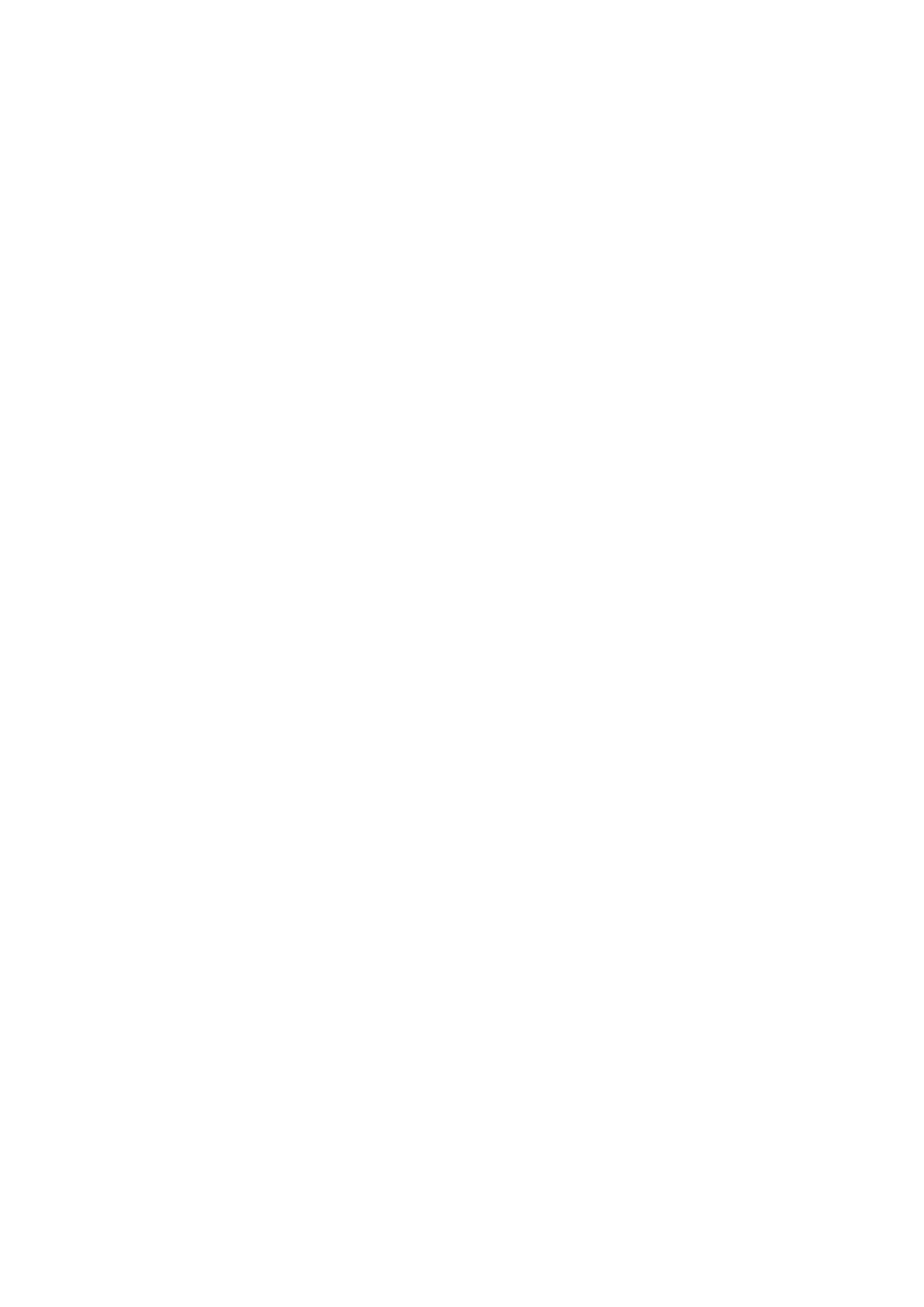- 18 -
When using a FlowCAM, your objective lens does not view the entire width of the flow cell. If you are
using the FlowCAM for counting purposes, you might want to consider using a field-of-view (FOV)
flow cell - this will allow you to image the entire fluid stream. The FOV flow cells are available for
purchase from Fluid Imaging Technologies, Inc.
If you are not suspending your sample in a dense or viscous fluid, or you are not occasionally stirring the
sample in the funnel, you may get a settling effect. You may notice that as the fluid level in your funnel
decreases, particles may stick to the side of the funnel. If you see this settling effect you will want to
carefully mix the funnel contents. During an analysis you can also open the Time Series Graph (you can
view this graph in “real time” as you are running your sample). To open this graph: select Tools > Time
Series Graph. The user can display several different plots including a “Frequency Plot” (by right
clicking on the graph). If the sample is settling, you should notice a gradual decrease in the slope of the
trend line. This decrease indicates that your sample could be slowly settling out of solution.
It is possible to capture images of particles that did not trigger the laser or the PMT. This happens
because once the threshold level is met or exceeded, the camera takes a raw image, and
VisualSpreadsheet will capture all particle(s) based on your context settings. If there is more than one
particle in the raw image, VisualSpreadsheet has no way to determine which particle produced the
trigger signal. Therefore the PMT/Scatter data values are assigned to all particles within that raw image.
To avoid this situation, the user should dilute the sample to a concentration where the software is only
capturing one particle per used image.
To assist the user with determining if the test sample is too concentrated for optimal Trigger Mode
analysis, VisualSpreadsheet calculates a Particles Per Used Image value. The user can open a “Particles
Per Used Image” value display in the capture window. While in the Setup and Focus [F6] capture
window, select Show > Configure Display > and check the “show particles per used image” box. This
number should ideally be between an average value of 1.00 and 1.10 (with 1.00 being the most optimal
result). If your particles per used image value is larger than 1.10 you should continue to dilute your
sample. Note that VisualSpreadsheet can account for this dilution of the sample solution. To enter the
correct values for the dilution navigate to Setup > Context > Fluidics > Sample Dilution > and enable
“The sample fluid was diluted or concentrated” > enter the correct ratio.
The rate at which you set your pump can also influence both the image quality and number of particles
you will collect. If the pump speed is too fast, you may find that the particle that caused the triggering
event is already out of the objective’s field of view before the camera can take an image. This means
that you may have zero particles being captured in your raw images. Slowing down the pump speed can
help alleviate this problem. Remember that flow rate is a function of pump speed, pump tubing
diameter, pump tubing elasticity, sample viscosity, and flow cell dimensions. The most effective way to
determine the flow rate for a particular configuration is to measure the time required to pull a known
volume of sample through a fully primed system. Post-analysis, users can open a .lst file from a
previous run and correct the flow cell dimensions, fluid volume, etc. At this point, the data may be
saved as another .lst file under a different name. This process is typically done if values have been
entered incorrectly or additional sample was added to the funnel during the run, etc.