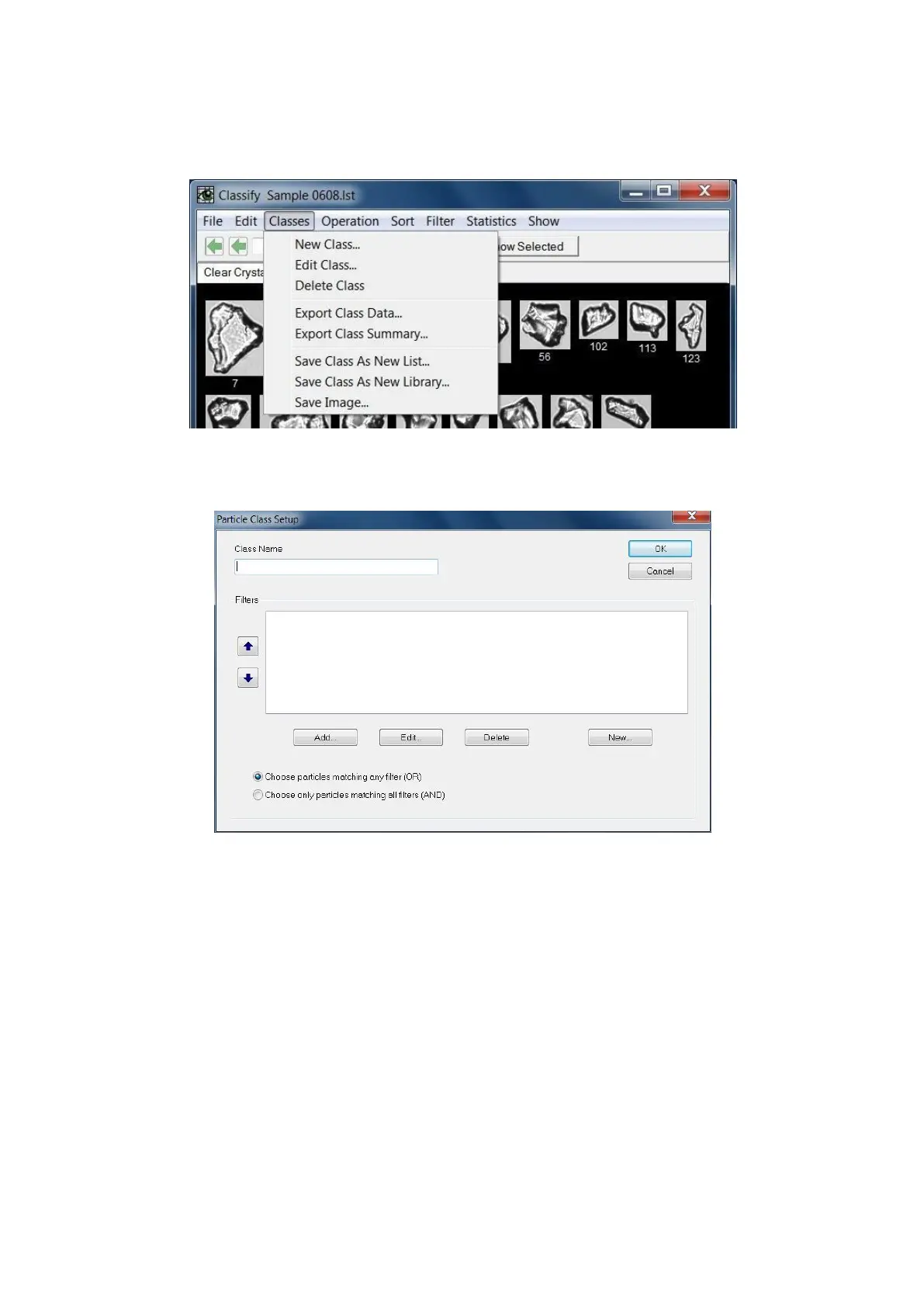- 111 -
Classification Window… Classes Menu
New Class…
A Class is a subset of a Classification. Every Classification has at least one Class. More than one Class
can be opened in the Classification Window. To create a New Class, enter the new Class Name and
click the OK button. A tab is created for each new Class within the Classification. When more tabs are
created then can be displayed in one row of tabs, blue scroll arrows appear after the last tab (click on the
previous or next arrow to scroll through the tabs). Tabs cannot be “dragged” to rearrange their order,
they must be opened in the desired sequence. The Particle Class Setup window also contains a Filters
section. The buttons to Add/Edit/Delete/New follow the same procedure as previously described for
Filters. In addition, the user can also choose particles matching any filter or choose only particles
matching all filters (see the section on Operation Menu > Run Auto Classification for more
information).