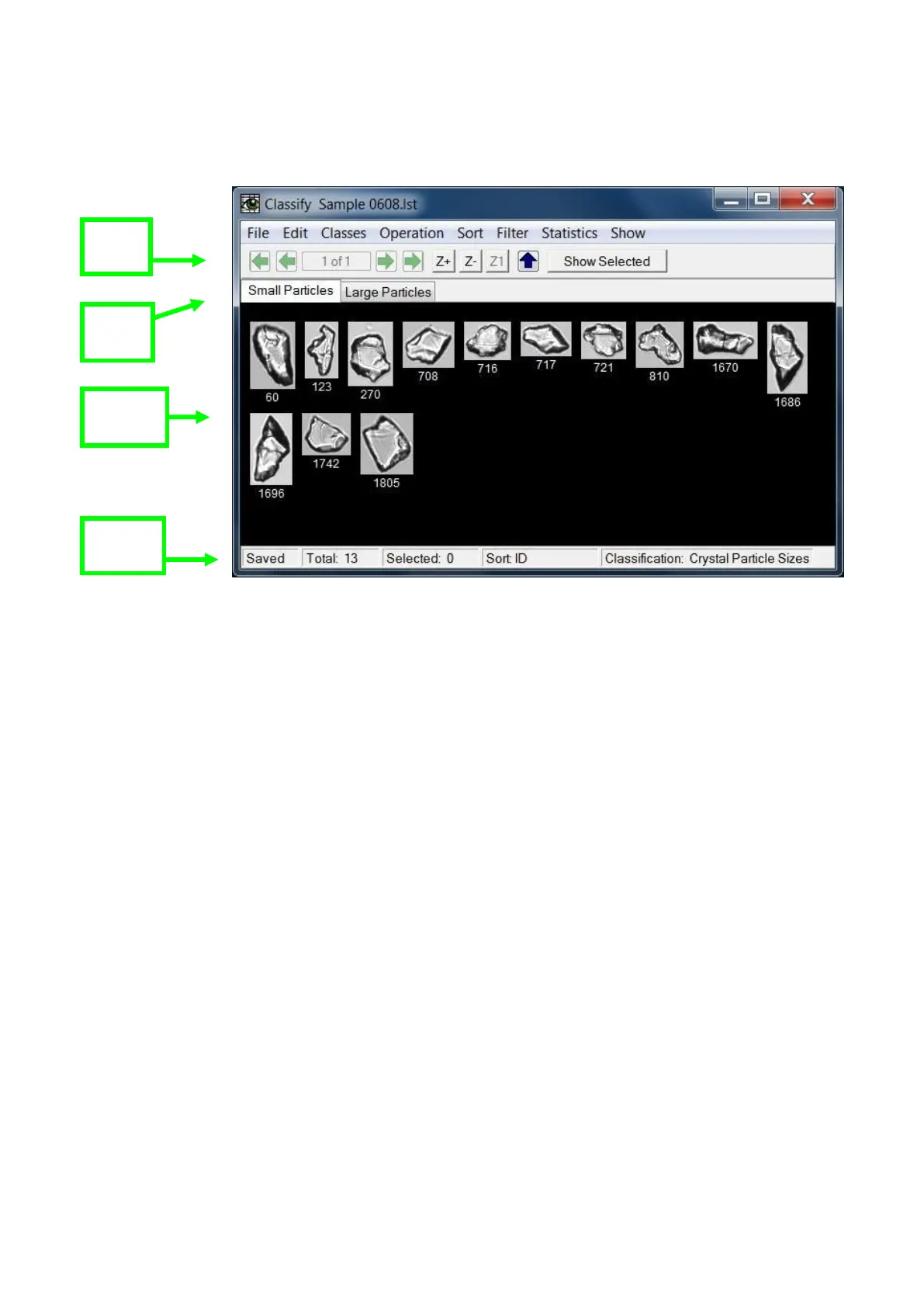- 107 -
Classification Window
The Classification window is used to create, view and edit one or more Classes within a Classification.
Particle images within a List file can be assigned to a Class within a Classification. Classification is
used when you must have all particles in a known identification category, such as species or
morphotype. Filters are never 100% accurate but with classification you can achieve 100% accuracy.
Note: Many of the features, fields, and buttons in the Classification Window function in the same
manner as previously described for the View Window.
Tool Bar: The Classify Window Tool bar is just above the image collage area. It functions in the same
manner as the View Window Tool bar. The green arrow buttons are used to navigate through the
various pages of collage images and the blue arrow is for Ascending/Descending order. To navigate to
specific collage page click in the text area with the current page number, enter the desired page number,
and press the Enter key on the keyboard.
Zooming: The Zoom buttons allowing zooming in or out on the particle images in the collage for closer
inspection of individual images. When the window is zoomed, scroll bars appear on the outside of the
window to enable scrolling horizontally and vertically through the zoomed window.
Show Selected: The Show Selected button will cause only those particles that are selected (having a red
border around the image) to be displayed.
Status Bar
The Status Bar at the bottom of the Classify Window provides information about the status of the
particle images.
Tool
Class
Image
Status