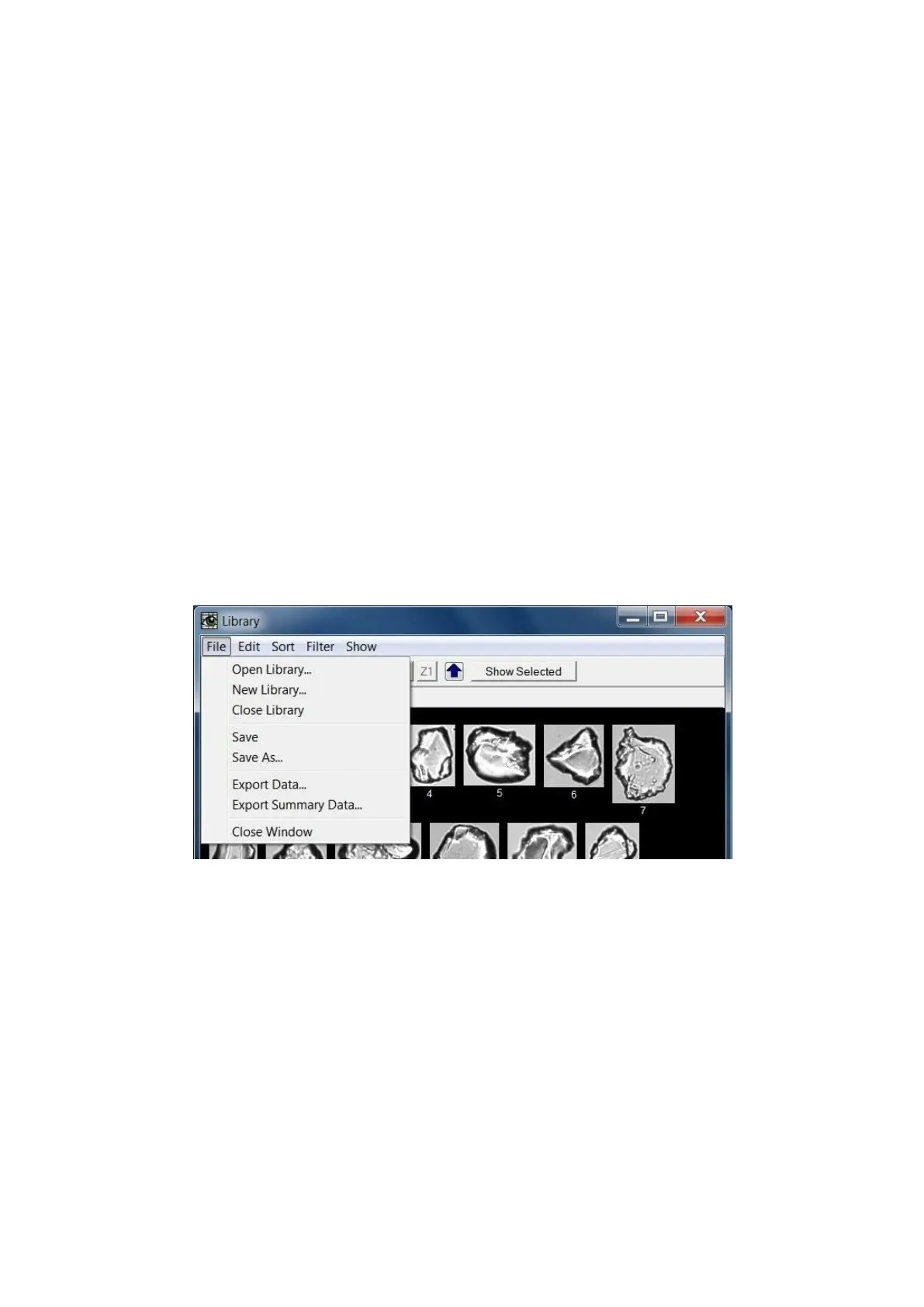- 102 -
Status Bar
The Status Bar at the bottom of the Library Window provides information about the status of the particle
images.
Saved / Modified: The word Saved in the first section of the Status Bar indicates that the current
changes to the currently selected Library have been saved. The word Modified indicates that some
changes to the currently selected Library have not been saved; if the Library window were to be closed
without saving, the user would be presented with an option to save any changes before closing.
Total: The total number of particle images being shown in image collages for the currently selected
Library tab. If the Delete Images Selected or Delete Images NOT Selected menu commands are used,
the Total will be decreased by the number of particle images deleted from the Library.
Selected: Indicates the number of particle images currently selected. The particles selected can be from
multiple image collage pages. The Selected number is the total for all image collage pages.
Sort: Indicates which particle parameter was last used to sort the particles.
Library Window… File Menu
Open Library…
Opens the file open dialog box. The file open dialog box is displayed with the .flb file extention. Select
an existing library file and select the Open button. More then one library file can be open at the same
time within the Library Window. A Library Tab is created for each opened Library file. When more
tabs are created then can be displayed in one row of tabs, blue scroll arrows appear after the last tab
(click on the previous or next arrow to scroll through the tabs).
New Library…
Once selected, a new dialog box will open. Enter the name of the new Library and click on the OK
button or click on the Cancel button to cancel creating a new Library. The name entered will appear as a