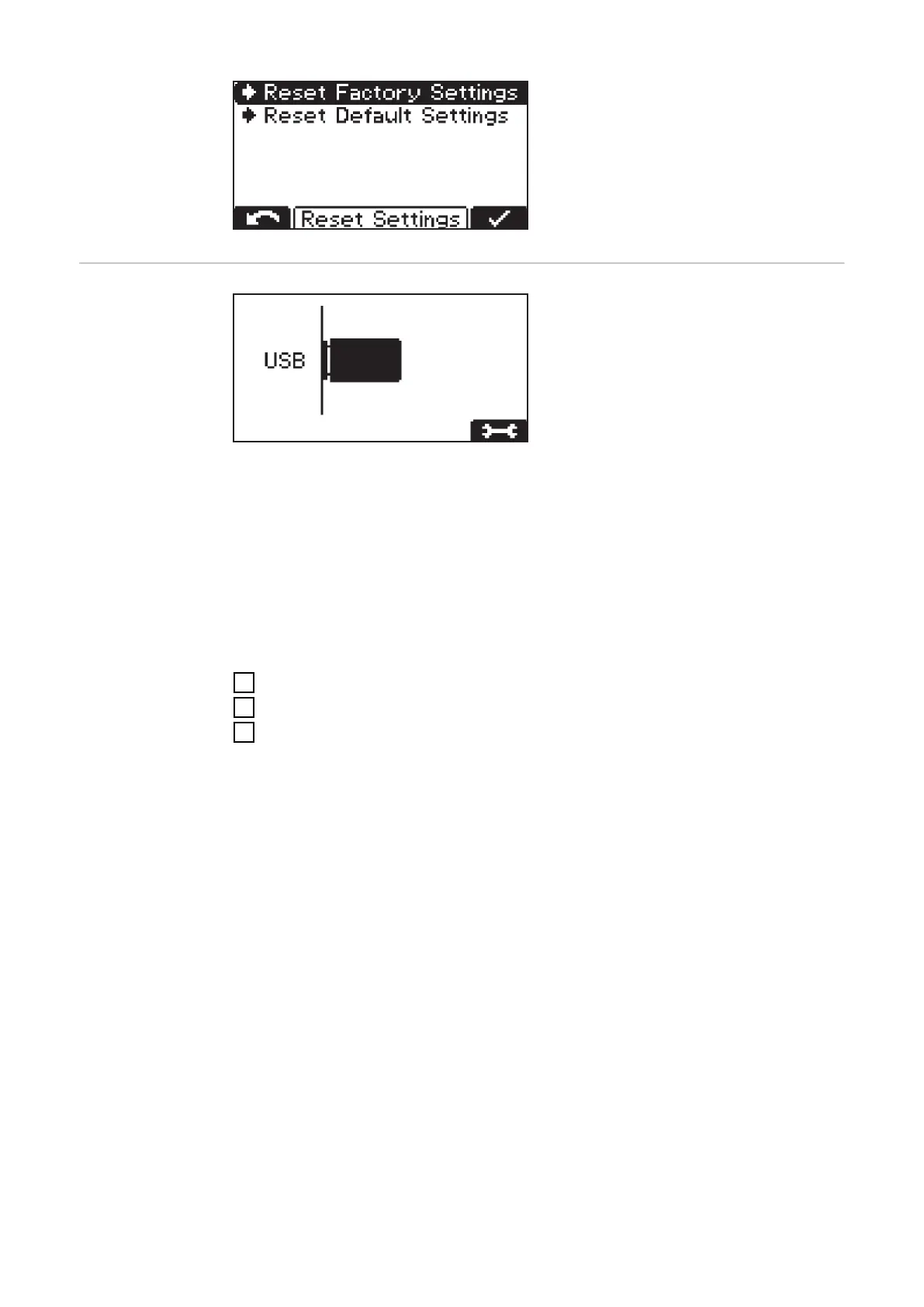Reset Factory Settings:
-
Resets to factory settings.
Reset Default Settings:
-
Resets settings to the manufac-
turer's defaults.
USB mode In USB mode, the display shows
whether or not a USB flash drive is
connected.
The USB flash drive must conform to
the following specifications:
-
Formatting: FAT32
-
32 Gigabyte maximum
-
Non multi-partitioned
The I-SPoT VIEWER (www.fronius.com/i-spot) software supports the visualisa-
tion and evaluation of data on the USB flash drive.
Only insert the USB flash drive when charging is not in progress or if the charging
process has been interrupted.
If the charging process is only interrupted, not completed, it is only possible to
read out data. A new update or configuration cannot be loaded.
Navigating in USB mode
1
Use the "Pause/Start" key to access the following settings.
2
Use the "Up/Down" keys to scroll between the settings.
3
Use the "Pause/Start" key to confirm the desired setting.
To start a data download, confirm this again with the "Pause/Start" key. If you do
not confirm with the "Pause/Start" key, the download will start automatically
after one minute.
A USB flash drive may be connected while charging is in progress, after the
"Pause/Start" key has been pressed. However, this can only be used to read out
data. An update or new configuration cannot be loaded.
Safely remove
-
Safely remove the USB flash drive as soon as the desired action has been
completed.
Update
-
A list of the suitable update files stored on the USB flash drive opens.
-
Select and confirm the desired file in the same way as scrolling through the
settings.
-
Do not change the automatically assigned file names of the update file!
-
The latest firmware is available in the Download area of the Fronius website.
-
The firmware installation instructions are included in the download's zip file.
50
