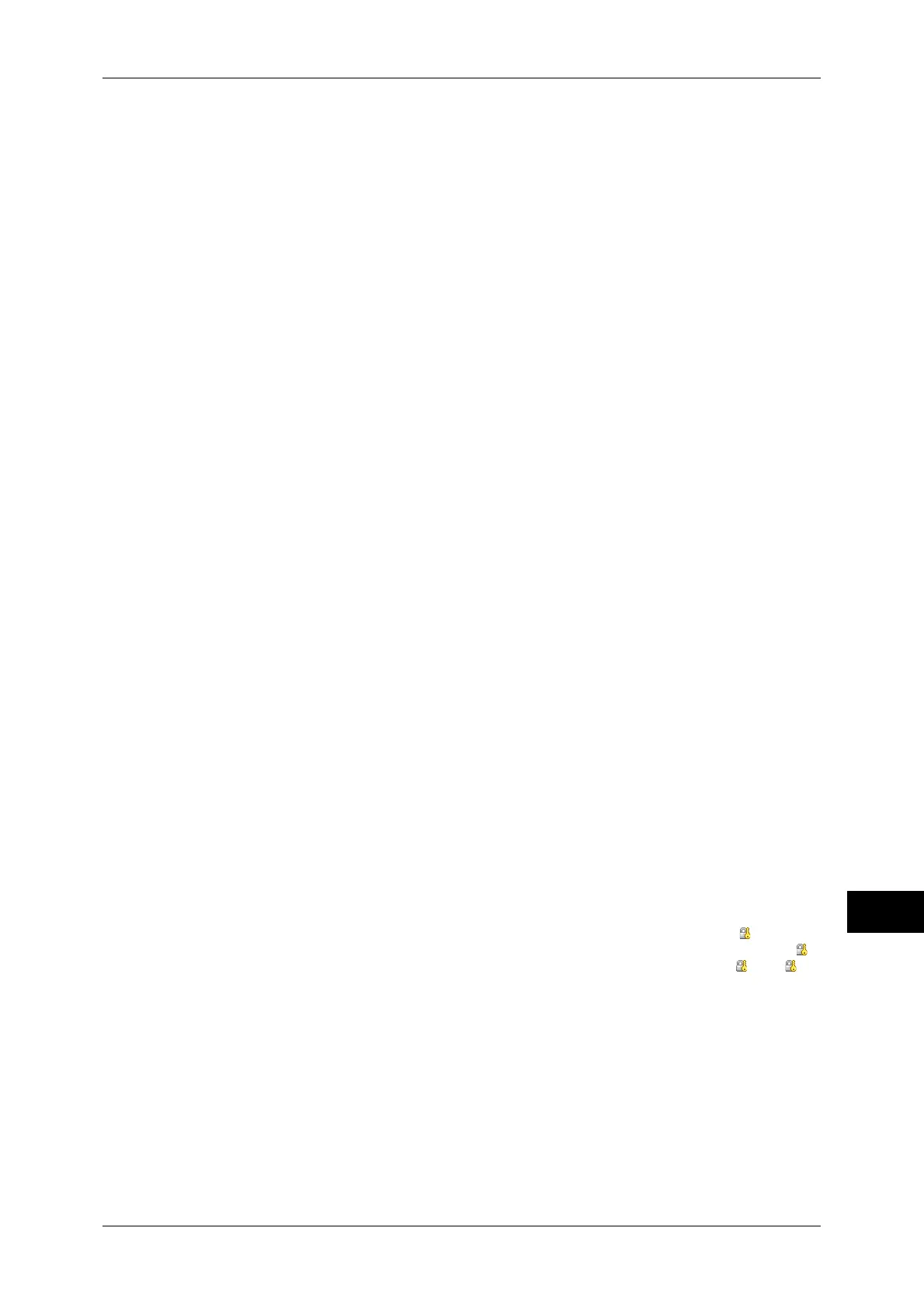Configuration for Authentication
389
Authentication and Accounting Features
13
3 Select [Tools] on the [Services Home] screen.
4 Select [Authentication/Security Settings].
5 Select [Authentication].
6 Select [Login Type].
7 Select [Login to Remote Accounts], and then select [Save].
For more information, refer to "Login Type" (P.263).
8 Select [Yes].
9 Select [Access Control].
10 Select [Service Access].
11 Select [Unlocked] for the required services to permit users unlimited access, and then
select [Save].
12 Select [Close] repeatedly until the [Tools] screen is displayed.
13 Select [System Settings].
14 Select [Connectivity & Network Setup].
15 Select [Remote Authentication/Directory Service].
16 Select [Authentication System Setup] > [Authentication System], and then select a
remote authentication server.
For more information, refer to "Remote Authentication/Directory Service" (P.184)
Note • The available options are [Kerberos (Windows 2000)], [Kerberos (Solaris)], [LDAP], [SMB],
and [Authentication Agent].
17 Configure the settings for the remote authentication server.
For more information on the Authentication feature, refer to "Kerberos Server Settings (ApeosPort
Series Models Only)" (P.184), "LDAP Server/Directory Service Settings (ApeosPort Series Models
Only)" (P.185), and "SMB Server Settings" (P.188).
18 Select [Close] repeatedly until the [Tools] screen is displayed.
19 Select [Close].
Note • Rebooting the machine may be required depending on the settings. When a message
displayed on the screen, follow the message and reboot the machine.
• The machine enters the Login mode, and [Login] is displayed at the lower left of the
[Services Home] screen.
• When [Locked (Show Icon)] is selected for a service under [Service Access], [ ] is
displayed on the button of the applicable service on the [Services Home] screen. Also, [ :
Requires Login] is displayed at the lower left of the [Services Home] screen. [ ] and [ :
Requires Login] are not displayed after authentication.
• When [Locked (Hide Icon)] is selected for a service under [Service Access] the applicable
service is not displayed on the [Services Home] screen. The services is displayed after
authentication.
