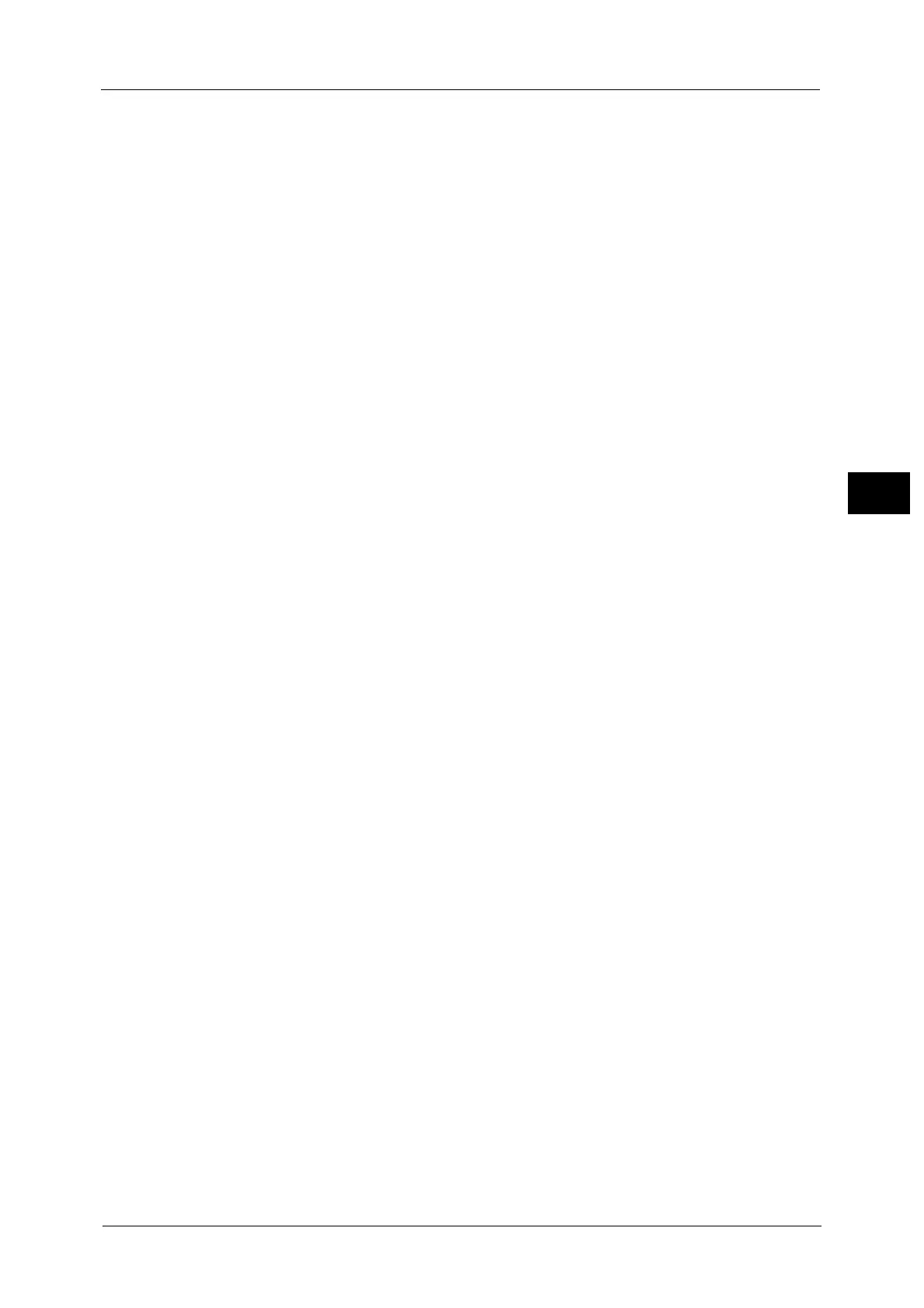Output Format
155
Copy
3
Collated
The machine outputs sheets sorted into sets that are arranged in page order.
Uncollated
The machine outputs the specified number of copies and sorts sheets by page.
Uncollated with Separators
The machine outputs copies with inserting blank sheets as a separator and sorts sheets by
page.
Separator Tray
When you select [Uncollated with Separators], select the paper tray to be used for the
separators.
When [Bypass] is selected, the [Tray 5] screen is displayed. For more information, refer to "[Tray 5] Screen" (P.114).
Staple
Specify the position for stapling. The number of sheets that can be stapled is 2 - 50 (when
80 gsm paper is used). If the C3 Finisher Staple Unit 65 Sheets (optional) is installed, the
maximum number of sheets that can be stapled is 65 (when 90 gsm paper is used and
thickness of bundled paper is 7.2 mm or less). Available paper types are: Plain (60 - 105 gsm),
Reload (60 - 105 gsm), Recycled (60 - 105 gsm), Punched (60 - 105 gsm), Letterhead (60 -
105 gsm), Pre-printed (60 - 105 gsm), Lightweight (56 - 59 gsm)*, Heavyweight (106 - 169
gsm), Extra Heavyweight (170 - 216 gsm), Bond (170 - 216 gsm), and Custom Paper 1 to 5.
* : Only when the HCF B1 is installed
Important • Ensure that the actual orientation of the original document matches the [Original Orientation]
setting on the [Layout Adjustment] screen.
In the following cases, the actual stapling position differs from the stapling position displayed on the
screen:
- When [Original Orientation] is set to [Upright Images], and [Staple] is set to one position at the
right side.
- When [Original Orientation] is set to [Sideways Images], and [Staple] is set to one position at the
left side.
Hole Punch
Sets the position for punching.
The positions for punching vary depending on a finisher installed.
Important • Ensure that the actual orientation of the original document matches the [Original Orientation]
setting on the [Layout Adjustment] screen.
• When the hole-punching feature of a finisher is defective, the output is delivered to the center tray
instead of the finisher tray. Remove the output delivered to the center tray every now and then.
• This feature does not appear for some models. An optional component is required. For more
information, contact our Customer Support Center.
Original Orientation
Allows you to specify the orientation of the document so that the machine can identify the
top of the document.
Note • If the [Original Orientation] setting differs from the actual document orientation, the machine may
not detect the top of the document correctly.
z
Upright Images
Select this option when placing the top edge of the document against the top side of the
document glass or document feeder.
