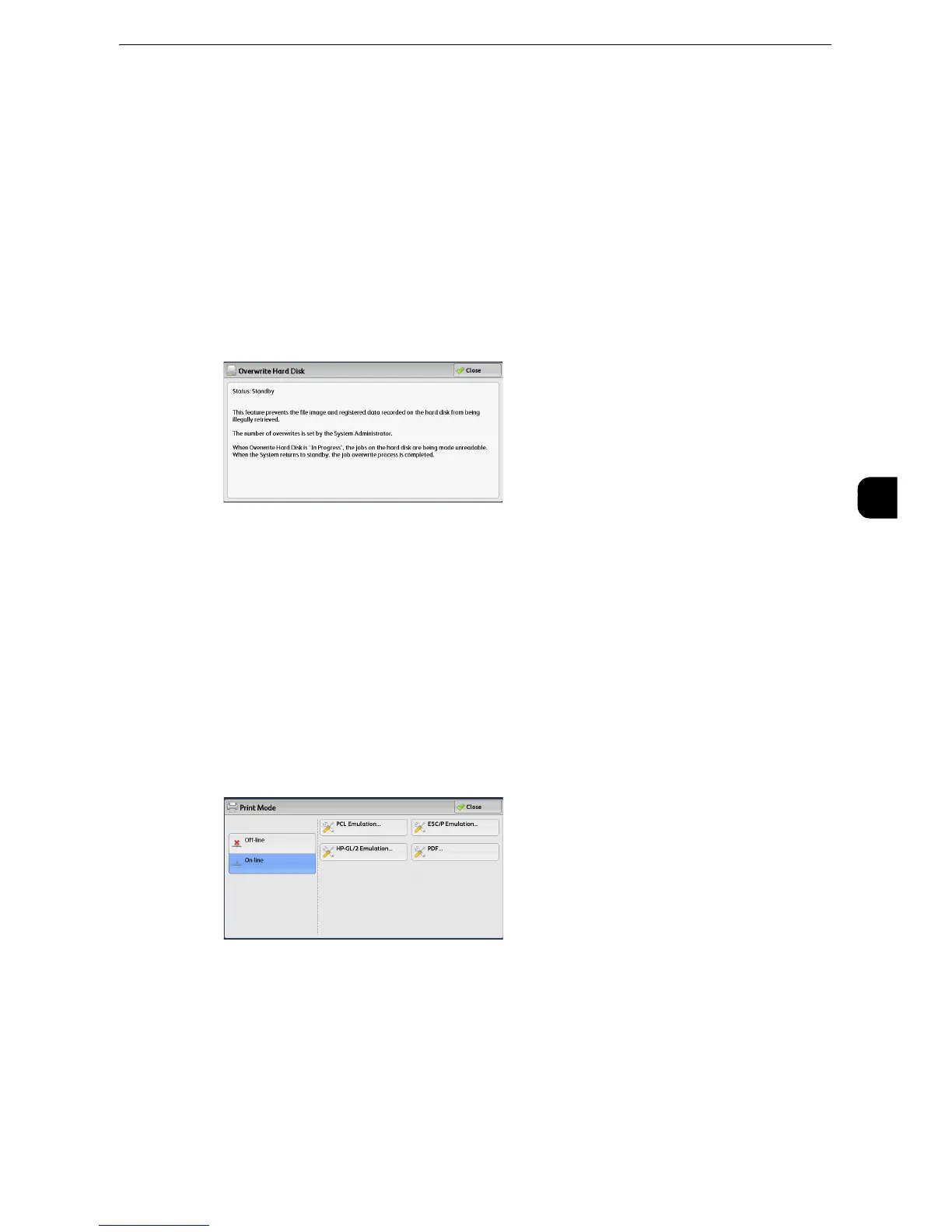Machine Information
127
Machine Status
4
Overwrite Hard Disk
You can check the overwriting status of the hard disk. "Overwriting" indicates that the
overwriting is in progress. "Standby" indicates that the overwriting is completed.
z
This feature does not appear for some models. An optional component is required. For more information,
contact our Customer Support Center.
z
[Overwrite Hard Disk] appears when [Overwrite Hard Disk] is enabled under [Authentication/Security
Settings]. For more information, refer to "Overwrite Hard Disk" (P.325).
1
Select [Overwrite Hard Disk].
2
Check the overwriting status of the hard disk.
Print Mode
You can print the programming settings configured in the ESC/P-K emulation mode and
retrieve the programming.
z
The items displayed vary depending on the options installed.
1
Press the <Machine Status> button.
2
Select [Print Mode].
3
Select [Off-line] or [On-line].
Off-line
The machine does not accept data from a computer. Any data being sent is cancelled and
not printed.
On-line
The printer accepts data from a computer.
4
Select a printer language to set a print mode.
