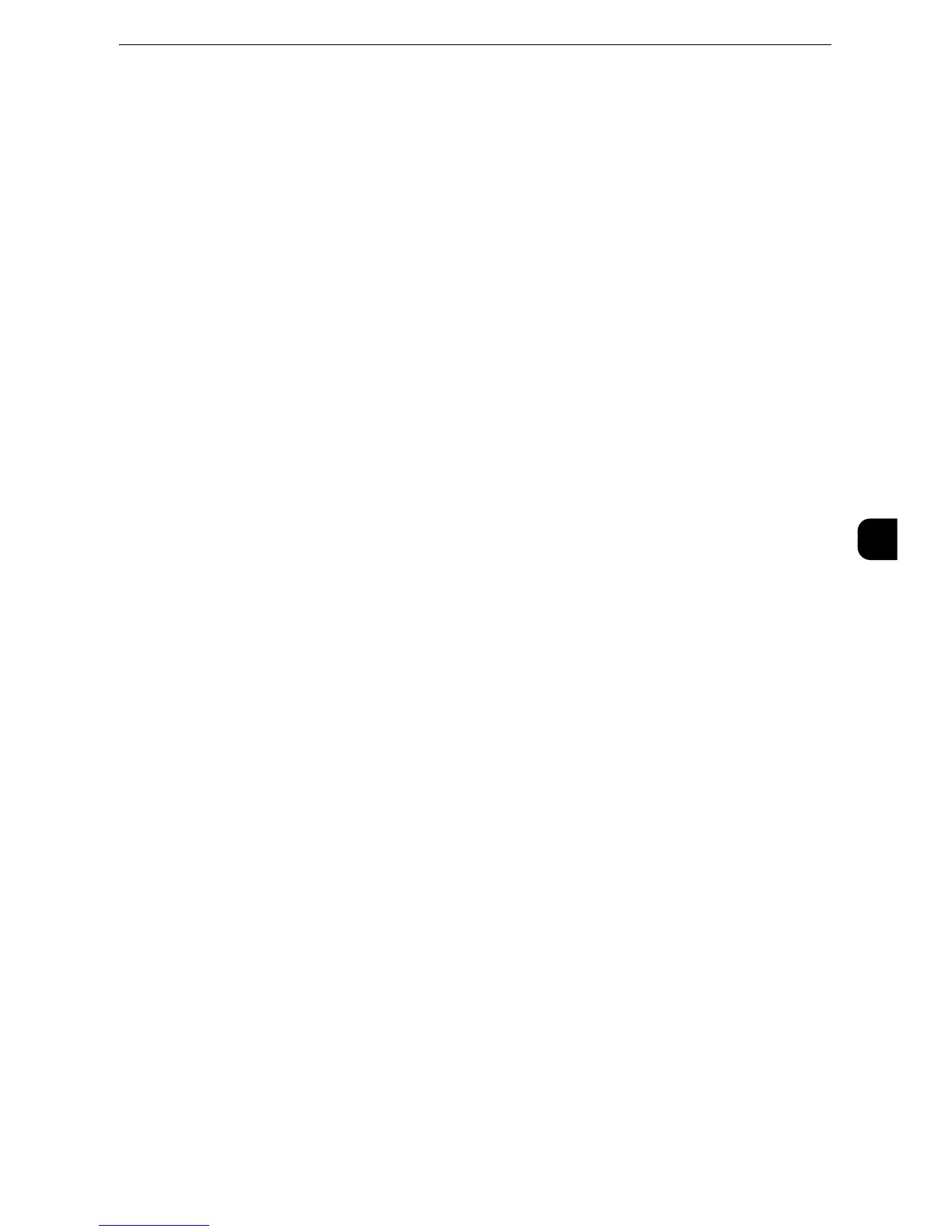Common Service Settings
171
Tools
5
Background Pattern
Set the background pattern to embed the text for the Watermark effect.
You can select from eight patterns: [Wave], [Circle], [Stripe], [Chain], [Beam], [Rhombic],
[Sunflower], and [Fan].
Font Color
Specify a hidden text color used for the Watermark feature.
You can select from [Black], [Magenta], and [Cyan].
z
The hidden text color in fax transmission is black, regardless of the font color.
Density
Select the text density of the Watermark.
You can select from [Lighten], [Normal], and [Darken].
Watermark/Background Contrast
Set a contrast level for text and background for the Watermark.
You can select a level from 1 to 9. Select a contrast level, referring to the printed samples by
selecting [Print this Sample List].
Force Watermark - Copy
Set whether or not to forcibly use the Watermark feature when copying a document. When
you select [On], the setting of [Watermark] in the [Output Format] screen is fixed to [On]
and you cannot change the setting.
The user control number, machine ID, and date and time are printed.
z
You can authorize a user to temporarily cancel the force watermark printing. For more information, refer to
"User Roles and Authorization Groups" (P.424).
z
The user control number may not be printed depending on the Login mode configuration.
Force Watermark - Client Print
Set whether or not to forcibly use the Watermark feature when printing from a computer.
To prioritize the settings in the machine, select [Allow Device Settings to Override], and to
prioritize the settings of the software such as TrustMarkingBasic (sold separately) or the
print server, select [Allow Client Settings to Override].
When you [Allow Device Settings to Override] is selected, the user Details or the user control
number, machine ID, and date and time are printed.
z
The user control number may not be printed depending on the Login mode configuration.
