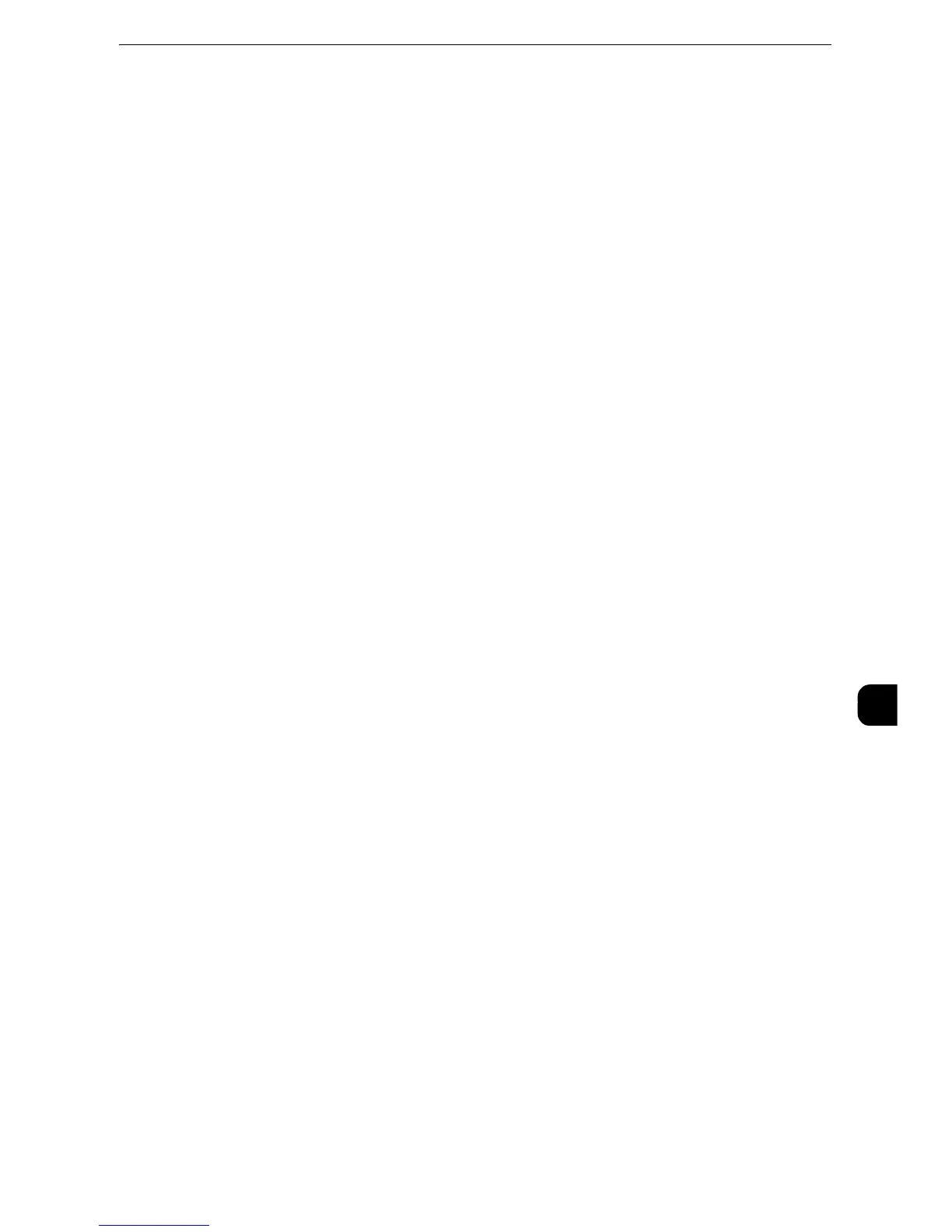Configuration of Scan to My Folder
371
Scanner Environment Settings
9
3) If you select the [Append "User Name" to Path] check box, selecting the [Automatically
Create "User Name" directory if one does not exist] check box creates a subdirectory
with a user name automatically when the user name directory does not exist.
4) When you select both the [Automatically Create Subdirectory] and [Append "User
Name" to Path] check boxes, specify which directory, subdirectory or subdirectory with a
user name, becomes a subdirectory in [Directory Structure].
5
Specify the authentication information for accessing the destination computer.
Accessing the destination computer both by the user authentication and by the
domain information used when logged in to the machine
1) Select the [Authenticated User and Domain] check box for [Login Credentials to Access
the Destination].
Accessing the destination computer only by the user authentication information
used when logged in to the machine
1) Select the [Authenticated User] check box for [Login Credentials to Access the
Destination].
Accessing the destination computer by the authentication information registered
with the machine on CentreWare Internet Services
1) Select the [System] check box for [Login Credentials to Access the Destination].
2 ) C o n f i g u r e t h e a u t h e n t i c a t i o n i n f o r m a t i o n s u c h a s [ L o g i n N a m e ] a n d [ P a s s c o d e ] .
Enter a login name in [Login Name] with up to 97 single-byte characters. Enter a
passcode in [Passcode] with up to 32 single-byte characters. Re-enter the passcode in
[Retype Passcode] for confirmation.
6
Click [Apply].
Step5 Configuration on the Computer
Create a destination folder on your computer and set it as a shared folder, and then set
write rights on the folder.
