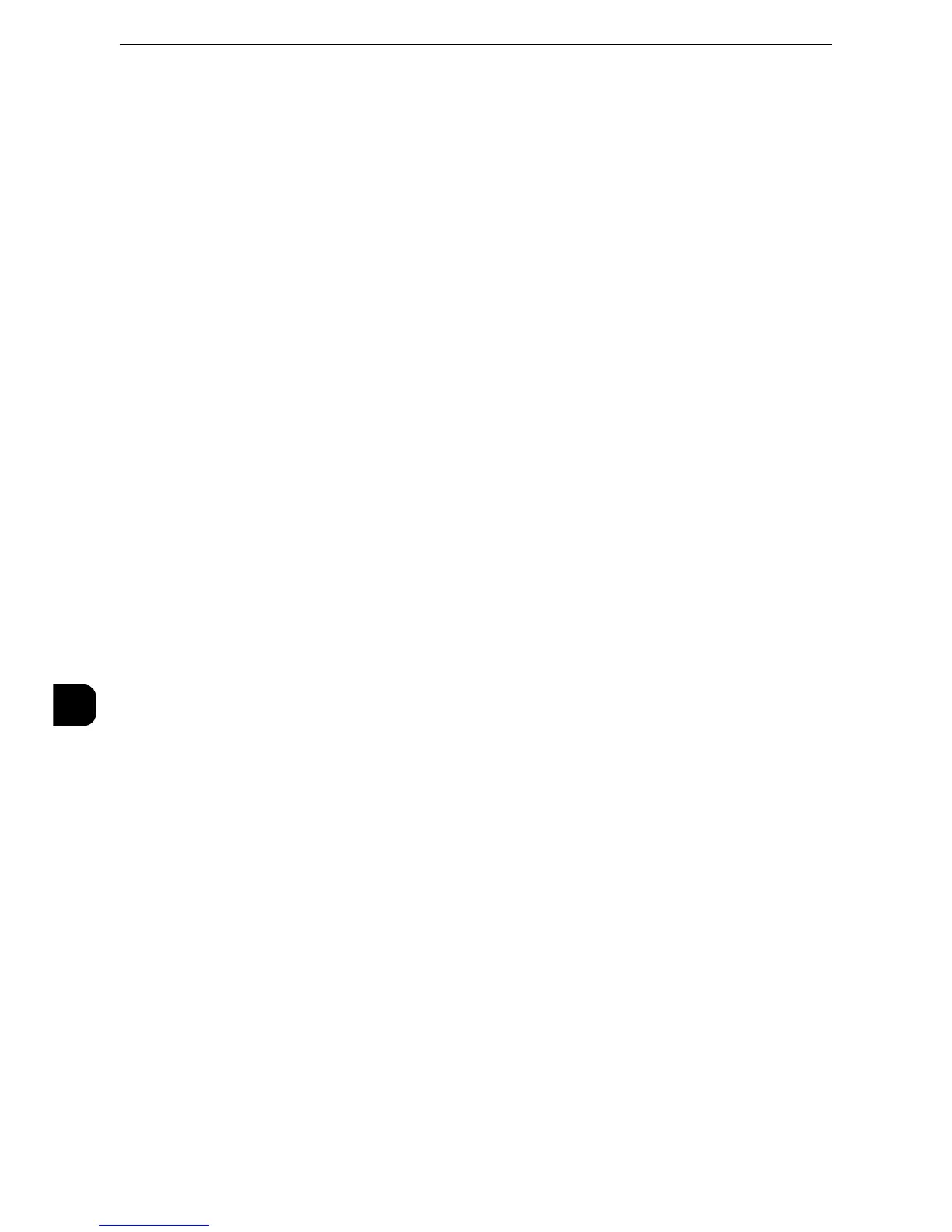Scanner Environment Settings
370
Scanner Environment Settings
9
1
Start CentreWare Internet Services.
z
For information on how to start CentreWare Internet Services, refer to "Starting CentreWare Internet Services" (P.330).
2
Enable the feature of the Scan to My Folder
1) Click the [Properties] tab.
2) Click [Services].
3) Click [Scan to My Folder].
4) Click [General].
5) Select the [Enabled] check box under [Status].
6) Check the [Enabled] checkbox of [Allow User to Change File Storage Location] to allow
users to change the storage location.
z
Checking this checkbox allows users to change the storage location on the control panel when performing the
Scan to My Folder service. When you do not check this checkbox, the storage location specified in the next
procedure cannot be changed.
3
Specify the storage location (directory).
Transferring files to a directory specified by a login user using LDAP (directory
service) information
1) Select the [LDAP Query] check box for [Determine Home Directory].
The folder specified for [homeDirectory] of a user profile which is registered with the LDAP
(user information management) server is defined as a storage location by default.
z
To change a storage location, select [LDAP Mapping for Home Directory] and enter the property name, which
a storage location is set, in [Home], and then select [Apply].
z
The [LDAP User Mappings] screen which is displayed by clicking [LDAP Mapping for Home Directory] is
identical with the screen displayed by selecting [Properties] > [Connectivity] > [Protocols] > [LDAP] > [LDAP
User Mappings].
Transferring files to a directory specified by CentreWare Internet Services without
using LDAP (directory service) information
1) Select the [No LDAP Query] check box for [Determine Home Directory].
2) Enter a directory name of the storage location in [Network Home Path].
Specify a folder name using UNC format (for example: \\server name\shared name\folder
name\folder name2).
4
To specify a subdirectory under the directory specified in step 3, perform the following
procedure:
1) Select [Automatically Create Subdirectory] check box, and enter a subdirectory name in
[Subdirectory] to specify a subdirectory.
2) When you use the login user name as a subdirectory name, select [Append "User Name"
to Path] check box.
