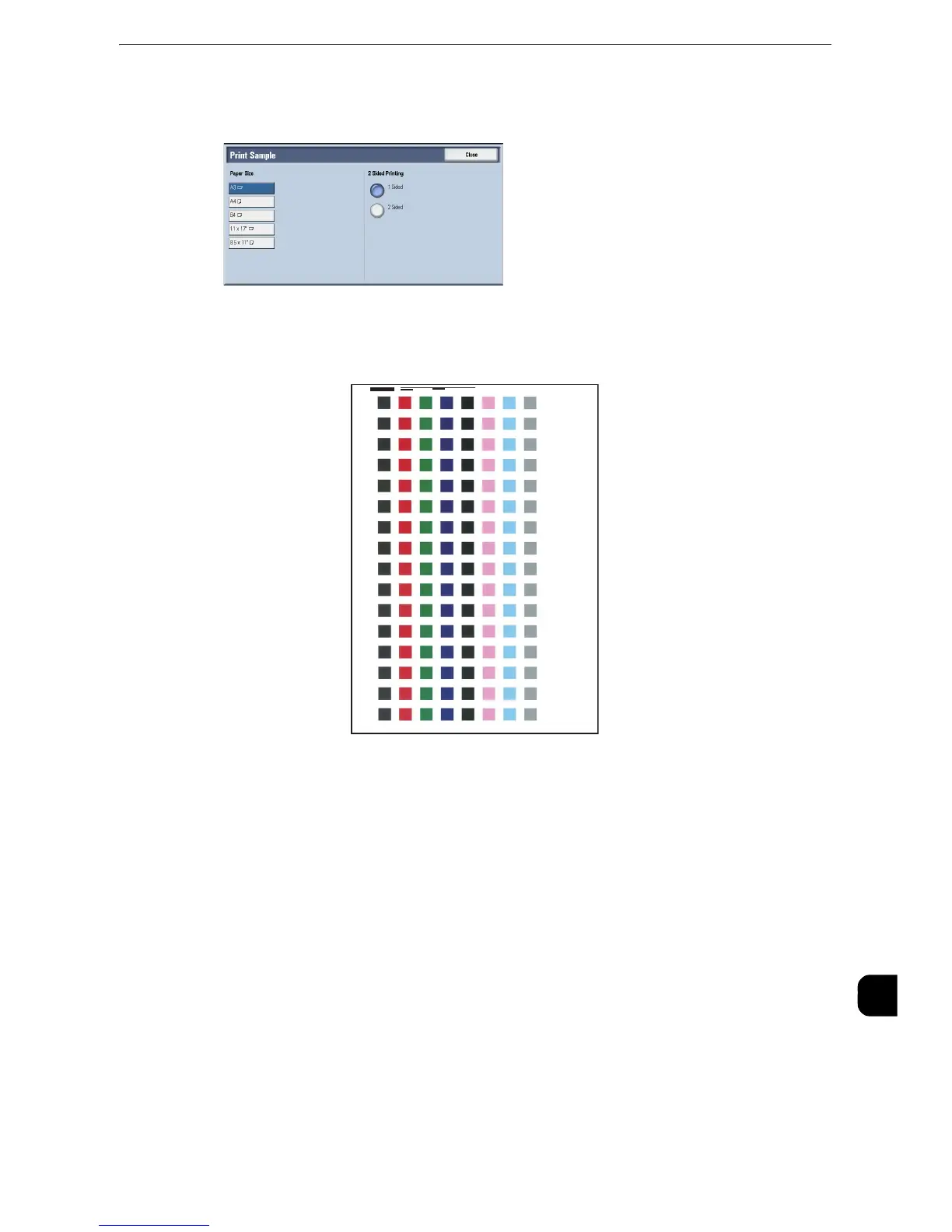Adjust Image Transfer
655
Appendix
16
8
Select the paper size, load paper of that size in Tray 5 (Bypass), and then select [1 Sided] or
[2 Sided].
9
Press the <Start> button.
The print sample will be printed.
z
"Side 1" will be printed on the top right of the Side 1 sample, and "Side 2" will be printed on the top right of the
Side 2 sample.
z
When the paper size is A4, B4, or 8.5 X 11", the sample will be printed on two sheets.
10
Check the print sample, and take a note of the value (-5 to +10) printed on the left side of
the most-successfully printed row.
z
When [2 Sided] is selected, do the same for both the Side 1 sample and the Side 2 sample.
11
Enter the [Side 1] and the [Side 2] values you selected in step 10.
12
Select [Adjust].
The specified transfer output values will be applied when the paper type of the job is the
same as the paper type selected in step 7.
13
Select [Close].
-5
-4
-3
-2
-1
0
+1
+2
+3
+4
+5
+6
+7
+8
+9
+10
Side1
