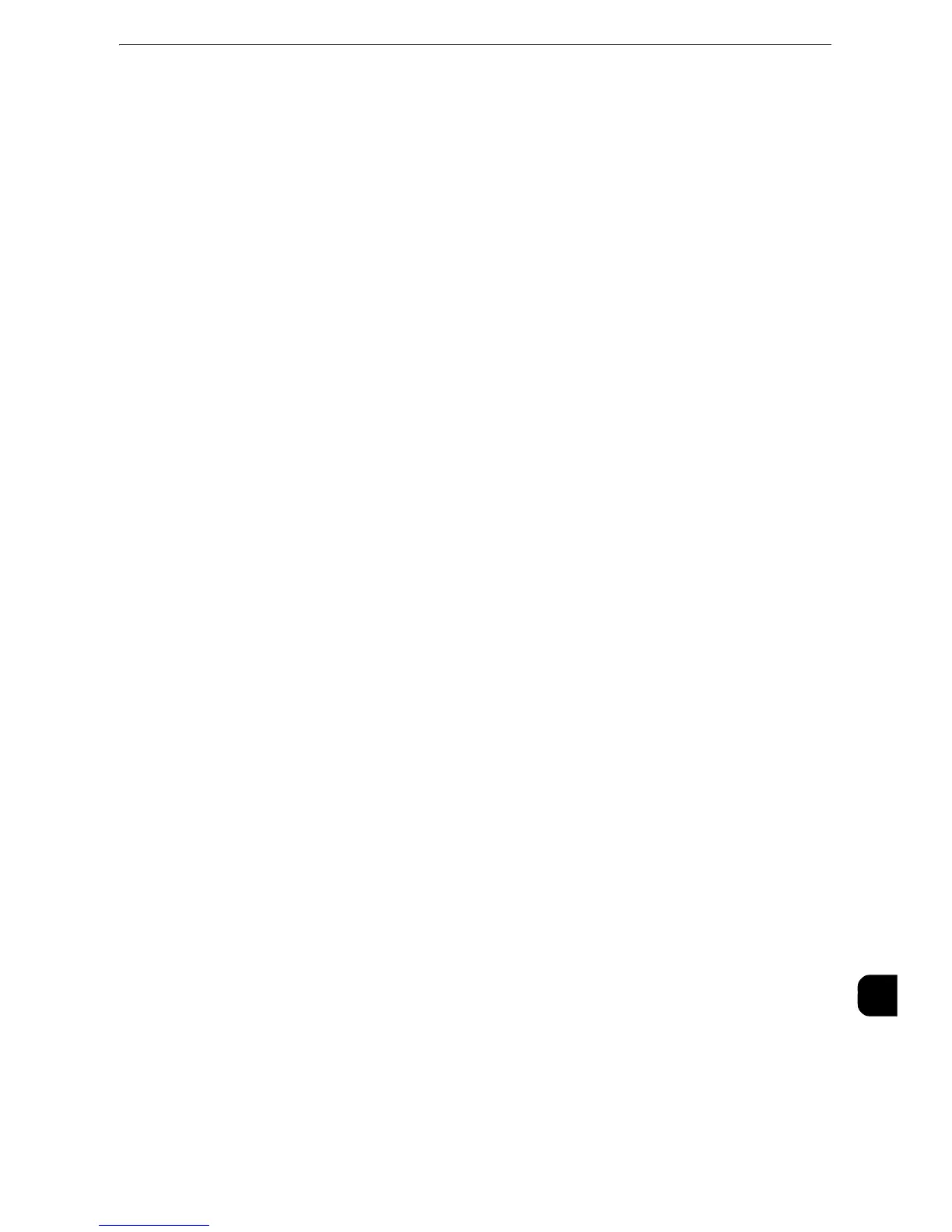Notes and Restrictions
717
Appendix
16
Digital Signature of PDF
z
The security handler (XERX.FX.PPKMS) of Xerox is not provided.
z
When a PDF document signed by the machine is displayed with Adobe Acrobat (Reader),
a message stating that no handler is found for signature confirmation may be displayed.
In this case, select [Windows Digital Certificate] or [Adobe Default Security].
z
A certificate to be used for PDF digital signature must meet the conditions described in
the "S/MIME" section.
S/MIME Communication
The E-mail and Internet Fax services support S/MIME.
Searchable PDF
z
We recommend that you set [300 dpi] for [Resolution] when you use the optical
character recognition (OCR) feature.
z
For Store to Folder, you cannot select [Searchable] for [Searchable Text].
z
When you use CentreWare Internet Services to retrieve a file from a folder, you can set
[Searchable Text] if all scanned images of the file in the folder are set as follows:
- Image Size: 15 x 15 mm to 309 x 432 mm
- Color Scanning: Auto Detect, Color, Grayscale, Black & White (Black & White only for
some models)
- Original Type: Photo & Text, Text (for faxes, all types)
- Color Space: sRGB
- Resolution: 200dpi, 300dpi (for faxes, all resolutions)
- Reduce/Enlarge: 100% (for faxes, all ratios)
Compression Format of Scanned Images
z
You cannot retrieve grayscale or color images in uncompressed (Raw) format.
z
JBIG2 compression of PDF is supported.
Preview of Scan File
z
The output is not rotated even when the previewed image is rotated on the screen in the
following cases:
- The document is output in TIFF or JPEG
- The document is scanned to a folder
- The document is scanned using a job flow sheet
z
If a preview image is not what you expected, cancel the job, configure the settings, and
then scan the document again.
z
If you cancel the scanning of a document by pressing the <Stop> button on the control
panel or the [Delete] button in the touch screen, selecting [Preview] may not display all
the scanned files.
Scanning Documents with a Small Number of Colors (the Specific Color Feature)
z
To use the Specific Color feature, the High Compression Image Kit (optional) is required.
z
Specific Color (for PDF or DocuWorks) and MRC High Compression (for PDF or
DocuWorks) cannot be used simultaneously.
z
You cannot use this feature when retrieving data via Network Scanner Utility 3
z
Select [Color] for [Color Scanning].
