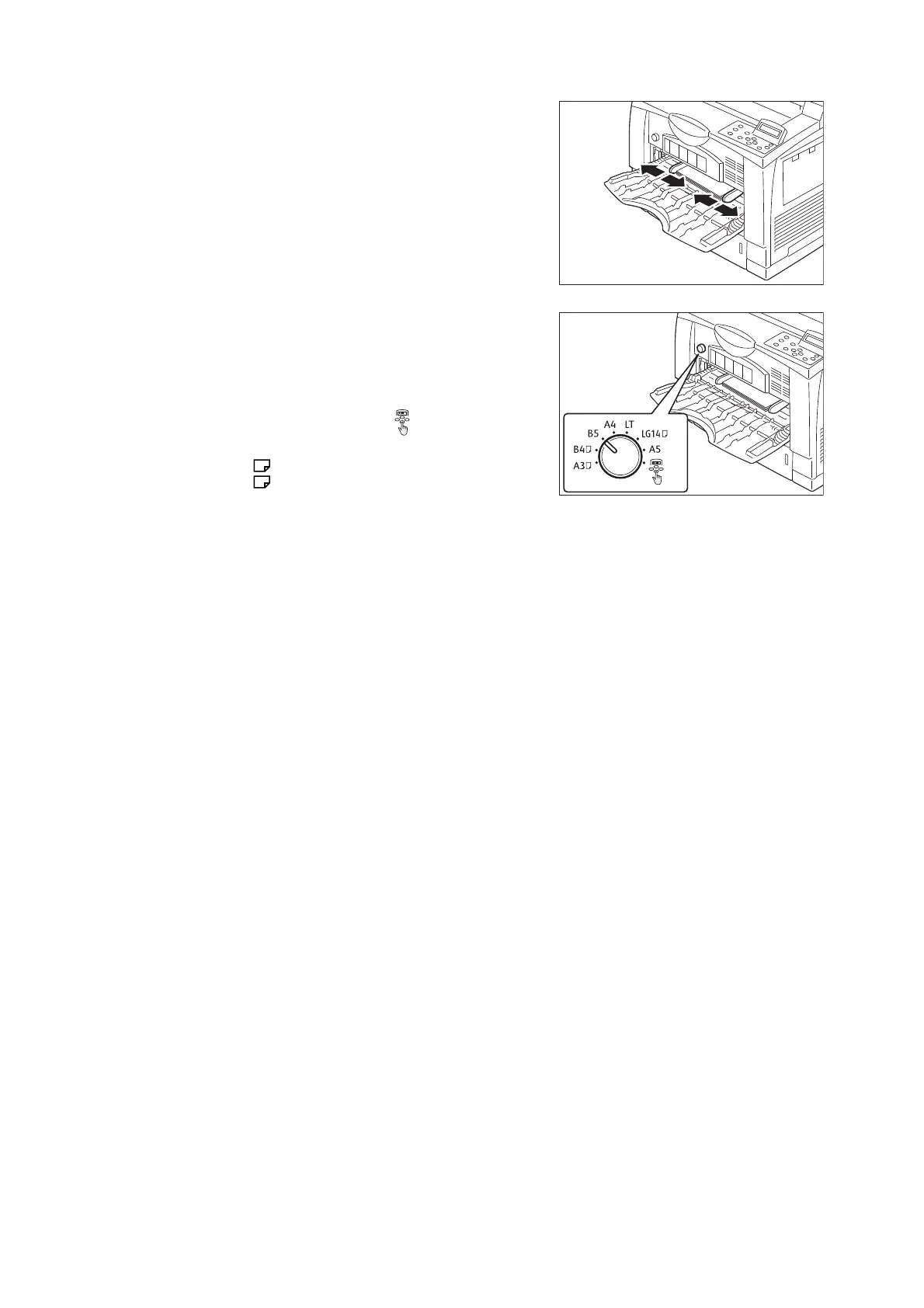108 4 Paper
3. Adjust the paper guides to the size of the
loaded paper.
Important
• Make sure that the guides are positioned lightly
against the paper. Paper guides that are positioned
too tight or two narrow can cause paper jams.
• Do not load paper above the maximum fill-line. Doing
so can cause paper jams.
4. Set the paper size setting dial on the
bypass tray according to the size and
orientation of the paper to be loaded.
Important
• If the desired size or orientation is not available, set
the paper size setting dial to " ."
Note
• The " " mark indicates the orientation of the paper.
The " " is displayed when the paper is inserted in
the horizontal orientation when facing the front of the
printer.
Note
• When Auto Tray Selection is set to the bypass tray, the setting for the paper size setting dial becomes
disabled.
• When printing without using the print driver (such as lpr printing of a PDF file), use the printer’s control
panel to configure the paper type setting. For more information, see "[Paper Type]" (P.175).
