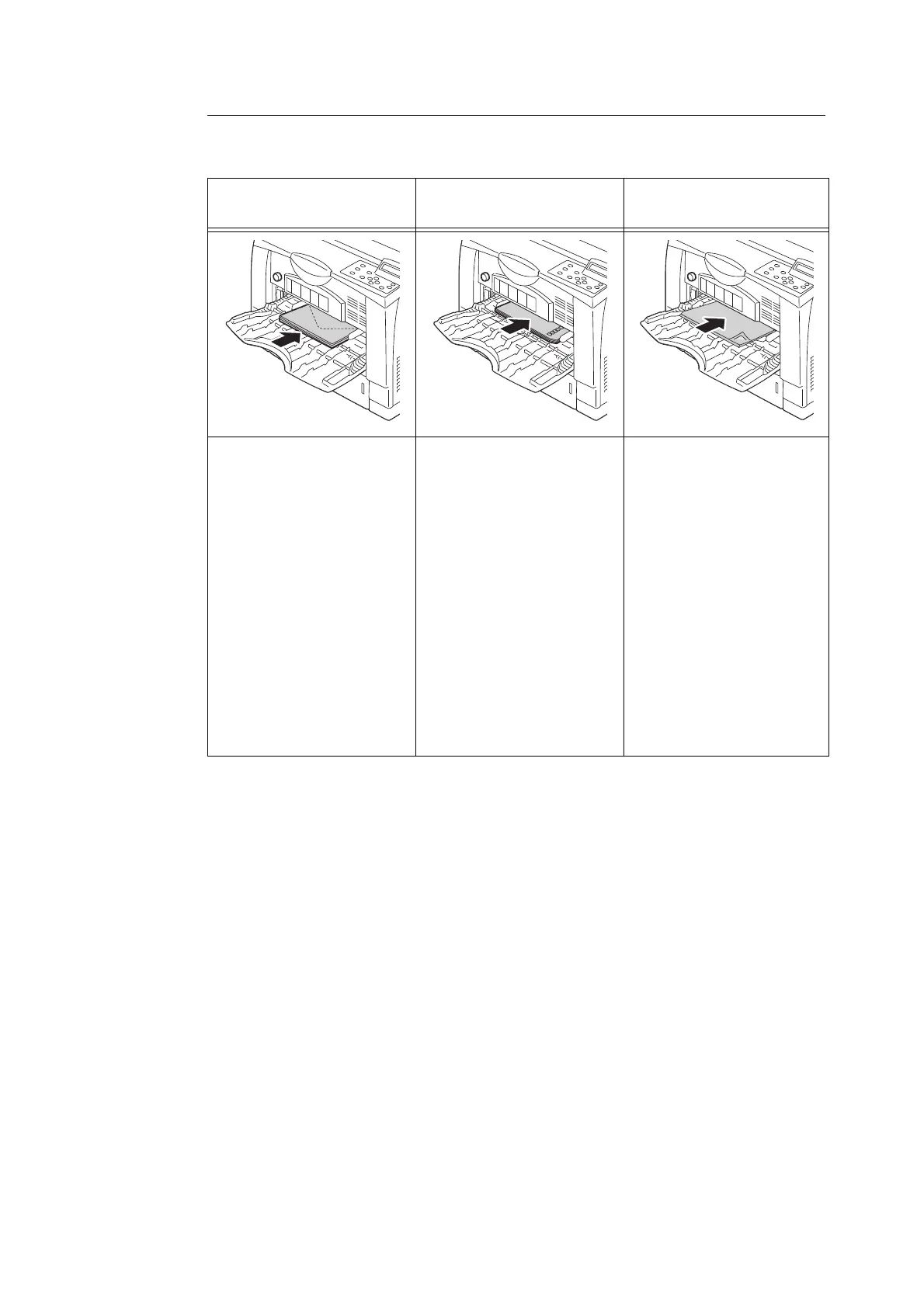4.2 Loading Paper 109
Bypass Tray Feed Orientations for Envelopes
Make sure to use the proper orientation whenever loading envelopes into the bypass tray.
Important
• For best print quality, do not use envelopes that:
• are curled or twisted.
• are stuck together or damaged.
• have windows, holes, perforations, cutouts, or embossments.
• use tie strings, metal clamps, or metal folding bars.
• have postage stamps attached.
• have any exposed adhesive when the flaps are closed.
• have deckle edges or creased corners.
• are wrinkled, rough or are glued.
• have adhesive flaps.
• In cases where you must print on envelopes with adhesive flaps, close the flaps and load the envelopes
so they feed from the flap side. Loading envelopes with adhesive flaps open can cause a malfunction.
Envelopes with
adhesive flaps
Envelopes with
non-adhesive flaps
Label
Set the envelopes with the side
to be printed facing up, their
flaps fully closed, and oriented
so that they feed into the printer
from the flaps.
Note
• In the case of a custom size
envelope, select [General
Settings] tab > [Mixed Size
Original Output Setting] >
[Image Rotation 180
Degrees] in the printer driver
and set [Portrait/Landscape
(Envelopes, etc.)].
Set the envelopes with the side
to be printed facing up, their
flaps fully open, and oriented so
that the flaps are on the right
side of the envelopes as they
feed into the printer.
Note
• In the case of a custom size
envelope, select [General
Settings] tab > [Mixed Size
Original Output Setting] >
[Image Rotation 180
Degrees] in the printer driver
and set [Portrait/Landscape
(Envelopes, etc.)]
• The flap part is included in
the paper length, so set the
paper size to [Custom Size] .
Set the label sheets in
landscape orientation with the
printable side of the sheets
facing up.
Note
• EBe sure to set the sheets in
landscape orientation.
Otherwise, paper jam or
machine fault may occur.
