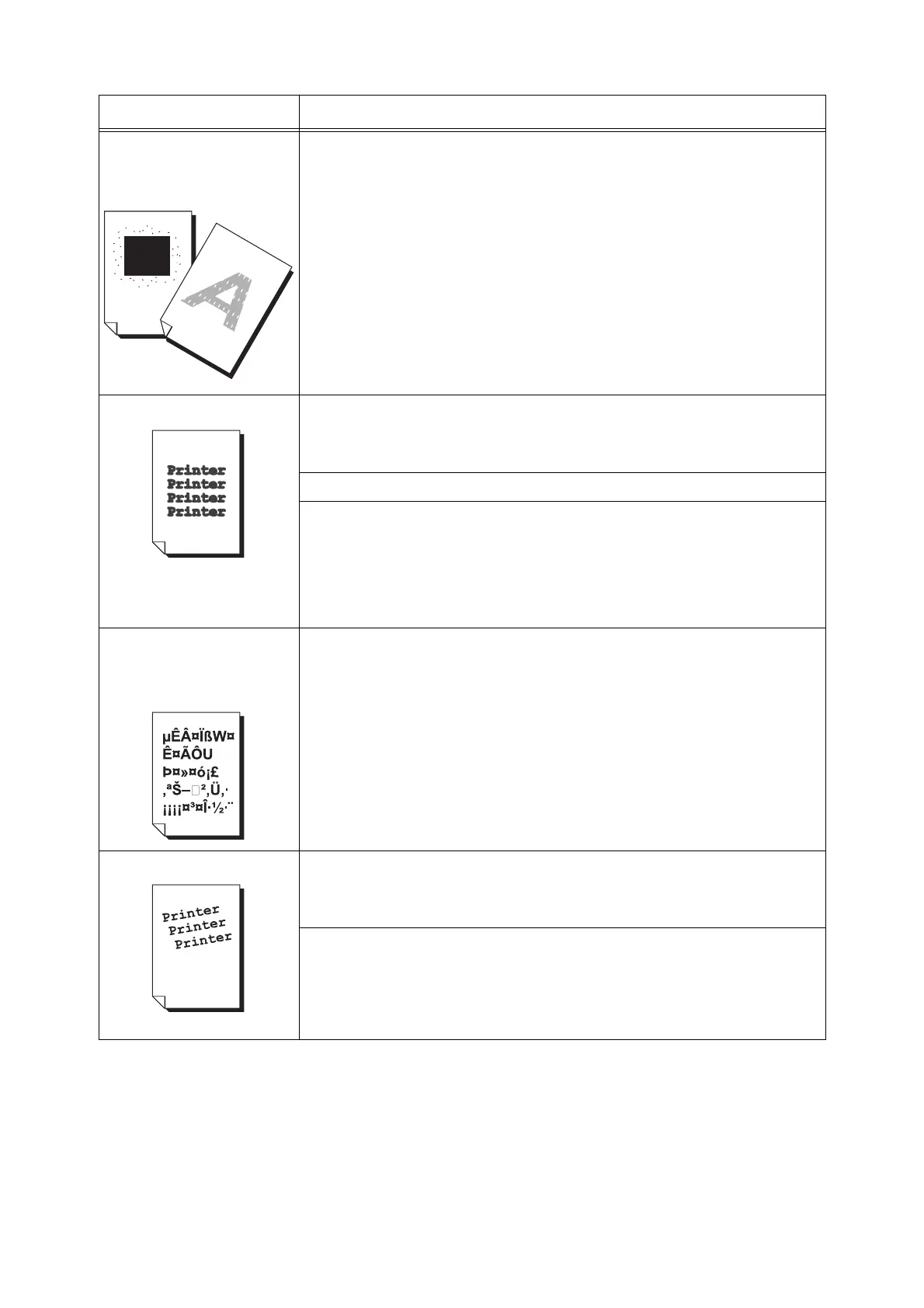206 6 Troubleshooting
White patches appear on output.
Toner is scattered around
images.
Images are bluish.
Change the paper type setting and try printing again.
For example, if Plain was set, change the setting to Recycled, or if Heavyweight was
set, change the setting to Extra Heavyweight, and try printing again.
Text is smeared.
The paper is not appropriate for the printer. Load appropriate media.
Refer to
• “Supported Paper” (P. 102)
The paper is damp. Load fresh paper.
Condensation may have formed in the printer.
On the control panel, set the Sleep mode trigger time to more than 60 minutes and let
the printer stand with its power on. After about an hour, the heat inside the printer
causes the condensation to evaporate.
Refer to
• Sleep mode: “[Printer Settings]” (P. 174)
Text is garbled.
Printed output is not the same
as the original data displayed
on the computer screen.
Is the printer set to substitute TrueType fonts with the built-in fonts?
Change the printing method of TrueType fonts to set [Always Use TrueType Fonts]
under [Specify Font] on the [Advanced] tab of your print driver.
Refer to
Online help for the print driver.
Images are skewed.
The paper guides are not adjusted properly. Adjust the paper guides properly.
Refer to
• “4.2 Loading Paper” (P. 107)
The paper rollers are degraded or damaged. Depending on their condition, they may
need to be replaced. Notify our Printer Support Center or your dealer.
The feed rollers may be soiled. Clean them.
Refer to
• "Cleaning the Feed Rollers" (P.310)
Symptom Cause/Remedy
