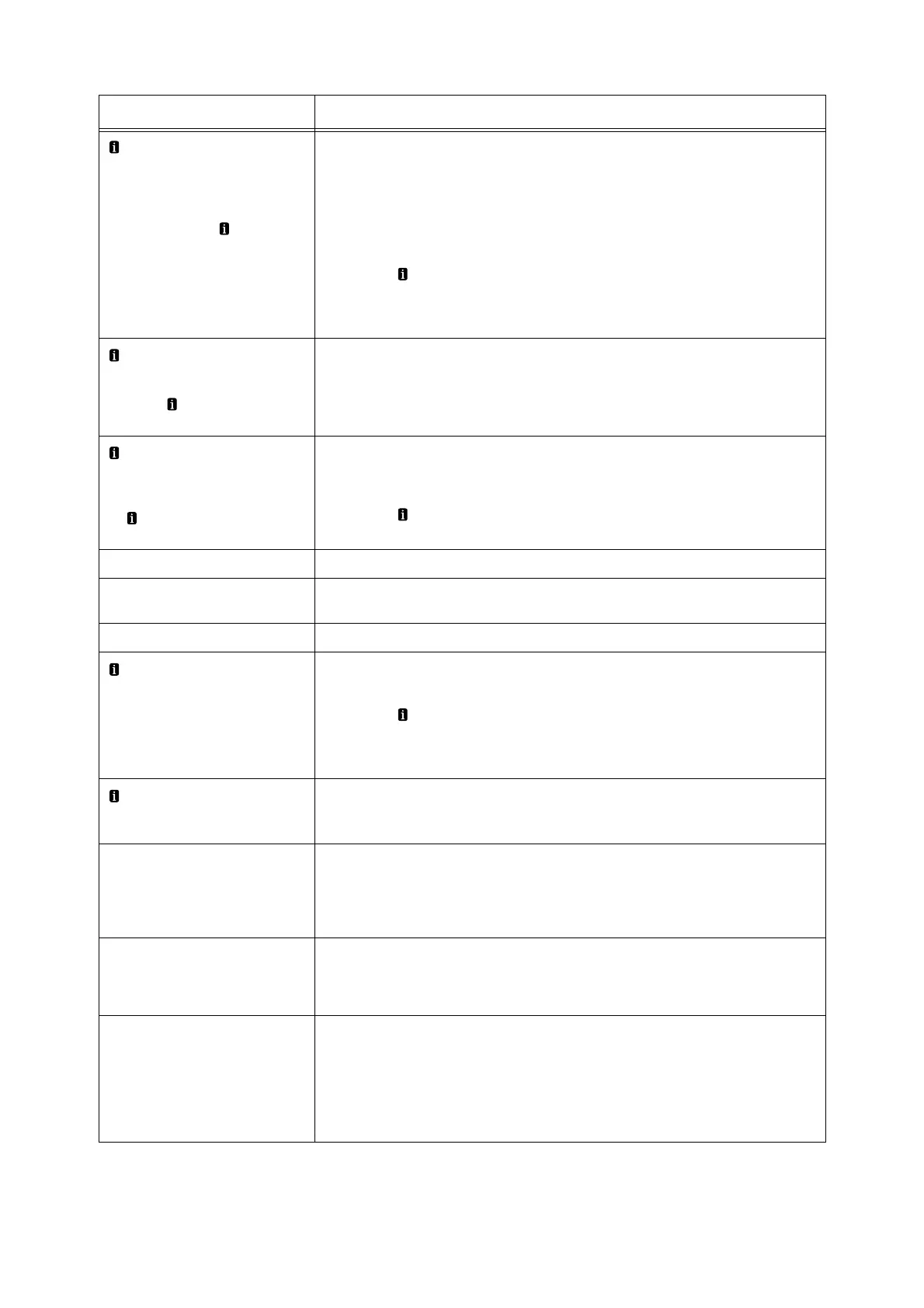210 6 Troubleshooting
Check the paper in tray N <size
+ orientation>
• Check if paper of a different
size or orientation to the paper
guides has been loaded.
(Return with the button.)
(N: any of 1 to 3)
The correct paper is not loaded into paper tray N.
Load the correct paper into the paper tray N according to the displayed size,
orientation, and paper quality.
If this message is displayed although the correct paper has been set, it is possible
that the paper size is not correctly recognized. Check the positions of the paper
guides.
Note
• Press the button to display detailed information on the control panel.
Refer to
• “Loading paper into Trays 1 through 3” (P. 110)
Check the paper type of tray N.
• Paper of a different type than
that loaded. Load the correct
paper. ( key to Return)
(N: any of 1 to 3)
Paper of a different type has been loaded into tray N.
After checking that the correct paper type has been loaded, fully close tray N.
Check the positions of the
paper guides and paper of tray N
• Check if the paper and paper
guides positions are correct.
( key to Return)
(N: any of 1 to 3)
Paper tray N is open.
After checking that paper has been correctly loaded, fully close tray N.
Note
• Press the button to display detailed information on the control panel.
Close cover A of the center tray. The cover of the center tray is open. Fully close cover A.
Close Cover X
(X: A, B or C)
Cover X is open.
Securely close the displayed cover.
Close the bypass tray. The bypass tray is open. Fully close the bypass tray.
Incorrect print cartridge type
Set the correct print cartridge for this printer.
Note
• Press the button to display detailed information on the control panel.
Refer to
• “Types of Consumables” (P. 236)
Load paper into the bypass tray
according to the displayed size,
orientation, and paper quality.
The paper is not loaded correctly into the bypass tray.
Load the correct paper into the bypass tray according to the displayed size,
orientation, and paper quality.
Paper jam
Pull out all the trays, including the
bypass tray, remove any jammed
paper from inside the printer, and
open/close cover A.
A paper jam occurred in paper trays 1 to 3 or the bypass tray.
Referring to the message, remove the jammed paper.
Paper jam
Open cover A, remove the
cartridge, and remove the
jammed paper.
A paper jam occurred at the rear of the print cartridge.
Referring to the message, remove the jammed paper.
Paper jam
Open covers C and B in this order
and remove the jammed paper.
If the jammed paper cannot be
removed, open cover A, remove
the cartridge, and remove the
jammed paper.
A paper jam occurred in the paper output slot or fuser unit area.
Referring to the message, remove the jammed paper.
*1
*1: The number of pages that can be printed is greatly affected by printing conditions and document content. For details,
refer to “A.3 Life of Consumables and Regular Replacement Parts” (P. 327).
Message Symptom/Cause/Remedy
