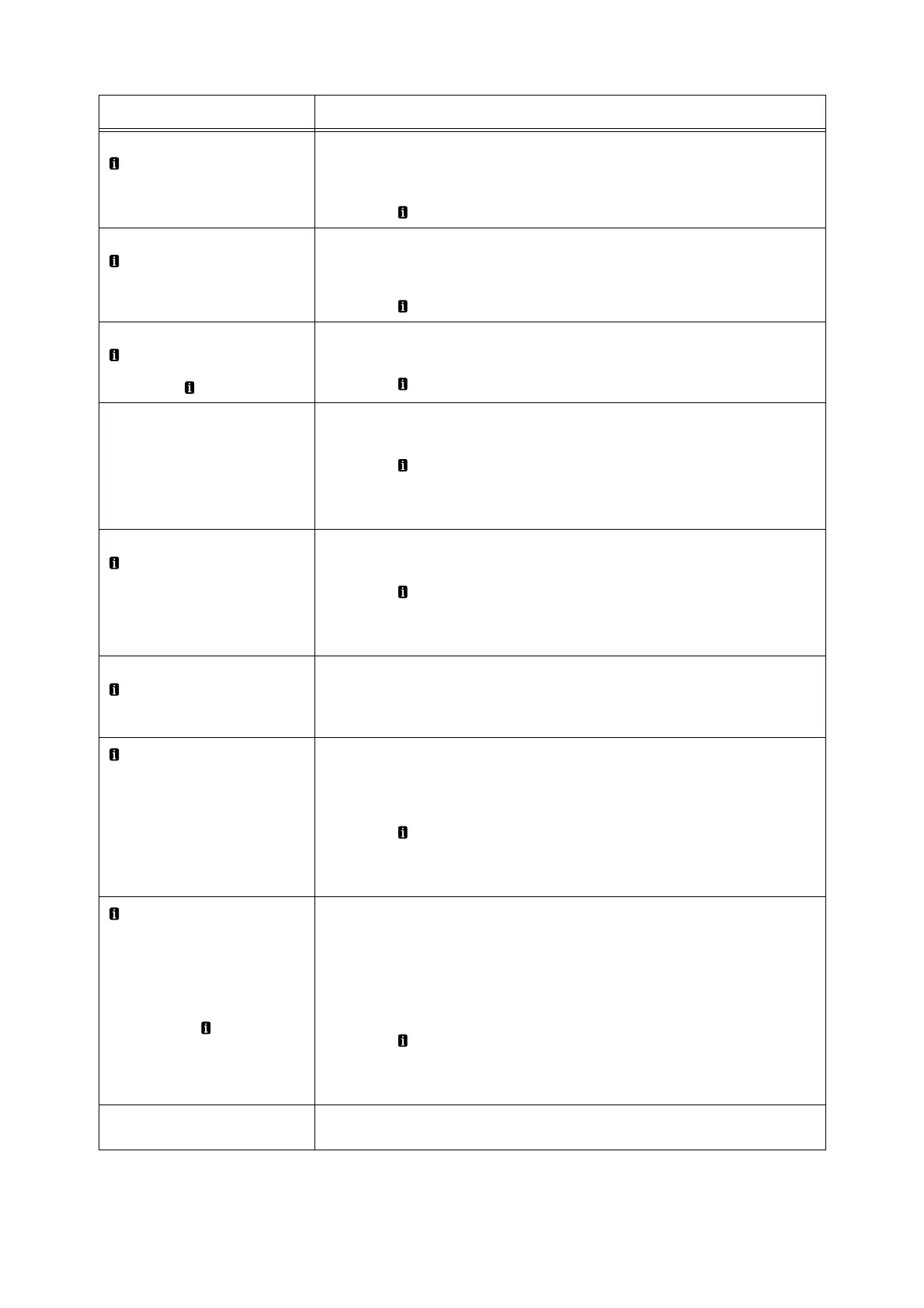212 6 Troubleshooting
Ready to print
Replace Cartridge
The print cartridge needs to be replaced soon. Have a new print cartridge ready.
There is enough capacity to print approximately 100
*2
pages.
Note
• Press the button to display detailed information on the control panel.
Ready to print
Check USB port
The maximum number of USB devices that can be simultaneously connected has
been exceeded. Disconnect the USB devices that are not currently being used.
Note
• Press the button to display detailed information on the control panel.
Ready to print
Feed roller replacement time
• Replace the paper feed roller
(bypass). ( key to Return)
Replace the paper feed roller (bypass).
Note
• Press the button to display detailed information on the control panel.
Ready to print
IPvx duplicate addresses (vx: v4 or
v6)
There are duplicate IP addresses. Change the IP address.
Note
• Press the button to display detailed information on the control panel.
Refer to
• “Controlling Data Reception by IP Address” (P. 278)
Ready to print
Replace cartridge
Toner has run out. Open cover A and replace the print cartridge inside.
Note
• Press the button to display detailed information on the control panel.
Refer to
• "Replacing Print cartridges" (P.238)
Ready to print
Replace Fuser unit
• The Fuser unit needs to be
replaced.
The Fuser unit needs to be replaced.
Refill the bypass tray with
paper <size + orientation> <paper
quality>
The bypass tray is out of paper.
Load paper into the bypass tray according to the displayed size, orientation, and
paper quality.
Note
• Press the button to display detailed information on the control panel.
Refer to
• “ Loading paper into Trays 1 through 3” (P. 110)
Refill tray N with paper
<size + orientation> <paper
quality
• If printing is not possible even
though paper has been loaded,
check if the paper and the
positions of the paper guides
are correctt. ( key to Return)
(N: any of 1 to 3)
Paper tray N is out of paper.
Load paper into paper tray N according to the displayed size, orientation, and paper
quality.
If this message is displayed although the correct paper has been loaded, it is
possible that the paper size is not correctly recognized. Check the positions of the
paper guides.
Note
• Press the button to display detailed information on the control panel.
Refer to
• “ Loading paper into Trays 1 through 3” (P. 110)
Remove the paper from the
center tray.
The center tray has become full of output paper.Remove the paper from the center
tray.
*2: The actual number of printable pages can vary greatly based on the printing conditions, document contents,
frequency of power-ups, etc.
Message Symptom/Cause/Remedy
