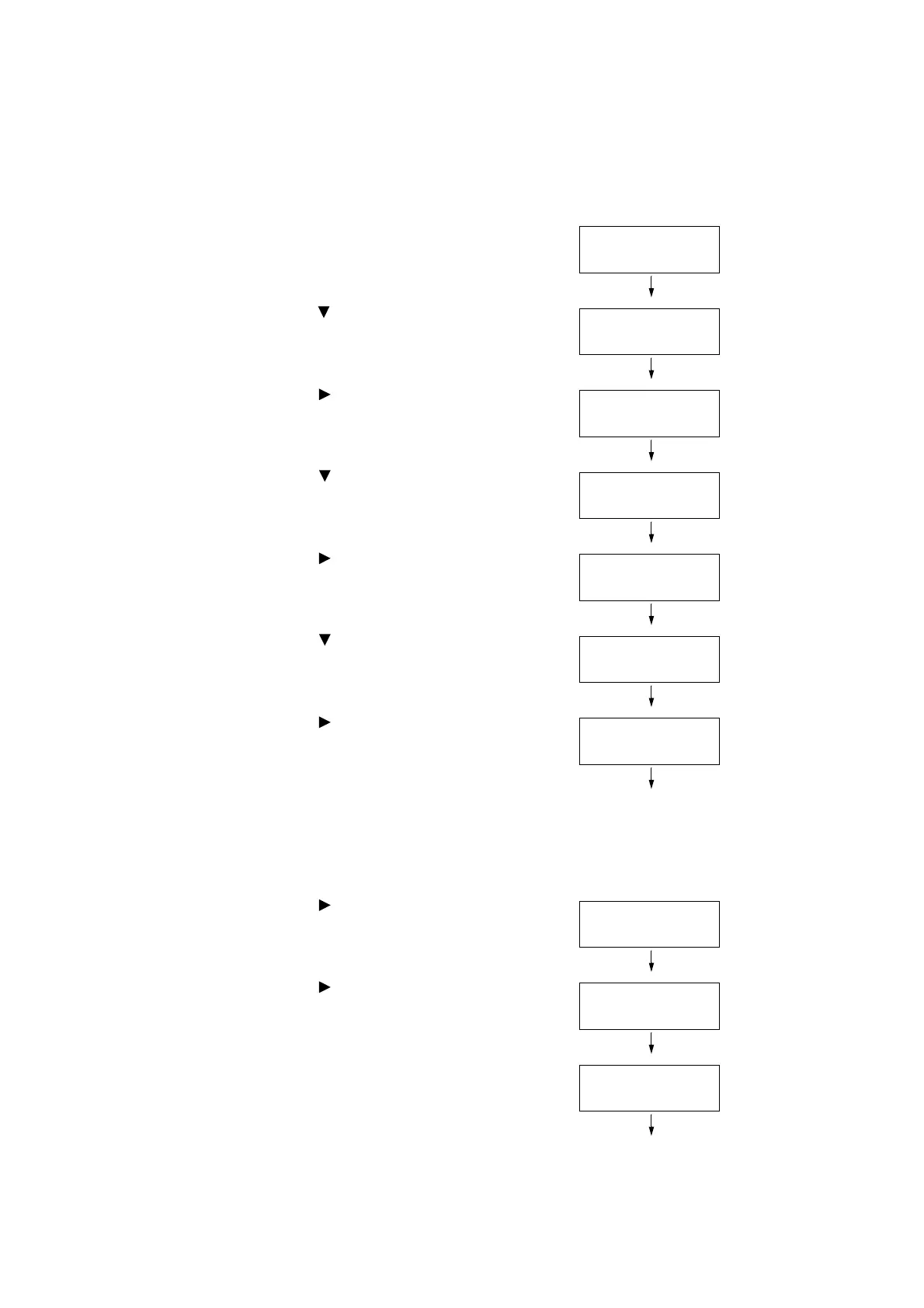A.7 Installing the Feature Enhance Kit 339
The installation is now complete.
Next, continue from step 8 enable the Feature Enhance Kit feature from the control panel.
Important
• Once you install the Feature Enhance Kit and enable it with the control panel, that Feature Enhance Kit
is not usable on any other printer.
8. Press the <Printer Settings> button on the
control panel to display the menu screen.
9. Press the < > button until [Admin Menu] is
displayed.
10. Press the < > or <OK> button to select.
[Network / Port] is displayed.
11. Press the < > button until [System
Settings] is displayed.
12. Press the < > or <OK> button to select.
[Alert Tone] is displayed.
13. Press the < > button until [Software
Options] is displayed.
14. Press the < > or <OK> button to select.
The [FeatureEnhance kit] is displayed.
Note
• If the message [Install options unavailable] appears, it
means that the Feature Enhance Kit ROM is not
installed correctly. Re-install the ROM.
15. Press the < > or <OK> button to select.
[Enable kit] is displayed.
16. Press the < > or <OK> button to select.
[Press OK to enable] is displayed.
17. Press the <OK> button to apply the setting.
The setup process starts.
Settings
LanguageEmulation
Admin Menu
Network / Port
Admin Menu
System Settings
System Settings
Alert Tone
System Settings
Software Options
Software Options
FeatureEnhance kit
FeatureEnhance kit
Enable kit
FeatureEnhance kit
Press OK to enable
FeatureEnhance kit
Enabling…
