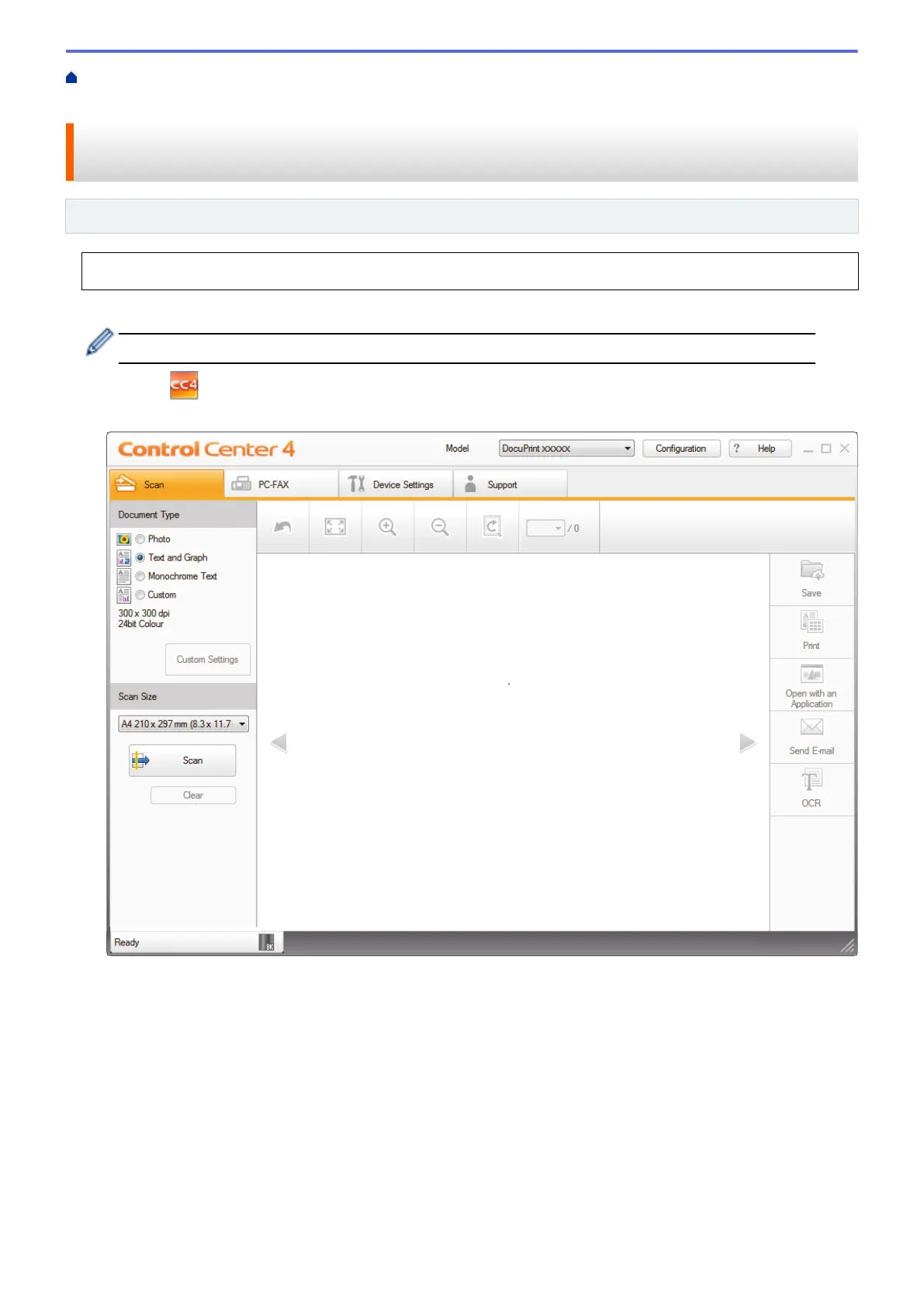Home > Scan > Scan from Your Computer (Windows
®
) > Scan Using ControlCenter4 Home Mode
(Windows
®
) > Scan Both Sides of a Document Automatically Using ControlCenter4 Home Mode (Windows
®
)
Scan Both Sides of a Document Automatically Using ControlCenter4
Home Mode (Windows
®
)
Related Models: DocuPrint M375 z
Select Home Mode as the mode setting for ControlCenter4.
1. Load documents in the ADF.
To scan both sides of a document automatically, you must use the ADF, not the flatbed scanner glass.
2. Click the (ControlCenter4) icon in the task tray, and then click Open.
3. Click the Scan tab.
4. Under Document Type, select Custom, and then click the Custom Settings button.
The Custom Scan Settings dialog box appears.
5. Select the 2-sided Scanning check box.
6. Select the Long-edge binding or Short-edge binding option, depending on the Original layout (see table for
layout examples).
148
