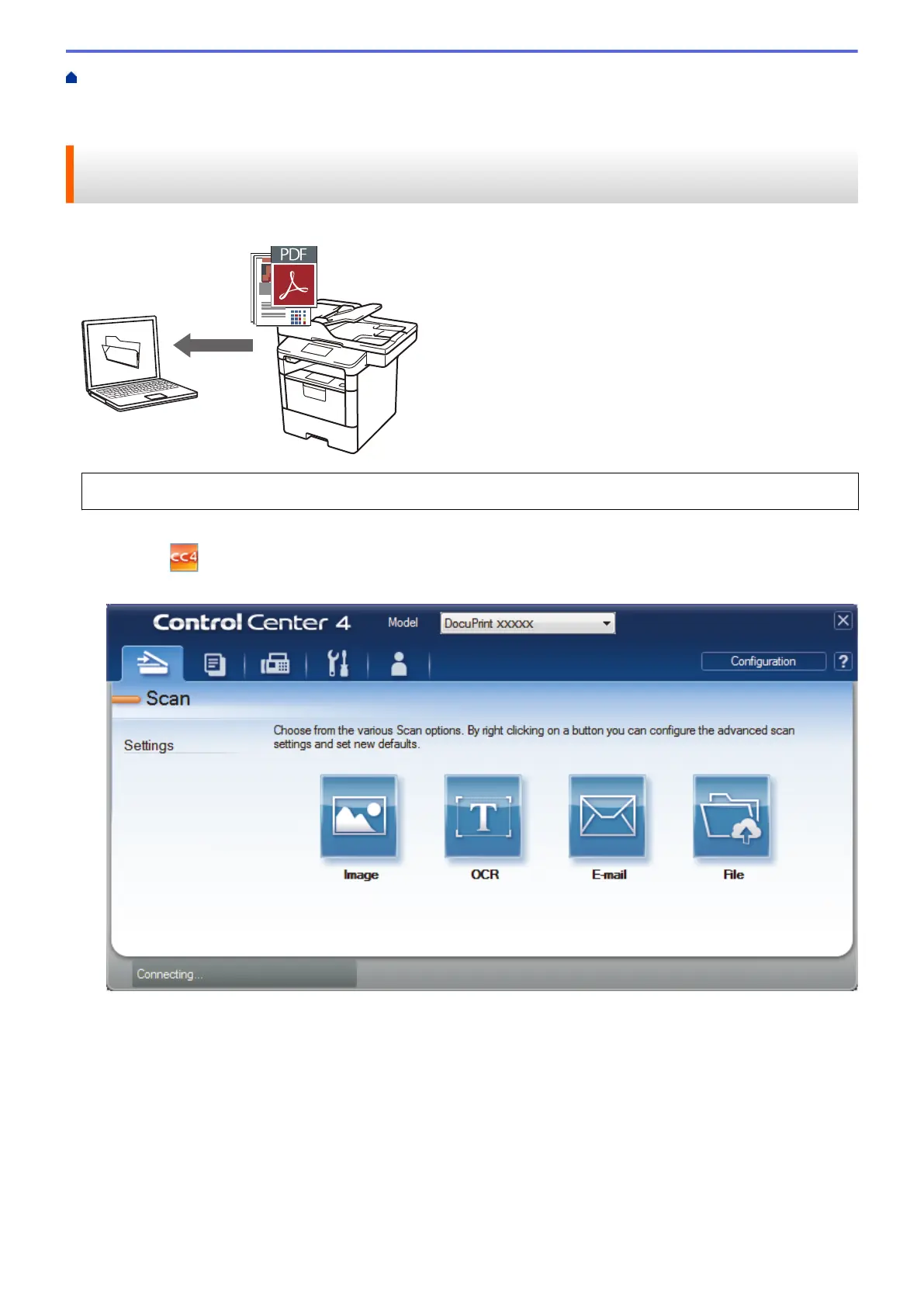Home > Scan > Scan from Your Computer (Windows
®
) > Scan Using ControlCenter4 Advanced Mode
(Windows
®
) > Save Scanned Data to a Folder as a PDF File Using ControlCenter4 Advanced Mode
(Windows
®
)
Save Scanned Data to a Folder as a PDF File Using ControlCenter4
Advanced Mode (Windows
®
)
Scan documents and save them to a folder on your computer as PDF files.
Select Advanced Mode as the mode setting for ControlCenter4.
1. Load your document.
2. Click the
(ControlCenter4) icon in the task tray, and then click Open.
3. Click the Scan tab.
155
