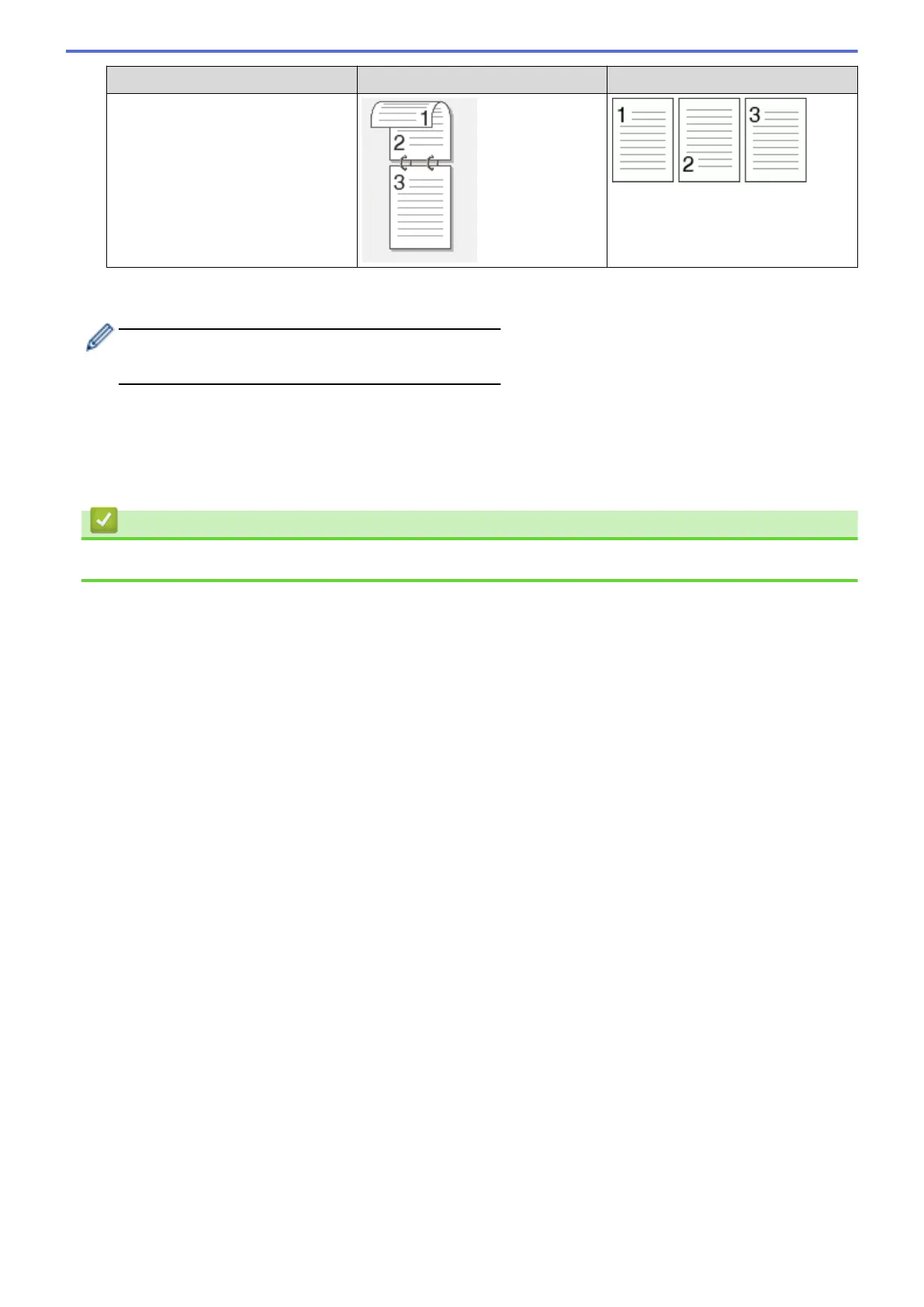2-sided Scan setting Original layout Scan Result
Short-edge binding
7. Change the scan settings, such as file format, file name, destination file path, resolution and colour, if
needed.
• To change the file name, click Change.
• To change Destination Folder, click the folder icon.
8. Click Scan.
The machine starts scanning.
You have now changed the default settings for your selected Scan to action. These settings will be used the next
time one of the scan options (Image, OCR, E-mail, or File) is selected for this action.
Related Information
• Scan Using ControlCenter4 Advanced Mode (Windows
®
)
158
