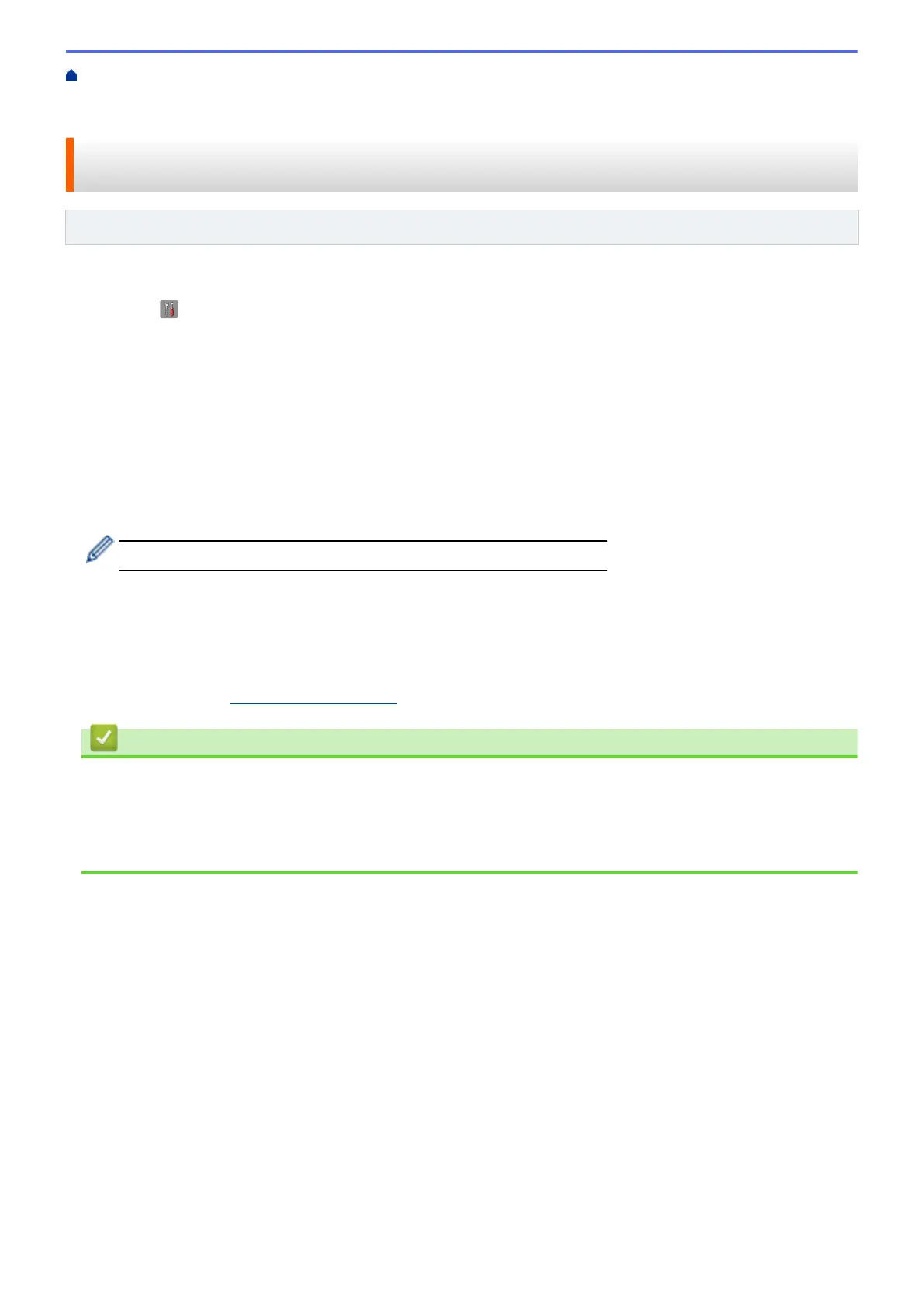Home > Network > Additional Methods of Configuring Your Fuji Xerox Machine for a Wireless
Network > Configure Your Machine for a Wireless Network in Ad-Hoc Mode (For IEEE 802.11b/g/
n) > Configure Your Machine for a Wireless Network in Ad-Hoc Mode Using a New SSID
Configure Your Machine for a Wireless Network in Ad-Hoc Mode Using
a New SSID
Related Models: DocuPrint M375 z
You must connect to a new SSID from your computer when it is configured for Ad-Hoc mode.
1. Press [ ] [Settings] > [All Settings] > [Network] > [WLAN] > [Setup Wizard].
2. When [Enable WLAN?] appears, press [Yes].
This will start the wireless setup wizard. To cancel, press [No].
3. The machine will search for your network and display a list of available SSIDs. Swipe up or down or press a
or b to display [<New SSID>]. Press [<New SSID>], and then press [OK].
4. Enter the SSID name, and then press [OK].
5. Press [Ad-hoc] when instructed.
6. Select the Encryption type [None] or [WEP].
7. If you selected the [WEP] option for Encryption type, select and enter the WEP key, and then press [OK].
• Your Fuji Xerox machine supports the use of the first WEP key only.
8. The machine will attempt to connect to the wireless device you have selected.
If your wireless device is connected successfully, the machine's LCD displays [Connected].
You have completed the wireless network setup. To install drivers and software necessary for operating your
device, insert the Fuji Xerox installation disc to your computer or go to the download page for your model on the
Fuji Xerox website at http://www.fujixerox.com.
Related Information
• Configure Your Machine for a Wireless Network in Ad-Hoc Mode (For IEEE 802.11b/g/n)
Related Topics
• How to Enter Text on Your Fuji Xerox Machine
• Wireless LAN Report Error Codes
310
