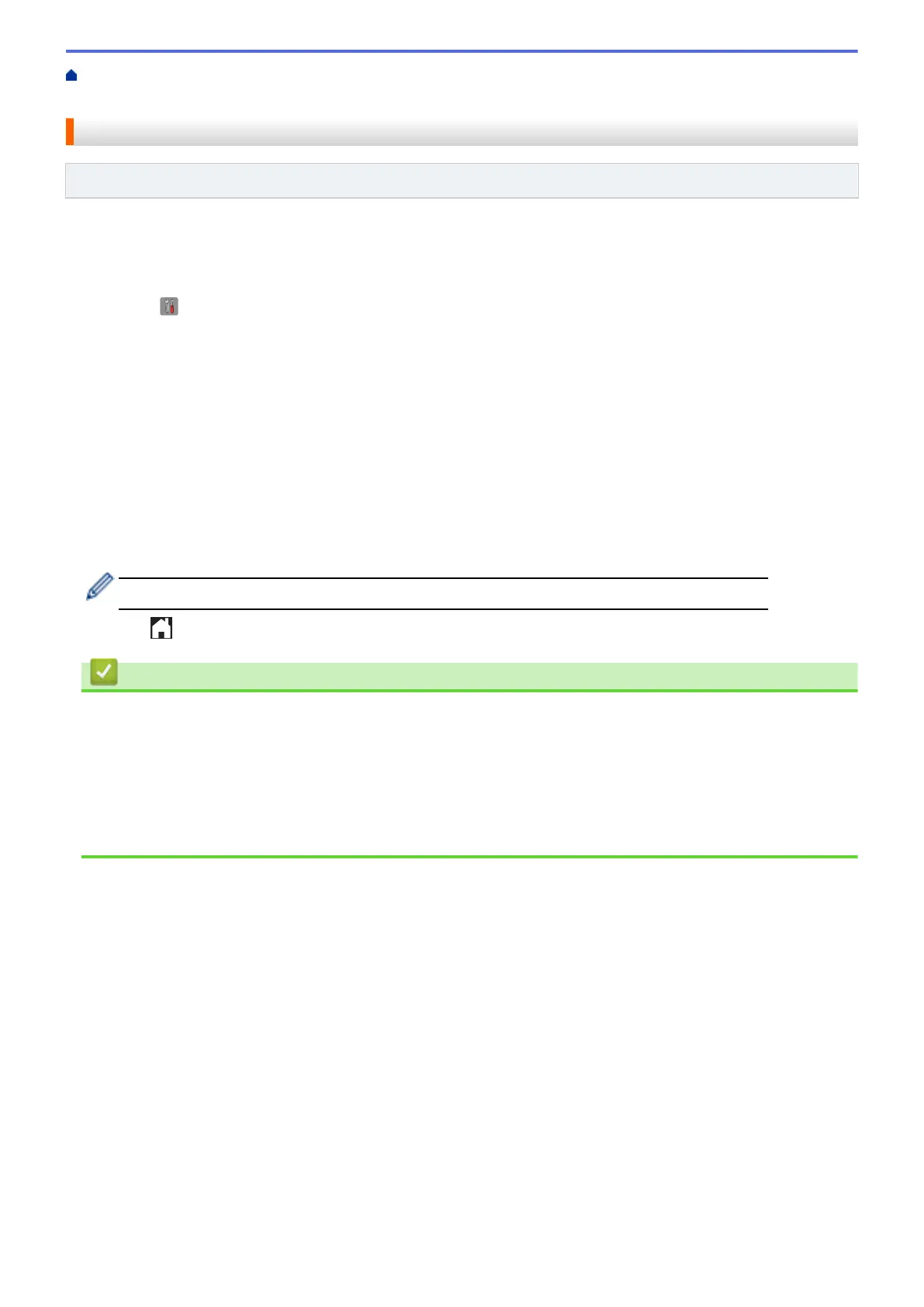Home > Network > Advanced Network Features > Configure the Fuji Xerox Machine for Email or Internet
Fax (I-Fax) > Forward Received Email and Fax Messages
Forward Received Email and Fax Messages
Related Models: DocuPrint M375 z
Use Fuji Xerox's I-Fax feature to forward email or standard fax messages to another computer, to a fax machine,
or to another I-Fax machine. Enable the Forwarding feature using your machine's control panel.
To enable forwarding using your machine's control panel :
1. Press [ ] [Settings] > [All Settings] > [Fax] > [Setup Receive] > [Memory Receive] >
[Fax Forward].
2. Enter the recipient's fax number or email address using the touchscreen.
3. Select the file type you want.
4. Do one of the following:
• Press [Manual] to enter the forwarding fax number (up to 20 characters) using the LCD.
Press [OK].
• Press [Address Book].
Swipe up or down or press a or b to display to scroll until you find the fax number or email address where
you want your faxes to be forwarded.
Press the fax number or email address you want.
Press [Backup Print: On] to print received faxes at your machine so you will have a copy.
5. Press .
Related Information
• Configure the Fuji Xerox Machine for Email or Internet Fax (I-Fax)
Related Topics
• How to Enter Text on Your Fuji Xerox Machine
• Fax Using the Internet (I-Fax)
• Initial Setup for Email or Internet Fax (I-Fax)
• How Your Fuji Xerox Machine Receives an Internet Fax (I-Fax)
344
