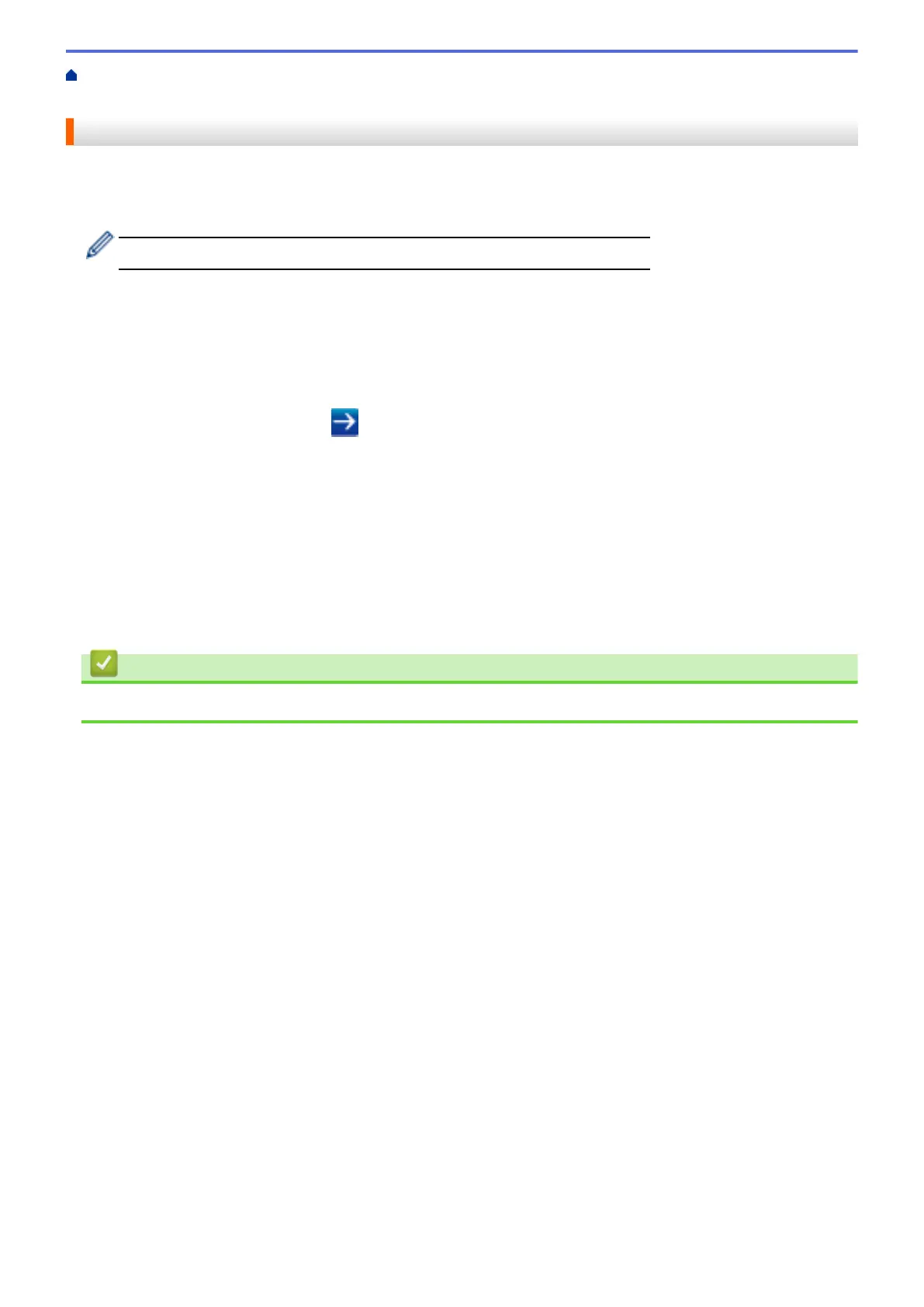Home > Security > Network Security Features > Secure Function Lock 3.0 > Configure Public Mode for
Secure Function Lock 3.0
Configure Public Mode for Secure Function Lock 3.0
Use the Secure Function Lock screen to set up Public Mode, which limits the functions available to public users.
Public users will not need to enter a password to access the features made available through Public Mode
settings.
Public Mode includes print jobs sent via Google Cloud Print
™
and Print Utility.
1. Start your web browser.
2. Type "http://machine's IP address" in your browser's address bar (where "machine's IP address" is the
machine's IP address).
For example:
http://192.0.2.1
3. Type a password, and then click
. The default password is "x-admin". To ensure security, it is important
you change the password.
4. Click the Administrator tab.
5. Click the User Restriction Function menu in the left navigation bar.
6. Select Secure Function Lock.
7. Click Submit.
8. Click the Restricted Functions menu.
9. In the Public Mode row, select a check box to allow or clear a check box to restrict the function listed.
10. Click Submit.
Related Information
• Secure Function Lock 3.0
385
