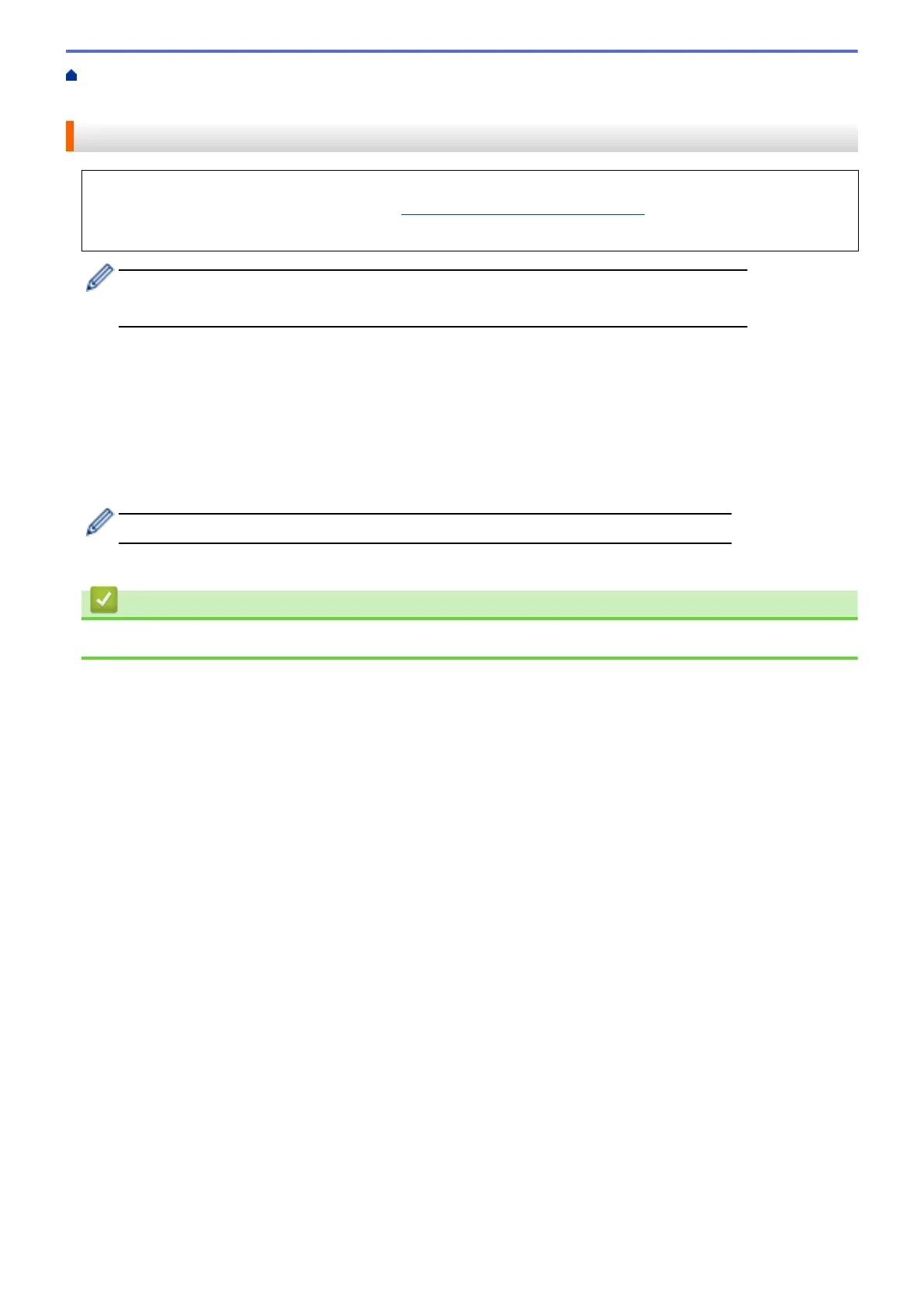Home > Mobile > Google Cloud Print > Before Using Google Cloud Print > Register Your Machine with
Google Cloud Print Using Google Chrome
™
Register Your Machine with Google Cloud Print Using Google Chrome
™
Make sure you have already created a Google Account. If you do not have an account, use a computer or
mobile device to access the Google website (https://accounts.google.com/signup) and create an account.
Make sure your Fuji Xerox machine is idle before starting the registration process.
The steps in this section are examples for Windows
®
users.
Screens on your computer may vary depending on your operating system and environment.
1. Open Google Chrome
™
on your computer.
2. Sign in to your Google Account.
3. Click the Google Chrome
™
menu icon, and then Settings > Show advanced settings….
4. In the Google Cloud Print section, click Manage.
5. Follow the on-screen instructions to register your machine.
6. When a confirmation message appears on your machine, press the [OK] button.
If the confirmation message does not appear on your machine's LCD, repeat these steps.
7. When your Fuji Xerox machine is successfully registered, it will appear in the My devices field.
Related Information
• Before Using Google Cloud Print
469
